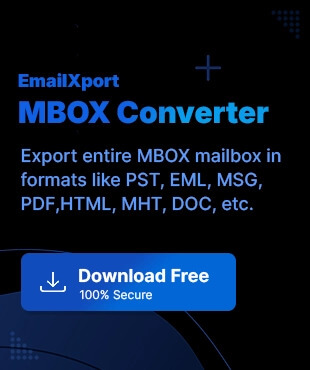Many email clients use the MBOX format to store mailbox data. But what if that email client got discontinued for some reason? Frustrating right! Various email clients are no longer available to use, such as Eudora, Windows Live Mail, Turnpike, etc. Not only this, but there are also many other reasons, such as incompatibility issues and others. So how would you access their data? The best solution is to convert MBOX to EML format. By converting the MBOX files, you can easily access their data anytime and anywhere.
Why do we Need to Convert MBOX to EML Format?
EML files are better than MBOX files in multiple ways. Here are some reasons why you should convert MBOX to EML files:
- Discontinuation of email client: Platforms like Windows Live Mail, Turnpike, Eudora, and many more are no longer supported, which creates difficulty in accessing their data.
- Sharing individual email: By converting MBOX to EML, users can easily share a single message with others, as MBOX files contain entire mailbox emails and other data.
- Wider compatibility: MBOX files are less compatible with other platforms than EML files, stopping users from accessing data across different platforms.
- Improved data management: MBOX to EML conversion helps users manage their data in a better way, as EML files store individual email messages.
- Easy data accessibility: You need to import your MBOX file into an MBOX-supported email client, which is not possible all the time. In contrast, EML files can be opened with any email platform.
- Migrating to a different platform: When switching from any MBOX email clients to another, they need to convert data into a widely compatible format like EML.
Manual Methods to Convert MBOX to EML
Below are the top four manual methods listed to convert MBOX to EML hassle-free on both Mac and Windows operating systems. Follow them to get guaranteed results.
Solution 1. Using Apple Mail Save As option (For Mac)
If you want to convert MBOX to EML on Mac, then you need to use Apple Mail for it. Follow the detailed step-by-step procedure below to convert MBOX files:
Note: If you already have MBOX files in Apple Mail, then you can follow Part B.
Part A. Import MBOX in Apple Mail (for offline files)
In case you have offline MBOX files, then you need to import them into the Apple Mail email client. Follow the steps to import MBOX files into Apple Mail:
Step 1. Open Apple Mail and click on the File option, then click on the Import Mailboxes option.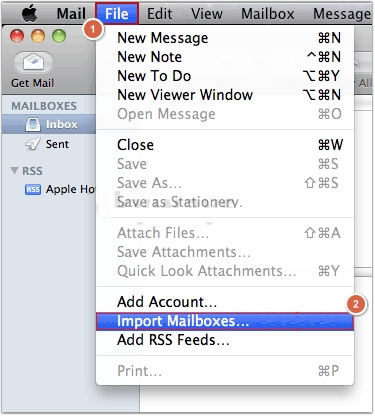
Step 2. Select Files in mbox format and click Continue.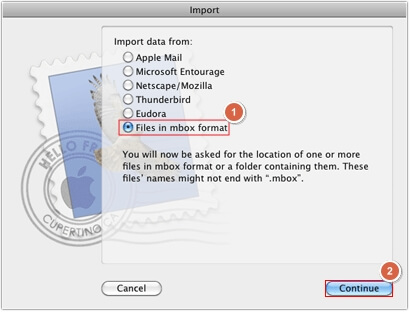
Step 3. Select the items to import and click Continue.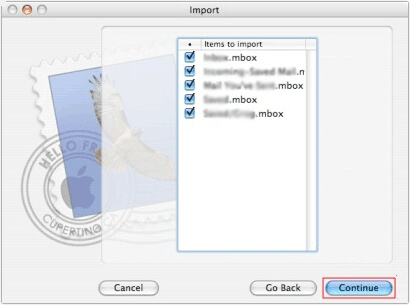
Step 4. All the imported files can be seen under On My Mac.
Part B. Save MBOX files as EML
Apple Mail provides an option to save MBOX emails in Raw Message Source, i.e., in .eml extension. Here is how you can do it:
Step 1. In Apple Mail, click on the File option and select the Save As option.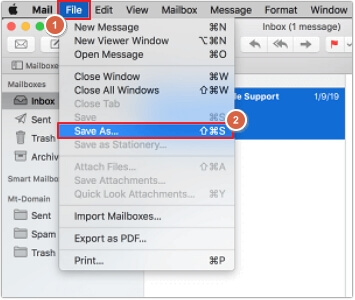
Step 2. Provide the name in the Save As field, destination in the Where field, and select Format as Raw Message Source. Once done, click Save.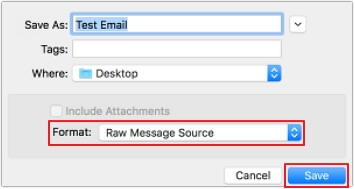
Solution 2. Using Thunderbird ImportExportTools NG add-on (For Windows)
There are two methods to convert MBOX to EML using the Thunderbird email client. Here are the steps for both methods listed below:
With the ImportExportTools NG add-on, you can convert MBOX file to EML format. To perform a 100% error-free process, follow the steps below carefully:
Part A. Add the ImportExportTools NG add-on in Thunderbird
Step 1. Open Thunderbird and click on the three bars, then select the Add-ons and Themes option.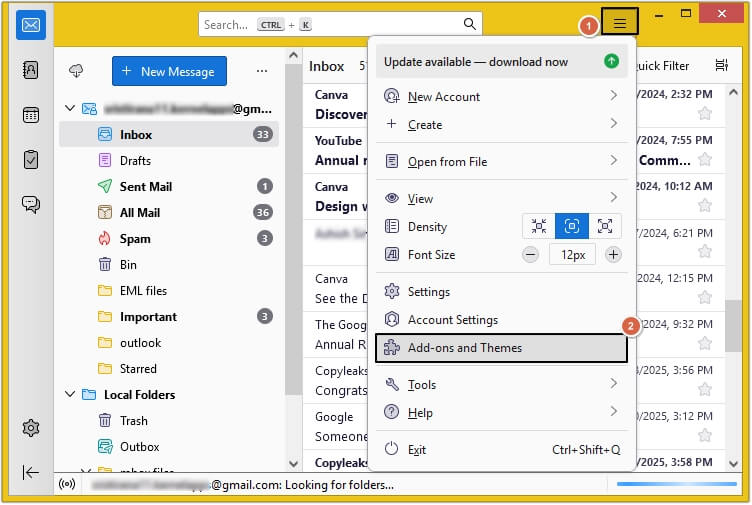
Step 2. Search ImportExportTools NG and hit Enter.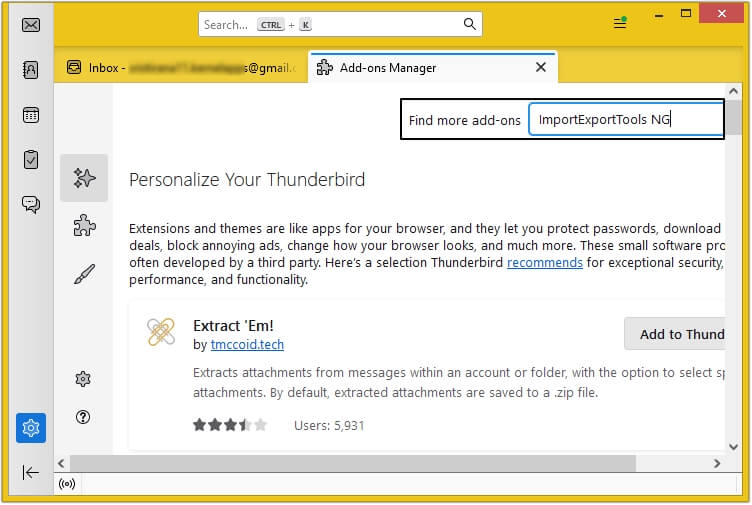
Step 3. Click on the Add to Thunderbird button, and it’ll be added automatically.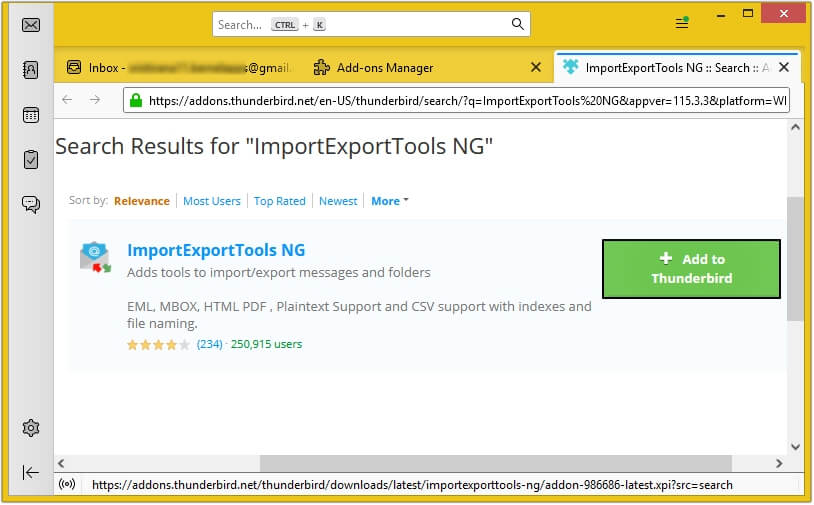
Note: If you already have MBOX files in your Thunderbird email client, then you can follow Part C.
Part B. Import MBOX files in Thunderbird email client
Step 1. Create a new folder in Local Folder and right click on it, then select ImportExportTools NG >Import mbox Files >All mbox Files from directory.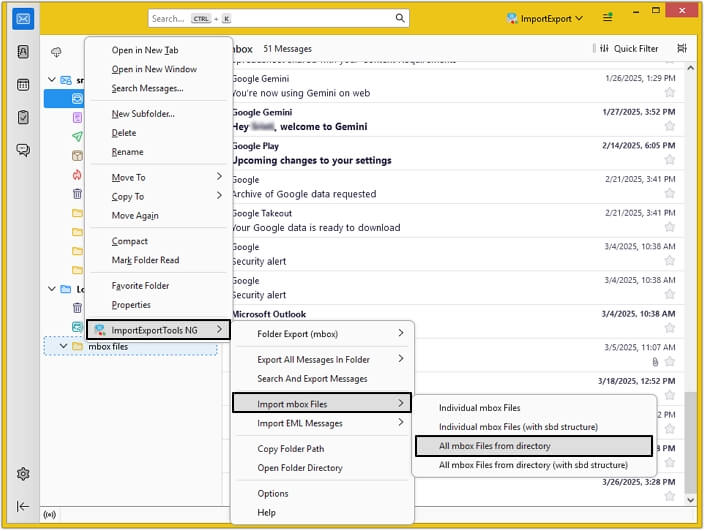
Step 2. Select the required MBOX file and click Select Folder.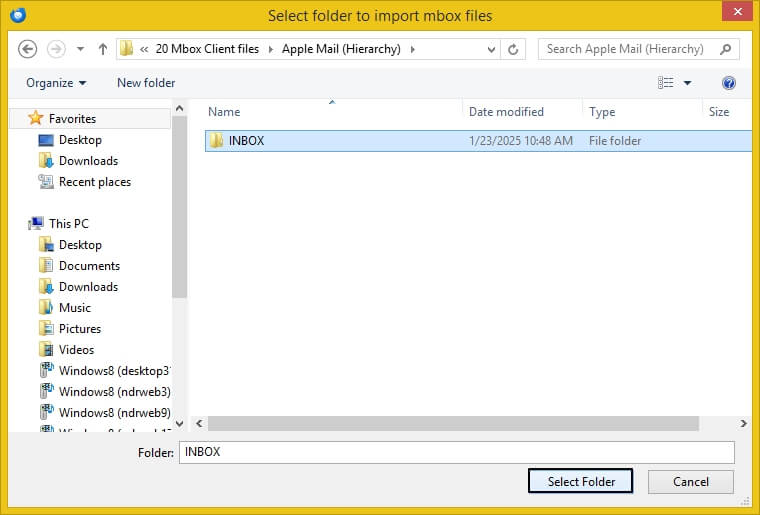
In this way, your MBOX file(s) will get imported to Thunderbird.
Part C. Convert MBOX to EML with the add-on
Step 1. Select all the required emails >right-click on them >Export Messages As >EML Message Format >Messages (Attachments Embedded).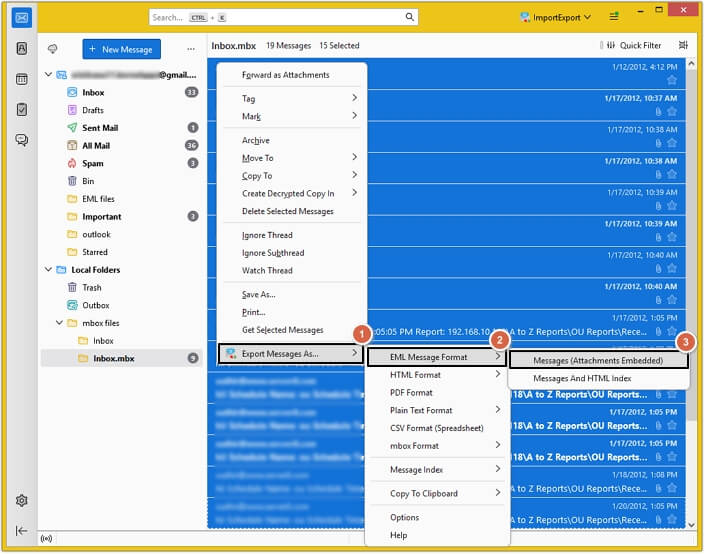
Step 2. Provide the destination and click Select Folder.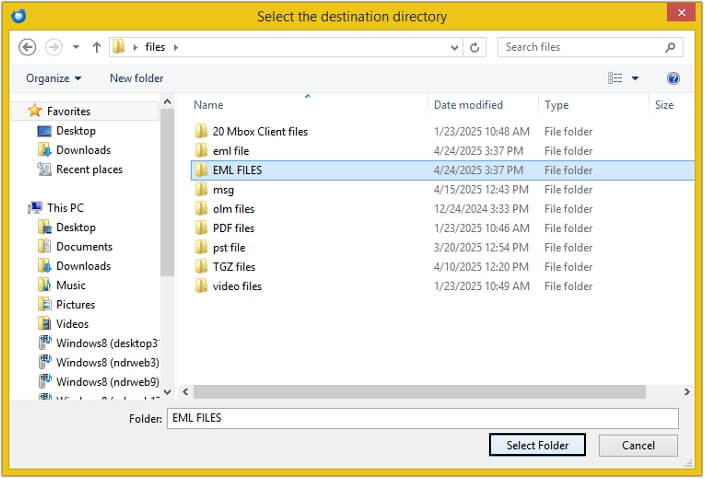
All your MBOX emails are converted into EML format.
Solution 3. Using Thunderbird Save As feature
Follow the steps below carefully to convert the MBOX file using the Save As option of Thunderbird:
Step 1. In Thunderbird, choose the email message(s) you wish to convert and right-click on them, then select the Save As option.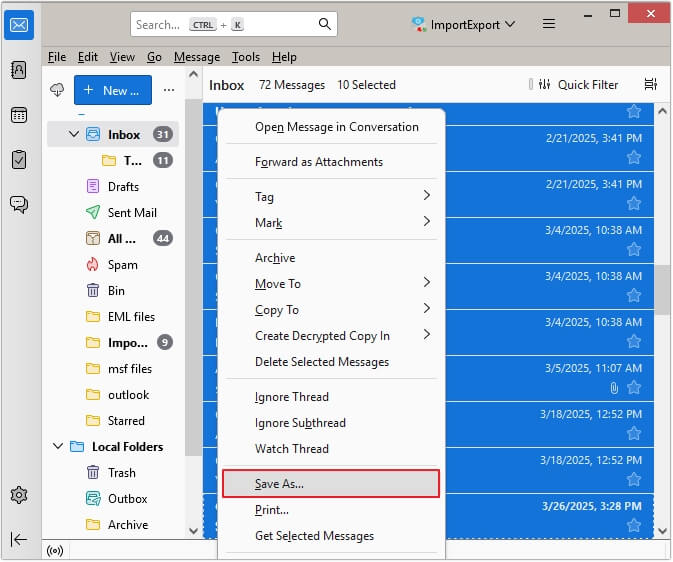
Step 2. Choose the folder where you want to save emails and click Select Folder.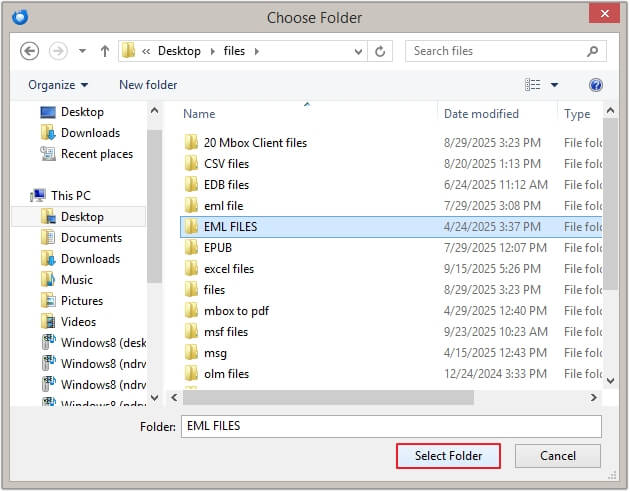
Solution 4. Using the Drag & Drop method in Thunderbird
Another method to convert the MBOX file to EML is to drag and drop it from Thunderbird to the desired location. Follow the steps to do so:
Step 1. Launch Thunderbird and select the desired email(s).
Step 2. Now, drag them and drop them anywhere on your system.
In this way, your emails will get saved in EML format.
Advanced Solution: MBOX to EML Converter
After analyzing the manual methods, we would not recommend them for converting large MBOX files. As they may cause severe data loss, corruption and can even disturb the folder structure. To avoid such circumstances, we recommend using a reliable automated MBOX to EML converter tool.
EmailXport MBOX Converter tool stands as the best software to convert large MBOX files with a 100% error-free process. This MBOX Converter tool offers multiple features to ease the conversion. The software is compatible with more than 20+ MBOX email clients and works on all Windows versions. It offers 7+ output formats along with EML to save the converted data.
You can easily convert MBOX to EML with EmailXport MBOX Converter software guide within a matter of minutes. It also comes with a free MBOX to EML Converter version, which allows you to convert 25 items per MBOX folder without data loss.
Conclusion
Converting MBOX files to EML can resolve many issues that we discussed above in this blog. However, choosing the correct method to perform the conversion is crucial to maintain complete data accuracy and integrity. We recommend using our suggested MBOX converter software that allows you to convert MBOX to PST, EML, and other formats without data loss. It offers multiple advanced filter options to automate the conversion process and make it simple.