A PST (Personal Storage Table) file is the proprietary format of Microsoft Outlook. It stores emails, contacts, calendars, tasks, notes, and journals. It is primarily used to back up and archive Outlook profiles and old data, as it preserves the complex hierarchy intact.
Whereas MSG is a standalone format that saves single email messages along with all metadata, including attachments, date, subject, sender, etc. This is an ideal format for sharing individual messages via network sharing or emails. That’s why, whether for data archiving/migration or legal compliance, the need to export PST to MSG arises.
Why Convert PST to MSG?
Here are some reasons to convert PST to MSG:
- Sharing individual messages with colleagues, clients, or employees.
- Backing up and archiving essential email messages.
- MSG files are smaller than PST, making them easy to store and transfer on different devices.
- Large PSTs are prone to corruption. Breaking them into smaller files is an ideal choice.
- MSG files are compatible with multiple email clients.
Manual Method to Convert PST to MSG Files
There are not many methods available to convert PST to MSG. However, you can convert the PST file using the method mentioned below. Follow the steps accurately, as you need to perform them in multiple parts:
Note: To convert PST to MSG files, you need Outlook installed on your system.
Part 1. Import PST file in Outlook (for an offline PST file)
In case you have an offline PST file, then you need to import it into Outlook. Follow the steps mentioned below to import the Personal Storage Table file:
Step 1. Open Outlook and navigate to File >Open & Export >Import/Export.
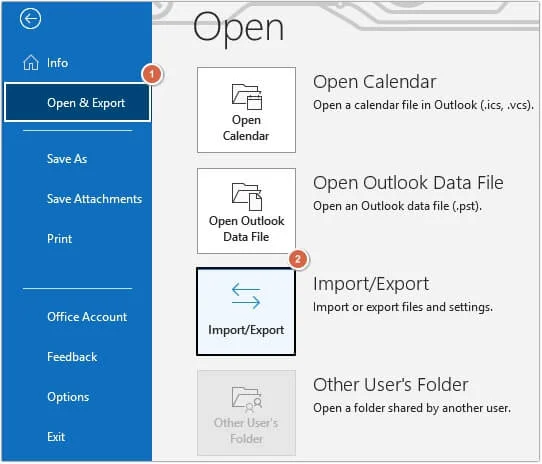
Step 2. Click on Import from another program or file and click Next.
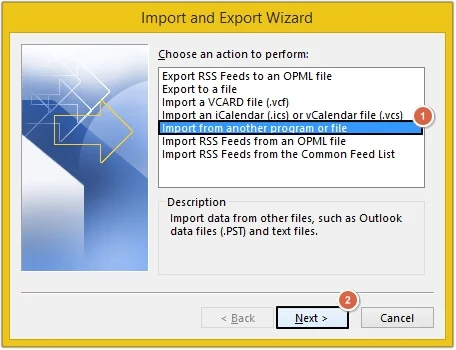
Step 3. Select Outlook Data File (.pst) and click Next.
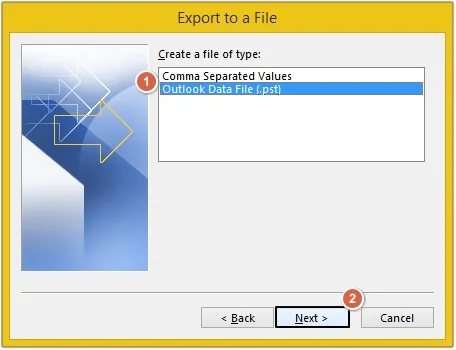
Step 4. Click on the Browse button to select a PST file.
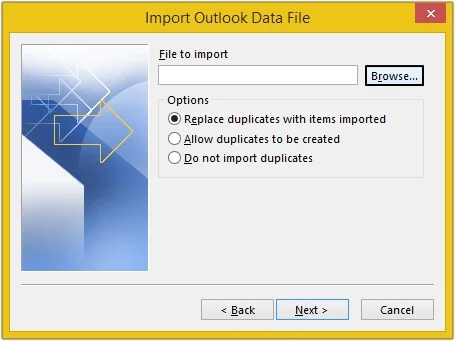
Step 5. Choose the PST file and click Open.
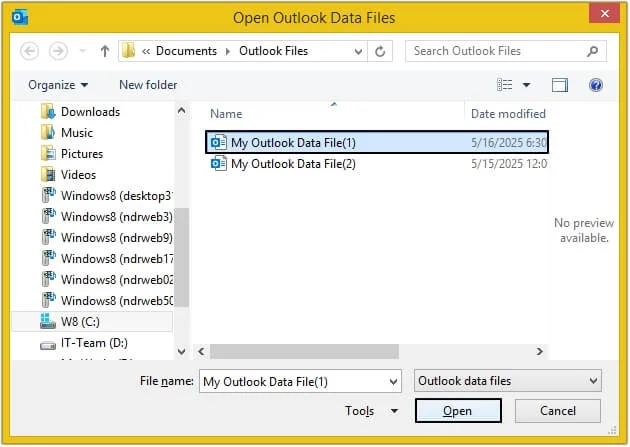
Step 6. Click on the Next button to proceed.
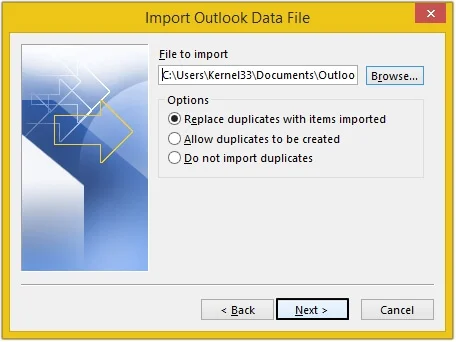
Step 7. Select the Include subfolder option if needed, then click Finish.
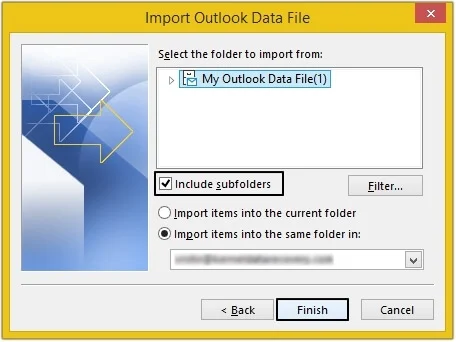
In this way, your PST file will get imported into Outlook.
Part 2. Export PST to MSG files
There are two ways to export a PST file as MSG through Outlook. Both methods are listed below in detail:
1. Using the drag and drop feature
- Select the email message you want to export to a MSG file.
- Now drag the email and drop it on your desktop or any folder.
2. Using the Save As feature
Step 1. Select and open the email message you want to export in MSG, then click on the File button.
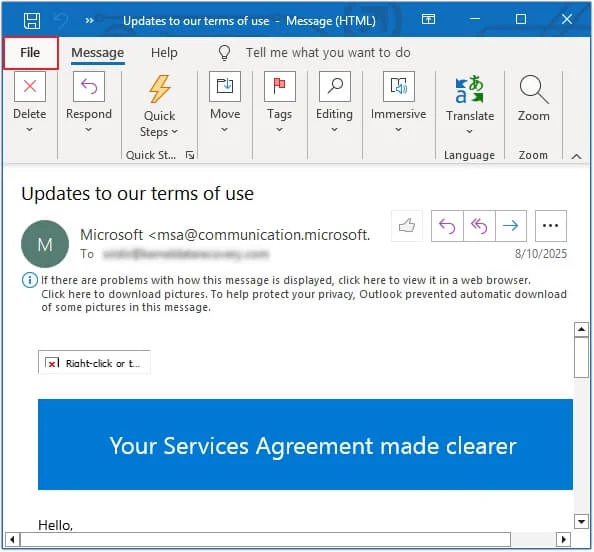
Step 2. Click on the Save As option.
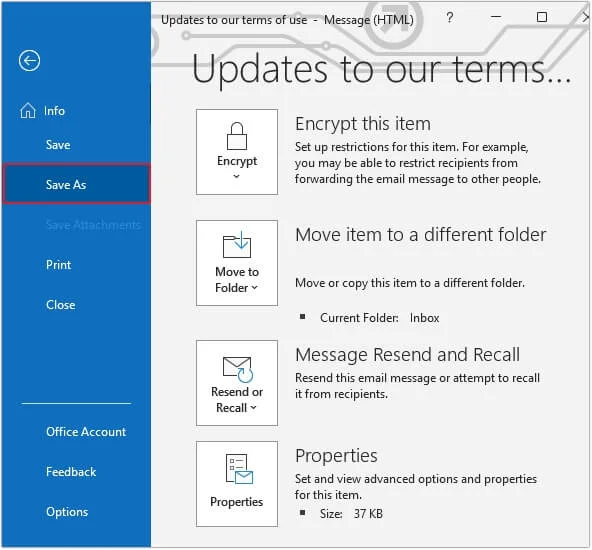
Step 3. Provide the File name, choose Outlook Message Format- Unicode as Save as type, and click Save.
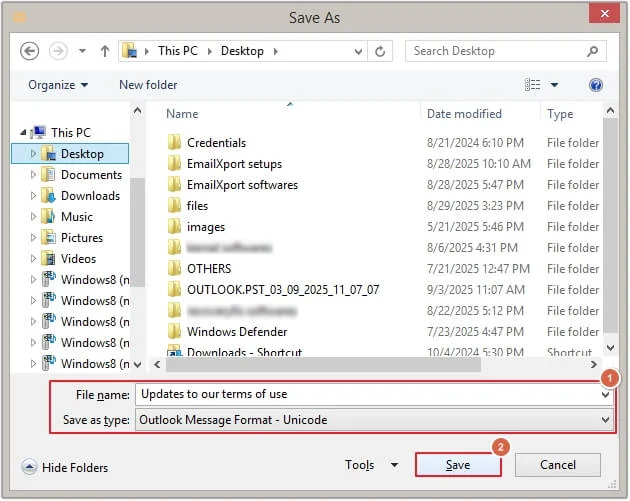
Limitations of the Manual Method
Manual methods have many limitations. Here is a list of some:
- Converting hundreds of emails is not feasible with the manual method.
- High chances of missing important emails or saving one email twice.
- There is no native method to select multiple emails.
- The chances of human errors are very high.
- Needs to be performed repeatedly; no automation available.
- If the PST file is corrupted, then there is no chance of performing a conversion.
Professional Method to Convert PST to MSG Files
The manual method is not ideal for large file conversion, so using a professional PST to MSG converter is recommended. EmailXport PST Converter is the perfect solution to convert PST files to MSG.
This PST converter tool is specially designed to handle large files without altering data. It offers multiple filters for selective PST data conversion. Moreover, it provides a user-friendly interface that is readily usable for all technical and non-technical users.
Why Choose Professional PST Converter?
Below are some reasons why you should choose a professional software for this conversion:
- Bulk conversion: The software efficiently processes thousands of emails in one go.
- Smart filters: Get benefits with smart filters and efficiently handle your large PST file.
- Multiple output formats: Export data from PST to PDF, EML, DOC, MHT, and many more formats.
- Preserve original hierarchy: Preserve email metadata along with attachments in the original hierarchy.
- 100% secure process: Your data will be 100% secure throughout the conversion process.
- Doesn't require Outlook: The software does not require Outlook to be installed on your system.
How to Convert PST to MSG Using the Tool?
Check out the below mentioned stepwise procedure to convert PST to MSG without data loss using the PST to MSG converter.
Step 1. Click on the + icon to upload a PST file.
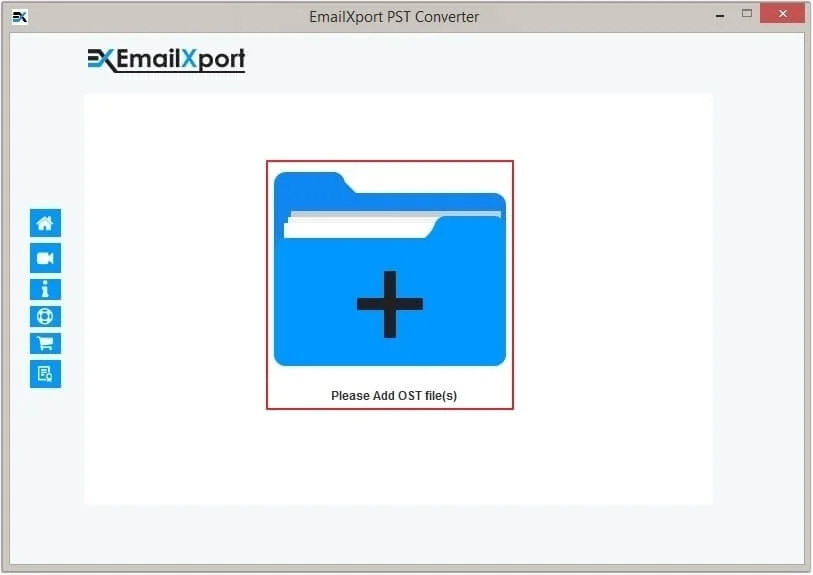
Step 2. Select the PST file, then click Open.
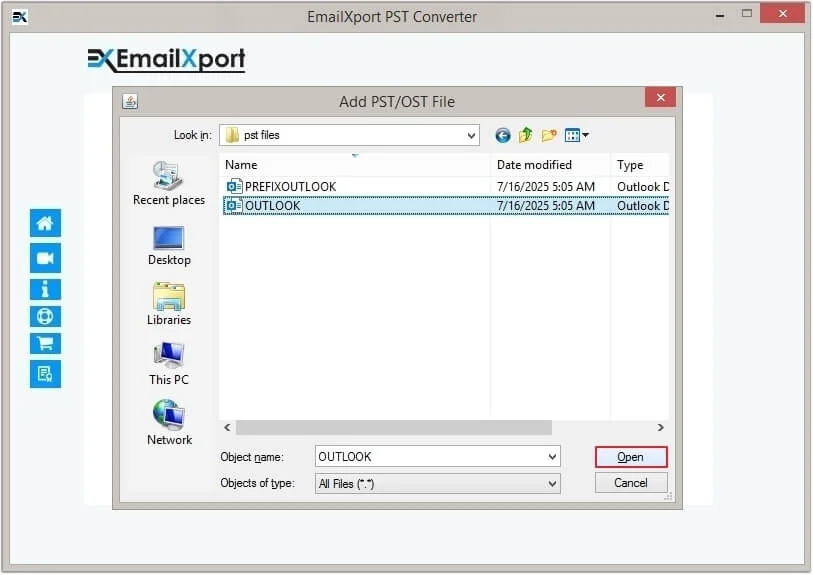
Step 3. Click on the Set Filter and Convert button.
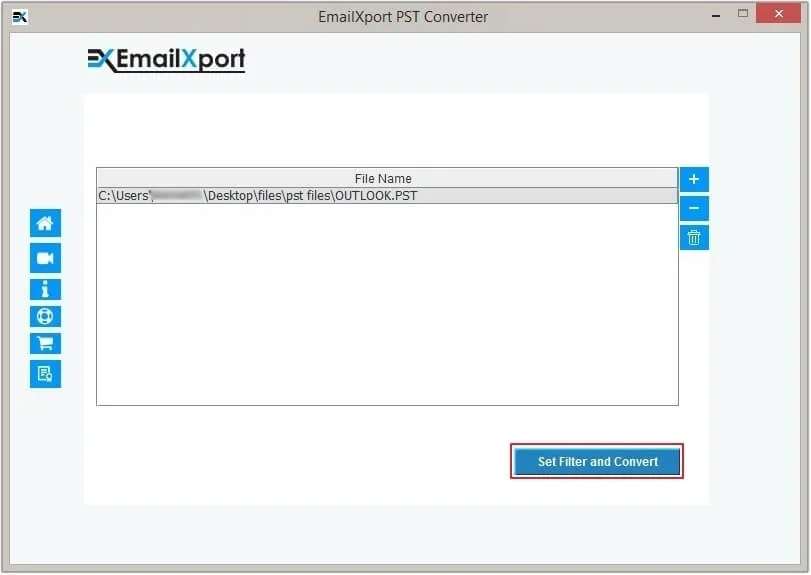
Step 4. Here, you can apply required filters, then click Start Conversion.
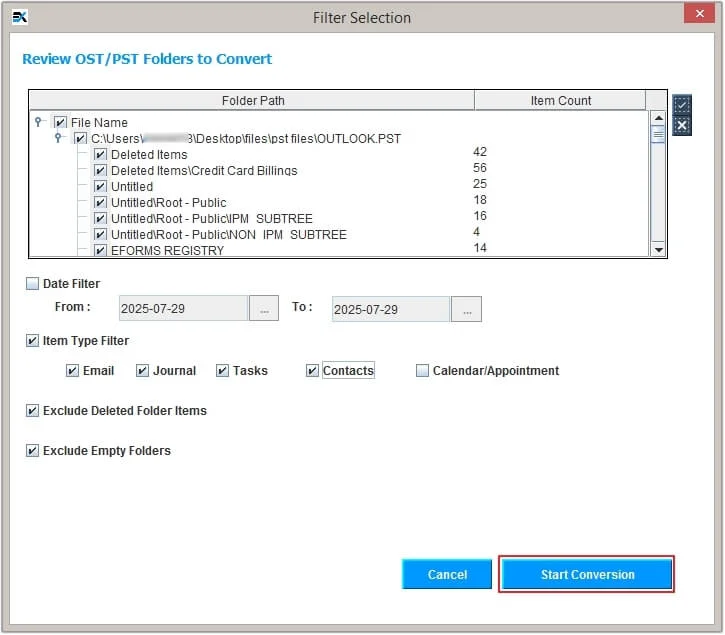
Step 5. Select MSG as the output type, then click Browse to provide the destination and click OK.
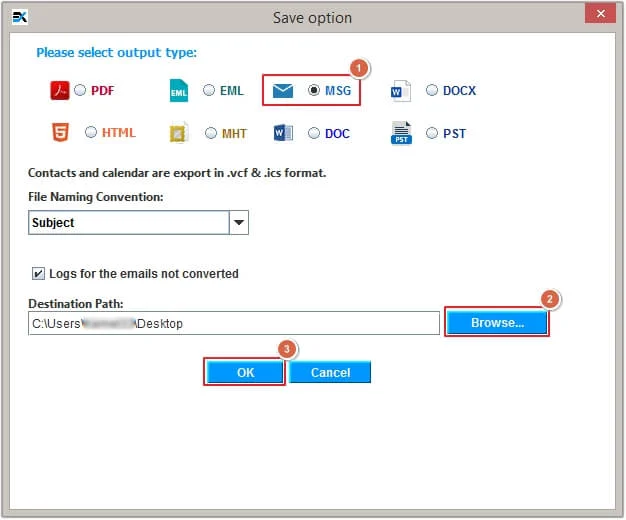
Step 6. The software will start the PST to MSG conversion.
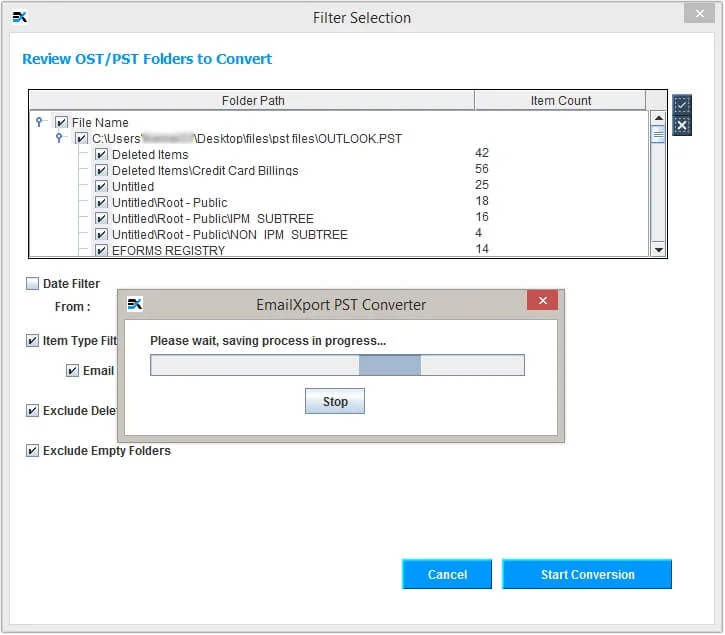
Step 7. Once PST to MSG conversion is completed, click Ok to end the process.
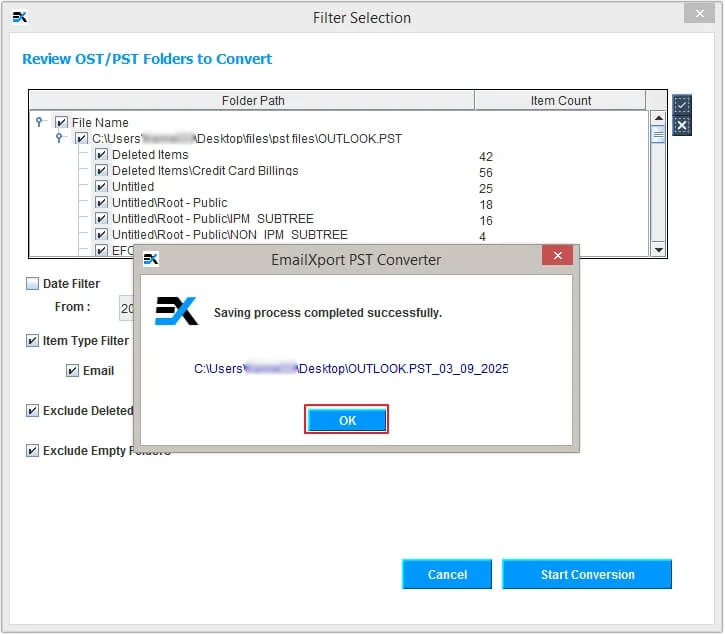
Tips for Successful PST to MSG conversion
Here are some tips to make sure a successful and error-free PST to MSG conversion:
- Backup data first: Before performing the conversion, make sure you back up all the data correctly.
- Check for corruption: If your PST file is corrupted, first repair it; otherwise, it will cause severe damage.
- Use filters carefully: While using the software, make sure to apply only those filters that are required.
- Beware of system interruption: Ensure your system has stable power and does not crash during a crash.
- Validate data post conversion: Upon completion of the conversion process, validate the data to ensure everything is intact in place.
- Verify system requirements: Make sure you have enough storage space and RAM to run the software.
Conclusion
With the manual method, you can only convert a few PST emails in MSG format. However, for larger files, you need a fully functional PST to MSG converter tool. We have mentioned an excellent tool that is designed to elevate your PST file conversion with 100% accuracy. It comes with a free trial version, allowing users to convert PST to MSG for free.
Frequently Asked Questions
Find answers to all your queries and resolve your confusion with the FAQs related to the PST to MSG conversion.
Q. What is the difference between PST and MSG files?
Ans. PST files contain the entire mailbox data, including email, contacts, and calendars. These files can only be opened with a properly functioning Outlook. On the other hand, MSG files are single email message files. These files are compatible with many email clients, making them an easily accessible format.
Q. Which is the best PST to MSG converter for precise conversion?
Ans. EmailXport PST Converter is the best software to convert PST to MSG files with complete precision.
Q. Will my attachments be preserved in the MSG file using this software?
Ans. Yes, absolutely. The EmailXport PST converter preserves all the PST file data, including attachments, into the resultant MSG file with a 100% error-free process.
Q. Is it possible to export PST to MSG without Outlook?
Ans. Yes, with a dedicated PST to MSG converter tool, it is possible to export PST to MSG without Outlook.
Q. How long does it take to complete the conversion process?
Ans. The conversion time entirely depends on the number of emails and the PST file size.
