PST files are the type of Outlook Data Files that store entire mailbox data, including emails, contacts, calendars, notes, etc. However, these files can only be accessed through Microsoft Outlook or third-party software. Unlike PST, HTML is an independent format that stores single email content, including text, hyperlinks, and images. You can easily open and view these files using any web browser, such as Chrome, Edge, Firefox, etc.
PST files are large and heavy, making it challenging to handle them. On the other hand, HTML files are lightweight and smaller in size, allowing users to store them easily. That's why it becomes crucial for users to convert PST to HTML files.
Why do we Need to Convert PST to HTML?
Here are a few reasons why you should convert PST to HTML files:
- Long-term archiving: HTML is a non-proprietary format, allowing easy data archiving to all users.
- Universal accessibility: You can easily open HTML files using any web browser, making them ideal for storing data.
- Compliance and legal needs: HTML files preserve email metadata and other contents, making them suitable for legal audits.
- Portable file format: HTML files are smaller and easier to store on a local system.
Manual Method to Convert PST to HTML Using Outlook
There is only one manual method to convert PST to HTML. The following is a step-by-step procedure of doing so:
Note: If you already have a PST file opened in your Outlook, then you can move to Part B.
Part A. Import PST file into Outlook (in case of an offline file)
Follow the steps carefully to import and open a PST file in the Outlook email client:
Step 1. Launch Outlook and click on the File option, then click Open & Export >Import/Export.
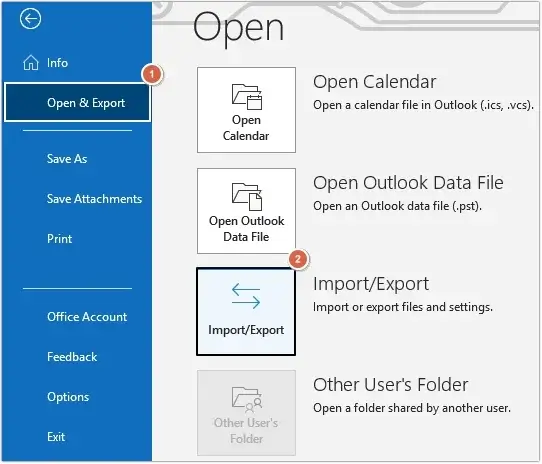
Step 2. Click on the Import from another program or file option, then click on the Next button.
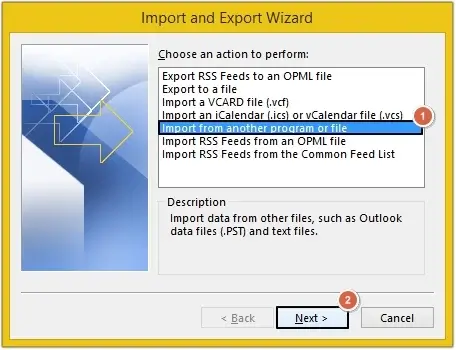
Step 3. Click on the Outlook Data File (.pst) option, then click on the Next button.
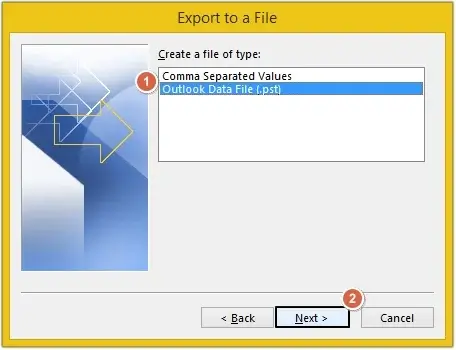
Step 4. Click on the Browse button to select a PST file, then click on the Next button to proceed.
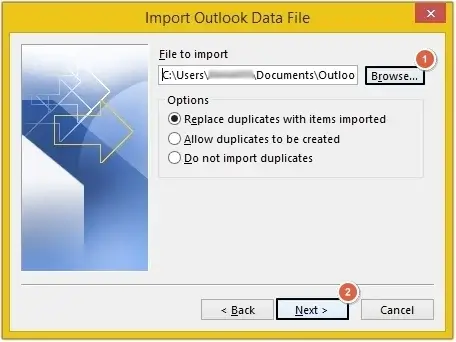
Step 5. If needed, then select the Include subfolders option; otherwise, click on the Finish button.
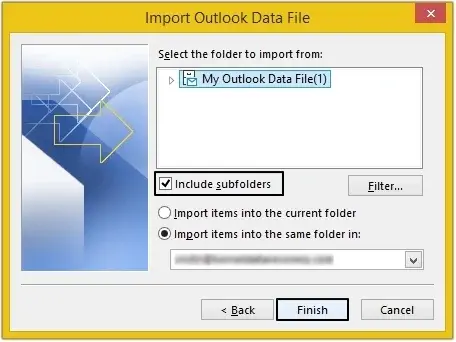
Part B. Convert PST to HTML format
Convert PST to HTML with Outlook by using the steps outlined below:
Step 1. In Outlook, please select the email you want to convert and open it in a separate window, then click on the File option.
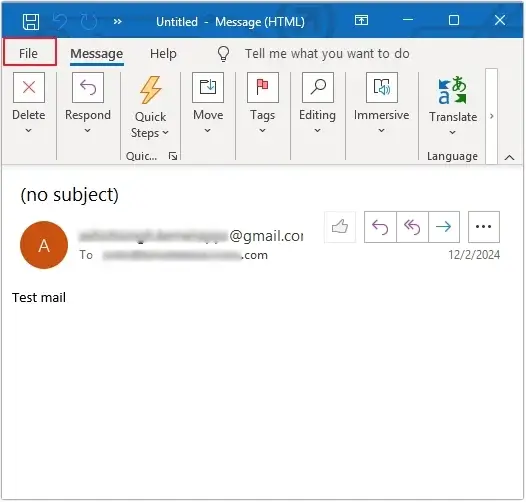
Step 2. Now, click on the Save As option from the left side pane.
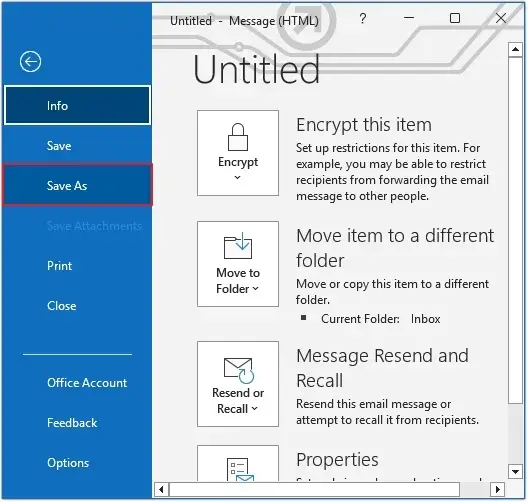
Step 3. Select HTML in the Save as type and click Save.
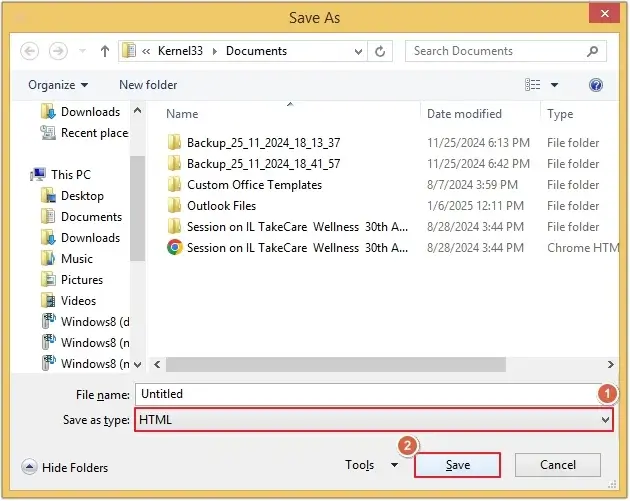
Common Challenges in PST to HTML Conversion
Here are some common challenges listed below that you may face during PST to HTML conversion:
- Loss of styling and email formatting.
- Difficulty in handling batch conversion of files.
- Preserving folder hierarchy and organization.
- Corrupted, damaged, or password-protected PST file.
- Inability to handle large Outlook PST file size.
- Loss of read/unread status and flags.
- Data loss, privacy, and security issues.
- Mishandling of attachments and hyperlinks.
How to Overcome PST to HTML Conversion Challenges?
To overcome the challenges of PST to HTML conversion, you need an automated tool that can efficiently perform the conversion. Choosing software that provides guaranteed results can be challenging.
To tackle this situation, we are going to learn about an advanced and 100% secure PST to HTML converter tool to help you in simplifying the conversion process.
Professional PST to HTML Converter Tool (100% Secure)
When it comes to choosing a professional PST to HTML converter tool, EmailXport PST Converter stands out the best. This PST Converter software is designed with a robust algorithm to automate the conversion process.
It has multiple filters that permit you to convert selective data, preserve metadata, and make sure easy handling of large PST files.
Features of Professional EmailXport PST Converter Tool
Learn more about the features of the EmailXport PST Converter tool to perform a 100% error-free process:
- The software effortlessly handles the conversion of large and multiple PST files at once, ensuring faster conversion.
- The PST to HTML converter allows excluding empty and deleted folder items from conversion to save time.
- It preserves all the emails, attachments, contacts, notes, and other PST file elements in the original structure.
- Date and item type filter for conversion of only the essential data from the PST file to the HTML file.
- Offers multiple formats to convert data other than an HTML file. Convert PST to MSG, EML, PDF, HTML, etc.
- The software does not require the installation of Microsoft Outlook or an internet connection to run.
How to Convert PST to HTML Using the Tool?
Know the detailed stepwise procedure to convert PST to HTML using the EmailXport PST Converter tool:
Step 1. Launch the tool and click on the +Please Add PST file(s) option.
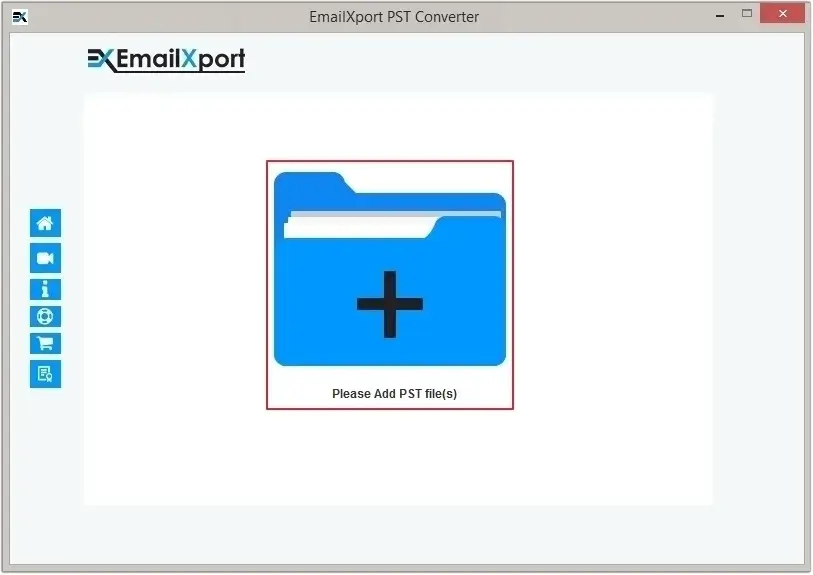
Step 2. Select the PST file and click on the Open button.
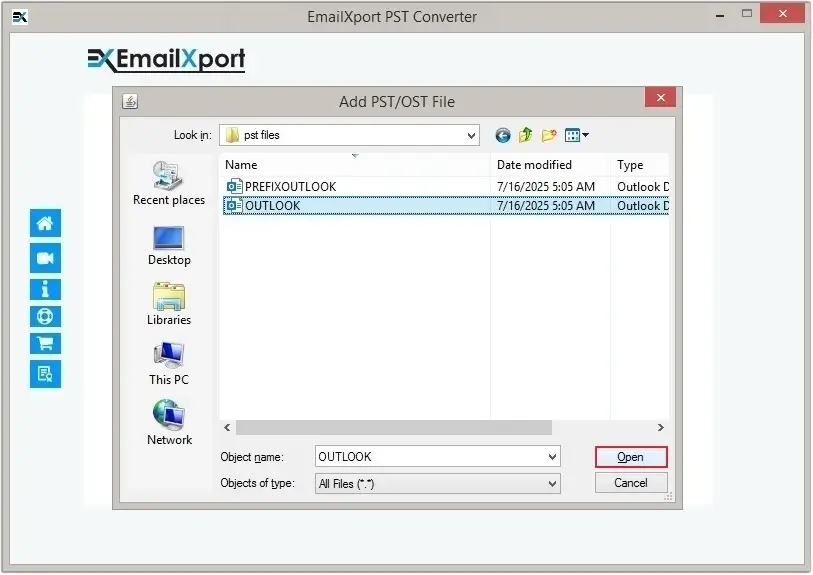
Step 3. Click on the Set Filter and Convert to proceed.
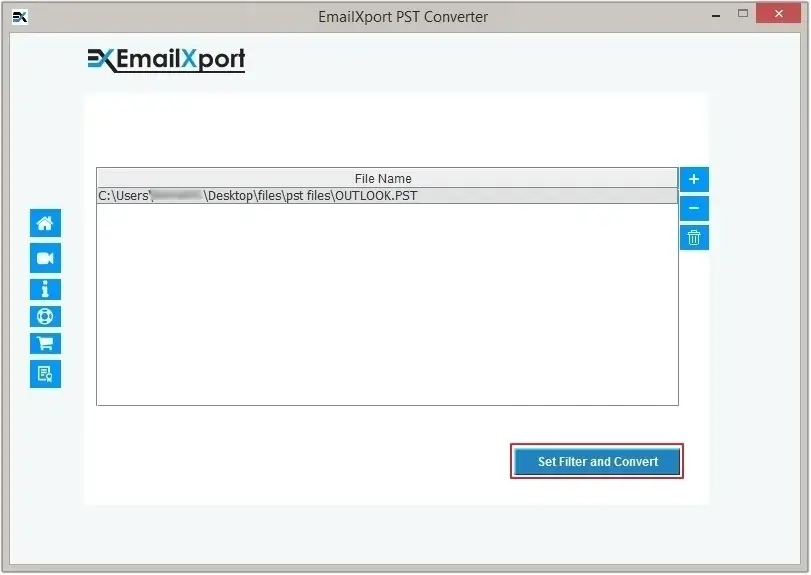
Step 4. Apply filters to customize the conversion as per your requirements and click Start Conversion.
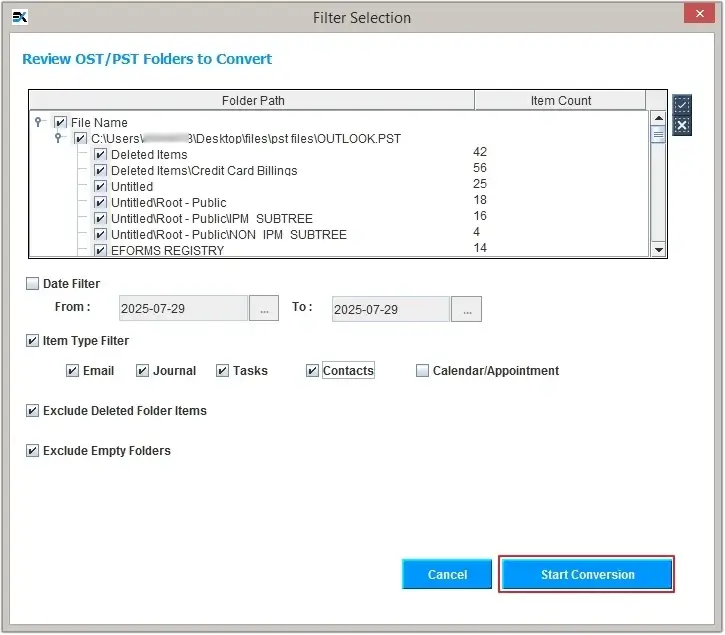
Step 5. Here, select HTML as the output option, then click Browse to define the saving location, and click OK to start the PST to HTML conversion.
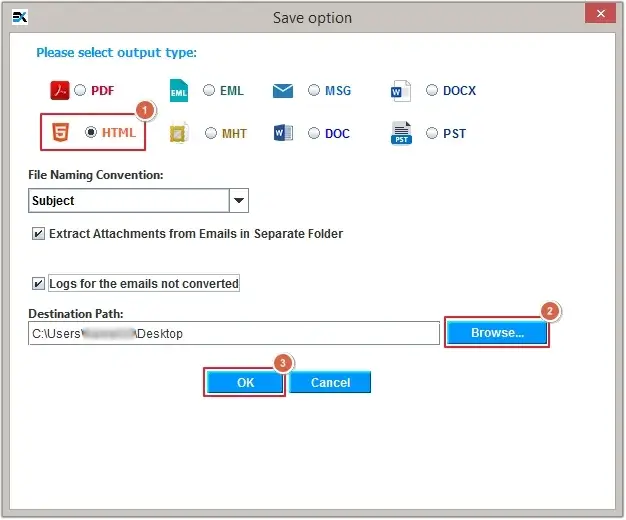
Step 6. The EmailXport PST converter tool will begin the conversion process.
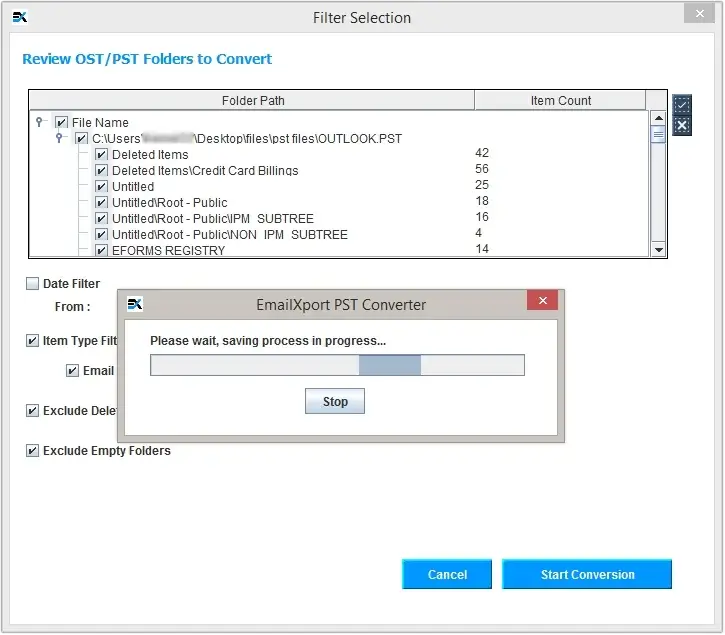
Step 7. Once the process is completed, click Ok to end it.

Achieve Successful Conversion with Some Pro Tips
Keep the following tips in mind before performing the conversion for a successful PST to HTML conversion:
- Update your system and conversion software to the latest version for 100% secure conversion.
- Make sure all attachments are either embedded or saved in an easily accessible folder.
- Before conversion, ensure that you create a secure backup of your files to avoid accidental deletion.
- First, convert only a few files to make sure complete data integrity and safety.
- Validate the converted data post conversion, ensuring everything is the same as the source.
- Use the filters carefully as per needs for 100% guaranteed results.
Conclusion
If you convert PST to HTML manually, then it may be time-consuming due to the repetition of the process. Additionally, it is not feasible to convert thousands of emails.
In such a scenario, using an advanced PST to HTML converter tool is recommended. We have mentioned an innovative and cost-effective solution that allows you to convert PST files within a few simple clicks.
Frequently Asked Questions
Get answers to the most common questions about converting PST files to HTML format for easy access, sharing, and archiving.
Q. What is the difference between PST and HTML files?
Ans. PST files are proprietary files of Outlook, which store entire mailbox data in an organized manner.
Whereas HTML files are standard web page format files, which can only be opened using a web browser.
Q. Can I convert PST to HTML for free?
Ans. Yes, you can convert PST to HTML for free with manual methods, but they have limitations and are less reliable.
Q. Does the EmailXport PST Converter tool preserve the folder hierarchy?
Ans. Yes, the EmailXport PST Converter tool preserves the complete folder hierarchy and structure after conversion.
Q. Can this software convert a PST file of 7 GB?
Ans. There are no file size restrictions with this software. You can convert a PST file of any size into HTML format.
Q. Does this software allow converting selective data into HTML format?
Ans. Yes, multiple advanced filters allow you to convert selective data from a PST file to HTML format.
