PST files are Outlook’s proprietary files, which store entire mailbox data in one place. These files cannot be accessed without Outlook, and hence it becomes difficult for users to access their email messages without installing Outlook. In this situation, the need to convert PST files arises. When looking for a reliable file format, DOC stands as the best format.
Word document offers multiple advanced benefits to users, making it an easily accessible format. To convert PST to DOC or DOCX, you need fully functional methods, which we are going to read about in this blog. First, we need to understand why we need to convert PST to DOC?.
Why Do We Need to Convert PST to DOC?
Before diving into “How” first, let’s understand “Why”. Here are some reasons listed why we need to convert PST to DOC file:
- DOC files allow easy editing and reformatting of data.
- These files offer a long-term data archiving facility.
- Easily open and read emails with word processing software.
- DOC files provide the ability to create hard copies of emails without any issues.
- Easily upload Word documents to cloud storage or share via email.
- DOC file preserves the original email's formatting, fonts, colors, etc.
Essential Considerations Before You Convert
Here are some essential considerations that you must keep in mind before converting PST to DOC file:
- Data sensitivity, security and who will have access.
- Creating a secure backup copy of the Outlook PST file.
- Selection of the correct method to perform the conversion.
- Attachment handling needs proper concentration.
- Make sure you have an uninterrupted and strong internet connection.
Methods to Convert PST to DOC file
There are two manual methods available through which you can convert PST to DOC file. Here are the detailed steps for both methods:
Method 1. Manually Copy-Pasting Emails
This method is only recommended if you have a few PST email messages. Here are the steps to do so:
Step 1. Launch Outlook and open the required email message in a new window.
Step 2. Press CTRL+A keys to select all data, then CTRL+C keys to copy email content.
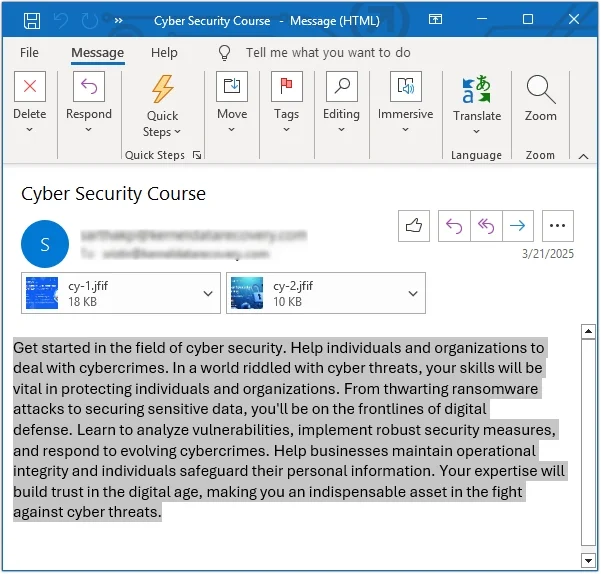
Step 3. Open a blank Word document and press Ctrl+V keys to paste the email content there.
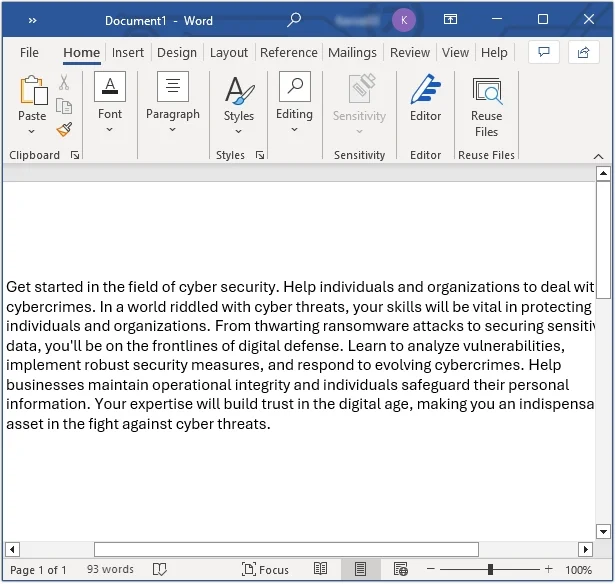
Repeat the process until all your required emails are converted into a DOC file.
Method 2. Using Outlook’s Save As option
Another method to convert PST to DOC is offered by Microsoft Outlook itself, i.e., the Save As option. Follow the steps below to use this method:
Step 1. Open Outlook and select all the emails you want to convert into a DOC file, then click on the File option.
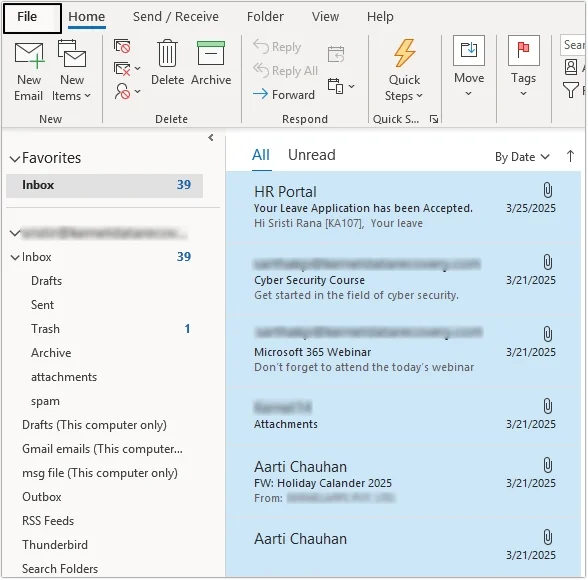
Step 2. Here, click on the Save As button.
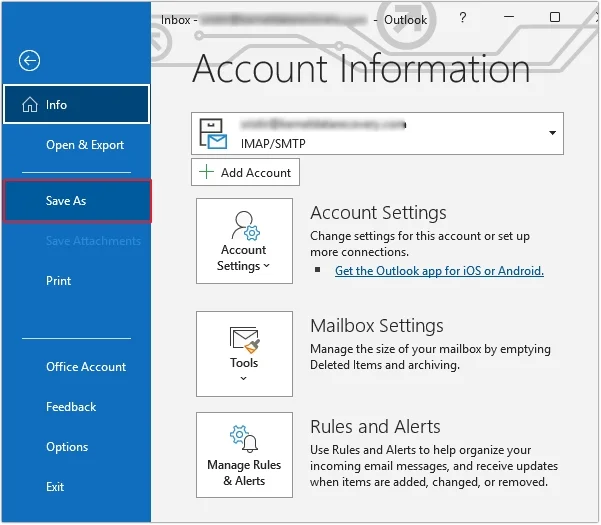
Step 3. Provide a File name and select Text Only in Save as type, then click on Save.
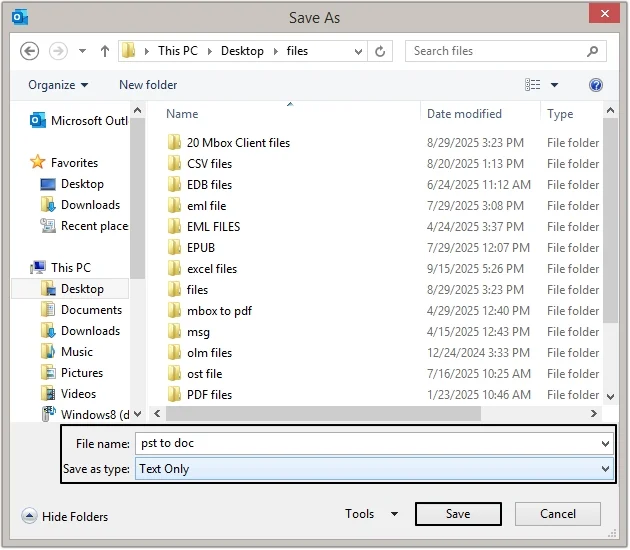
Step 4. Now, right-click on the saved emails and click Open with option.
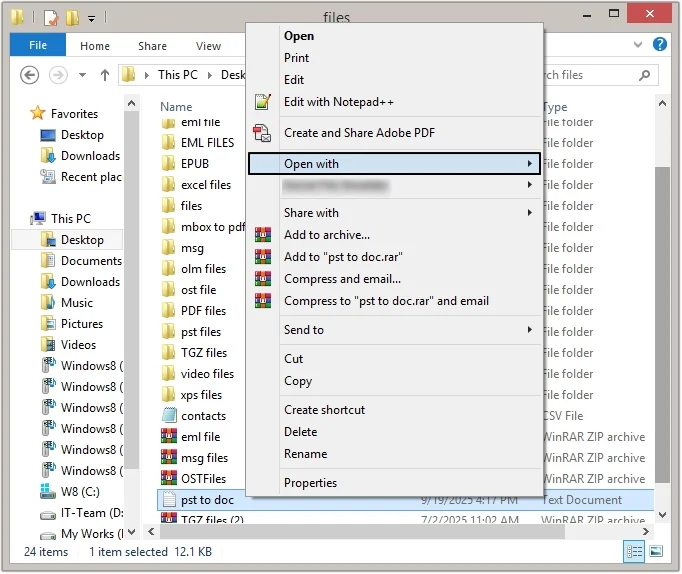
Step 5. Select Word and open your PST emails in a DOC file.
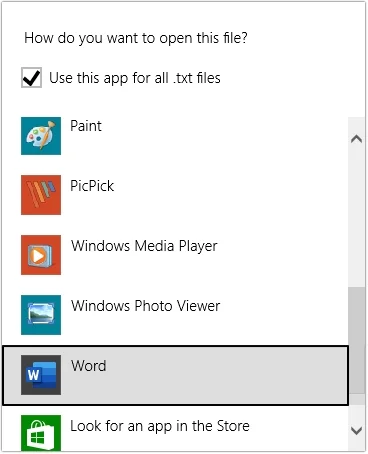
Limitations of Manually Converting PST to DOC
Here is a list of some limitations of manually converting PST to DOC file:
- Manually copying and pasting emails is very time-consuming.
- These methods need to be performed repetitively.
- There are high chances of data loss and human errors.
- Loss of metadata and formatting during conversion.
- If you have many emails, then some emails might not get converted.
Automated Solution: PST to DOC Converter
With manual methods, you can only export a few PST emails to DOC files, which is not suitable for large files. In case of larger files, you can use an automated PST to DOC Converter tool to efficiently convert your PST files to DOC. One of the best converter tools is the EmailXport PST Converter tool.
This PST Converter tool offers multiple advanced filters, which automate the conversion and permit you to convert selective data in a DOC file.
Benefits of Using Automated EmailXport PST Converter
Explore the advanced benefits of the ultimate automated solution, i.e., EmailXport PST converter tool:
- Efficiently handles large or oversized PST files without data loss risk.
- Perform bulk conversion in a single operation, reducing time and effort.
- Allows converting PST data to both DOC and DOCX format.
- Supports PST files of all Outlook versions, including older versions.
- Innovative filtering options, including date filter, item type filter, etc.
- Allows excluding empty folders and deleted folder items.
- Option to extract attachments from emails in a separate folder.
Step-by-step procedure to convert PST to DOC
Follow the step-by-step procedure to convert PST to DOC using the automated PST to DOC converter tool:
Step 1. Launch the EmailXport PST Converter tool and click on the Add PST file(s) button.
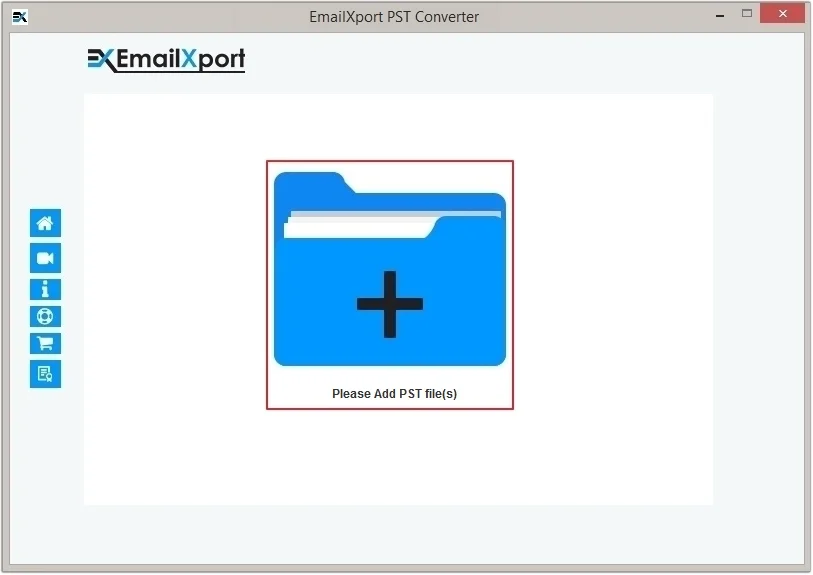
Step 2. Navigate to the location of the PST file and select it, then click Open.
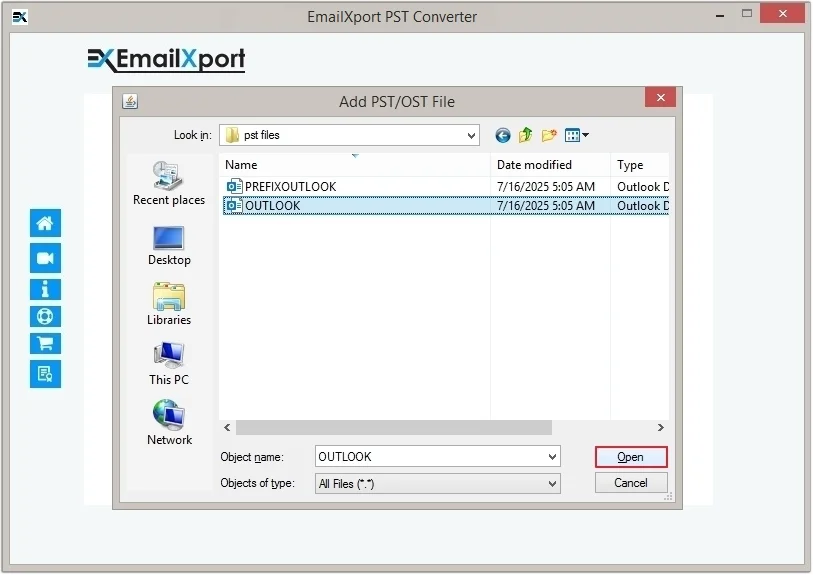
Step 3. Here, click on the Set Filter and Convert button to proceed.
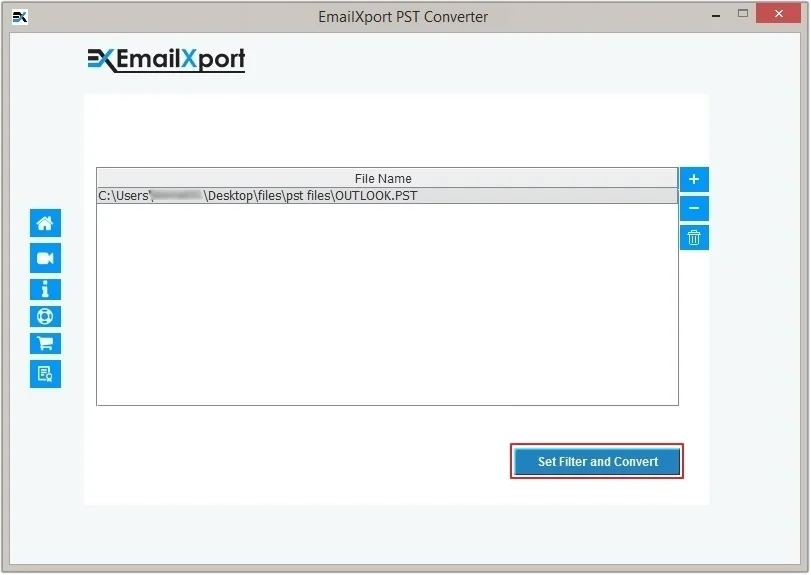
Step 4. Apply filters and select what PST file data you want to convert, and click Start Conversion.
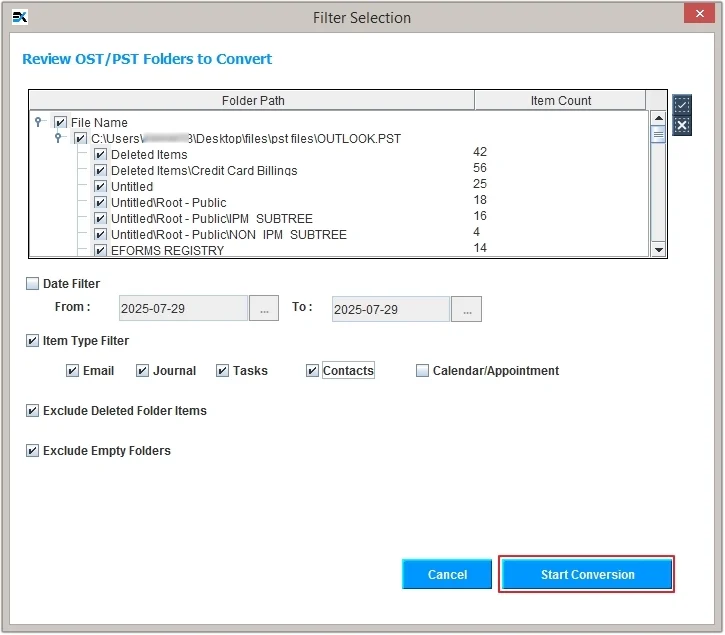
Step 5. Select DOC or DOCXas the output type and apply conditional filters if needed, then click Browse to provide a destination, and click OK to start conversion.
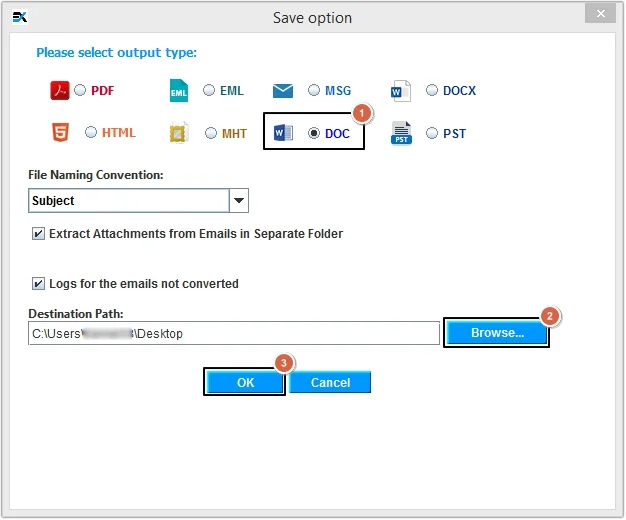
Step 6. The software will start converting PST files into DOC format.
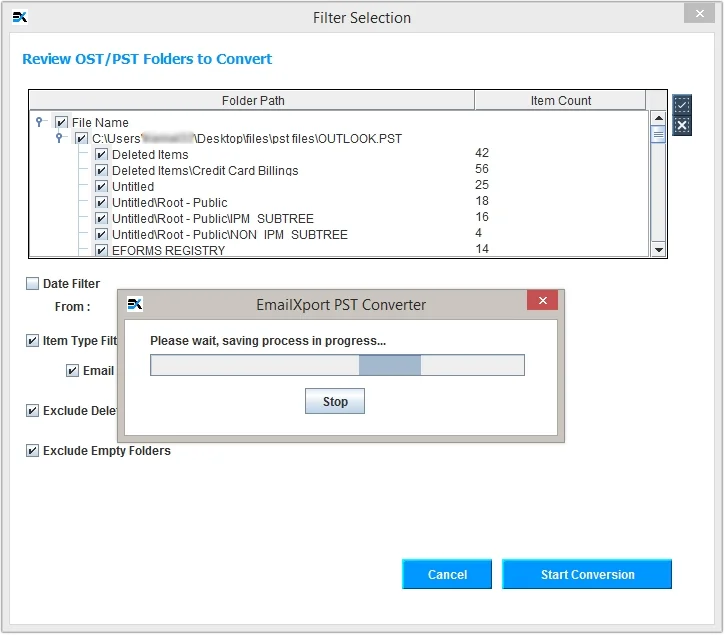
Step 7. Once the process is completed, click OK.
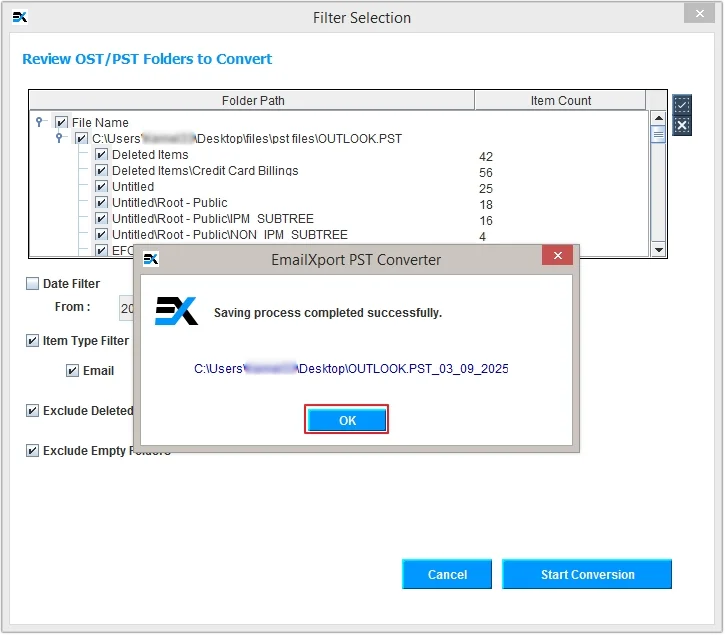
Conclusion
PST to DOC conversion is necessary in various situations, and finding the correct solution to perform the conversion is necessary. There are two manual methods to convert PST to DOC, which we discussed in this article. However, they come with some shortcomings, which make them unreliable.
To efficiently convert PST to DOC, we recommend using our suggested PST to DOC converter tool. The software comes with various advanced filters, which permit you to automate the process with complete precision. Additionally, it also allows you to convert PST to PDF, MSG, EML, MHT, and many other formats.
Frequently Asked Questions
Here are some queries from users about PST to DOC conversion. Read them and resolve your doubts too.
Q. Can I convert PST to DOC without Outlook?
Ans. Yes, you can convert PST to DOC without Outlook with the help of an automated tool like EmailXport PST to DOC Converter.
Q. Can I convert the entire PST file into a single DOC file?
Ans. No, you cannot convert the entire PST file into a single DOC file as it contains thousands of emails, contacts and calendars.
Q. How can I convert contacts and calendars from a PST file?
Ans. To convert contacts and calendars from a PST file, you need an advanced converter tool such as EmailXport PST to DOC Converter software.
Q. Is this conversion tool secure to convert PST to DOC files?
Ans. Yes, the EmailXport PST Converter tool is 100% secure and does not alter any data from your PST file during or after conversion.
Q. Are all the metadata preserved in the output DOC file?
Ans. Yes, all your metadata will be preserved in the output DOC file. All the crucial information is included in the Word file, so that the content of the email is never lost.
Q. In what file formats does the PST converter tool converts data?
Ans. The EmailXport PST converter tool offers multiple file formats. You can easily convert PST to EML, PDF, MHT, HTML, and other four formats.
