Emails have become an essential mode of communication for businesses, IT professionals, and individuals. Thus, there are multiple email clients like Apple Mail, Thunderbird, Eudora, and more that use the MBOX format to store email messages, which can be challenging to access and share sometimes.
Whether you are looking to archive your MBOX emails or want to access your emails on a web browser, converting MBOX emails to HTML files would be a great option. HTML is a widely supported format that allows users to view emails in a web browser, without needing any additional email client. Additionally, HTML files can easily be archived or converted into another format.
In this tutorial, we’ll walk through the manual process to convert MBOX to HTML files and professional software that will make the entire conversion process easy.
Why convert MBOX to HTML files?
Multiple factors encourage users to convert MBOX to HTML files. Some of them are listed below:
- HTML files provide easy editing options.
- Better data organization and management.
- Preserves data in original formatting.
- Easily view HTML files when you are offline.
- Compatible with all operating systems.
- Can be opened and read by a web browser.
- Finding a specific email becomes easier with an HTML file.
- Ideal for backing up and long-term data archiving.
- HTML files can easily be shared via email or cloud storage.
Manually Convert MBOX to HTML using Thunderbird
There is only one manual method available to convert MBOX to HTML. Below is the detailed step-by-step procedure listed. Follow it for accurate and secure results.
Part A. Setting up an email account in Thunderbird
Before you move forward to convert MBOX to HTML file, first you need to setup an email account in Thunderbird. It allows users to add email accounts of major providers, including Gmail, Yahoo, and Outlook. You can easily configure Thunderbird for Gmail. The process is simple and can be performed without any difficulties. Here is how you can do it:
Step 1. Open Thunderbird and click on the three bars located on the top and select Account Settings.
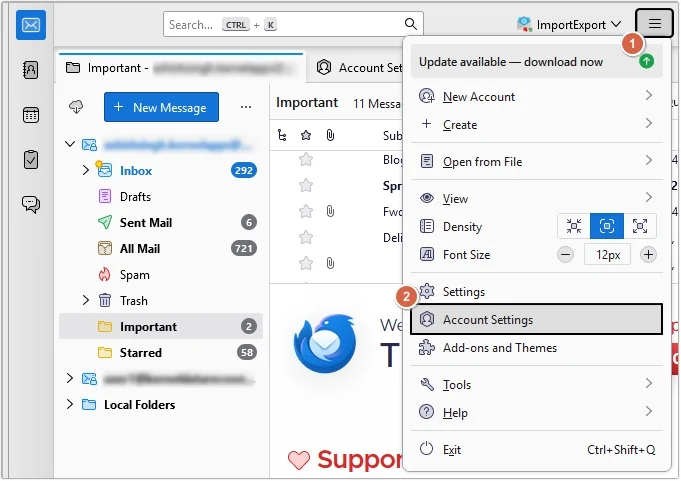
Step 2. Click on Account Actions, then click on Add mail Account.
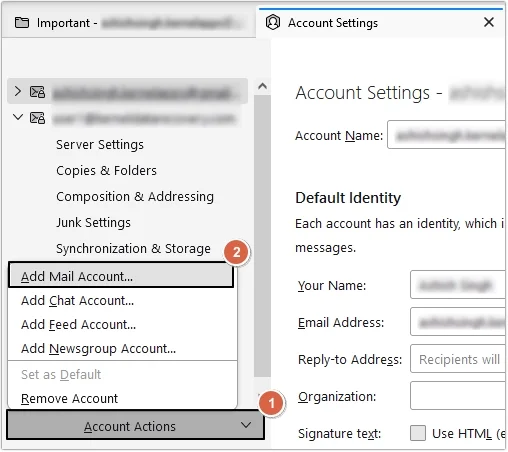
Step 3. Enter all your credentials correctly and click Configure manually.
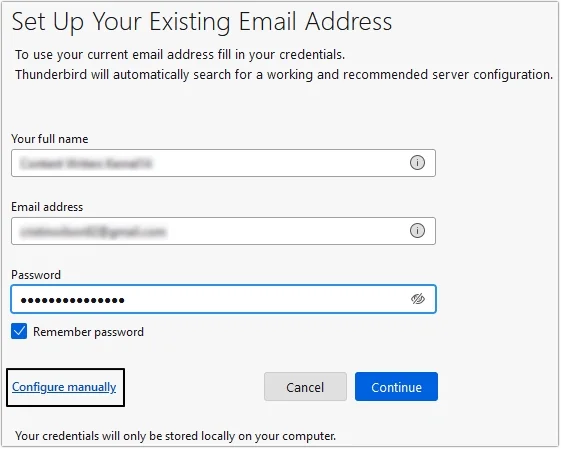
Step 4. Here fill all the fields with accuracy and click Re-test, then Done.
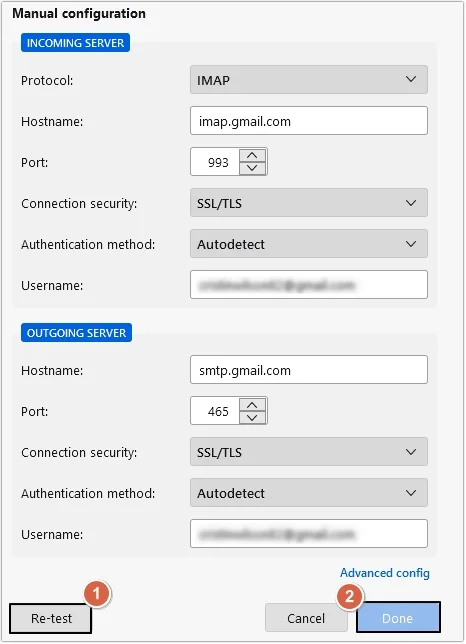
Part B. Add ImportExportTools NG extension
Here is the detailed procedure for adding the ImportExportTools NG add-on in Thunderbird:
Step 1. Open Thunderbird and click on the three bars located at the top right corner, then select the Add-ons and Themes option.
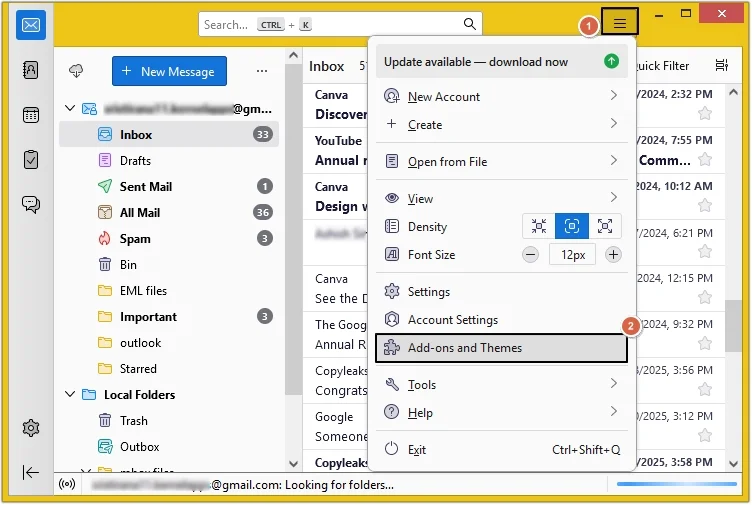
Step 2. Search the ImportExportTools NG add-on and hit Enter.
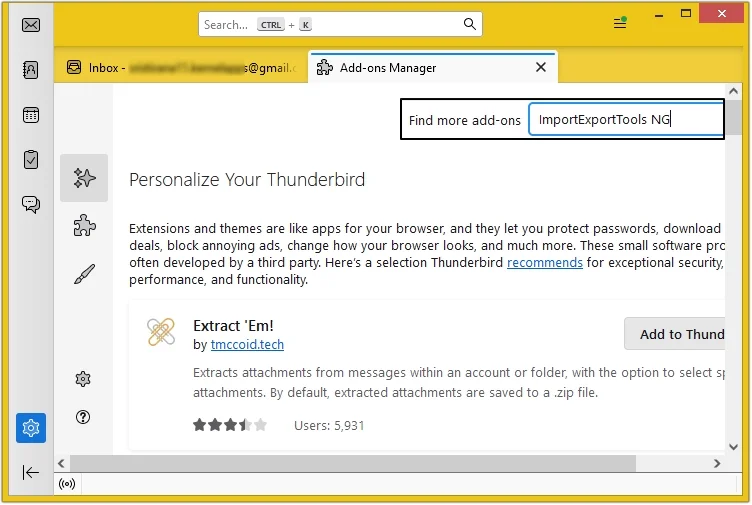
Step 3. Press Add to Thunderbird button and restart Thunderbird.
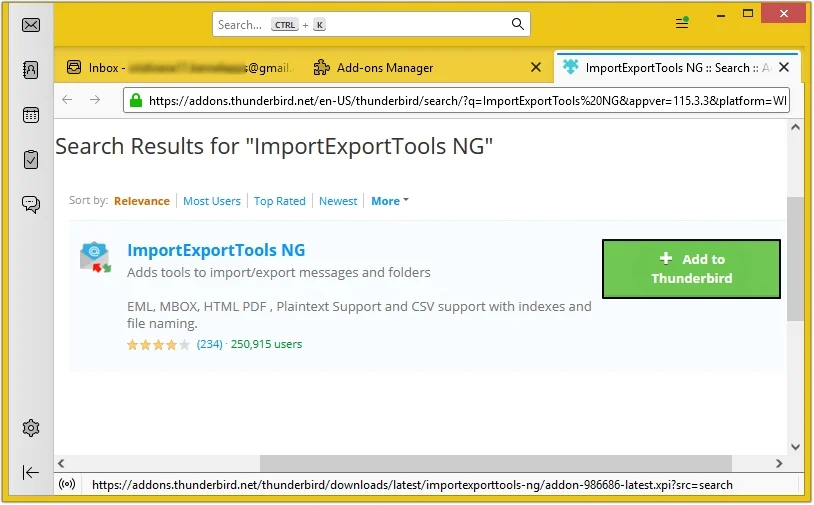
Part C. Import offline MBOX files
In case you have offline MBOX files, you need to import them into the Thunderbird email client. Follow the steps below carefully:
Step 1. In Thunderbird, create a new folder in Local Folder and right-click on the newly created folder.
Step 2. Then select ImportExportTools NG > import mbox files > select any of the four mentioned options.
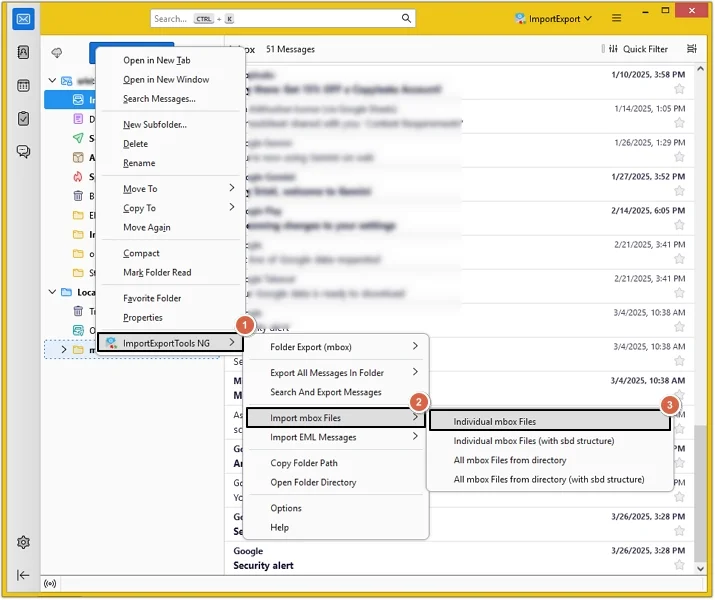
Step 3. Choose the required MBOX file and click the Select Folder button.
Part D. Convert MBOX to HTML files
Once everything’s done, now you can convert MBOX to HTML using Thunderbird:
Step 1. Select all the required messages in Thunderbird or press CTRL+A to select all email messages.
Step 2. Right-click on the emails and click Export Messages As >HTML Format >select any of the provided options that suit your requirements.
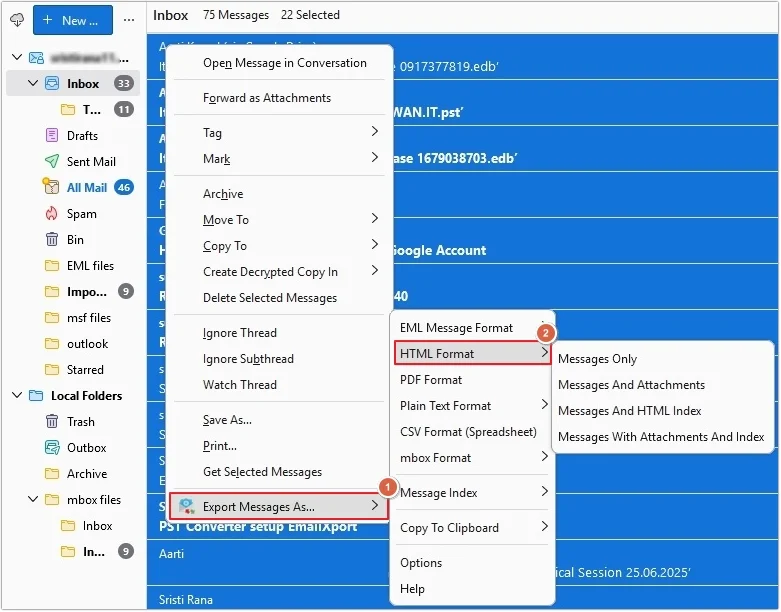
Step 3. Provide the location and click Select Folder. In this way, all your MBOX files will be converted into HTML format.
How to convert MBOX to HTML using a professional tool
The above-mentioned manual method is not entirely secure and has many limitations. One of the most reliable and trusted solutions to correctly convert MBOX to HTML is using a professional MBOX to HTML converter tool. The EmailXport MBOX Converter tool fits best in this scenario.
This MBOX Converter tool offers numerous benefits to users, making their file conversion easy with just a few clicks. Additionally, it is equipped with multiple smart filters for precise conversion.
Quick Steps to Convert MBOX to HTML
Here is the detailed procedure showing how to convert MBOX to PDF using the EmailXport MBOX Converter tool:
Step 1. Download, install, and open the EmailXport MBOX Converter on your computer and click on the Please add MBOX file(s) option.
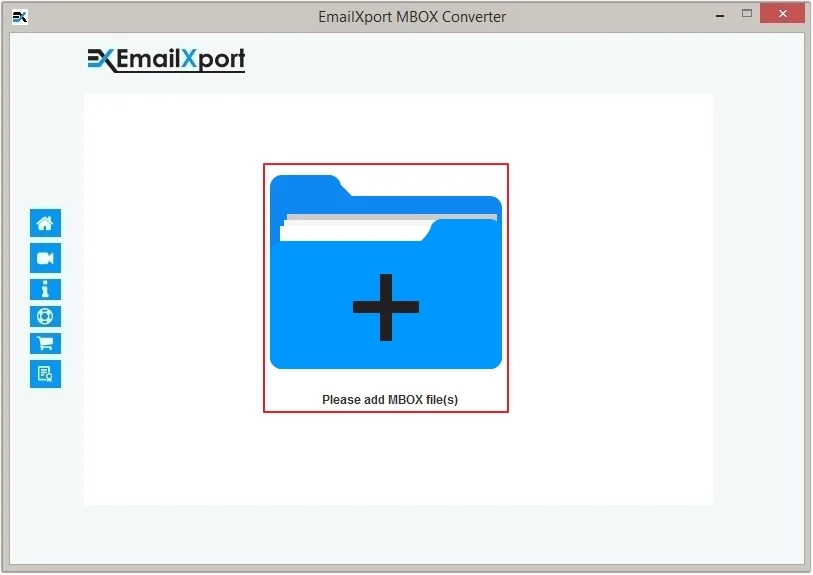
Step 2. Select the required MBOX files from your system and click the Select Folder button.
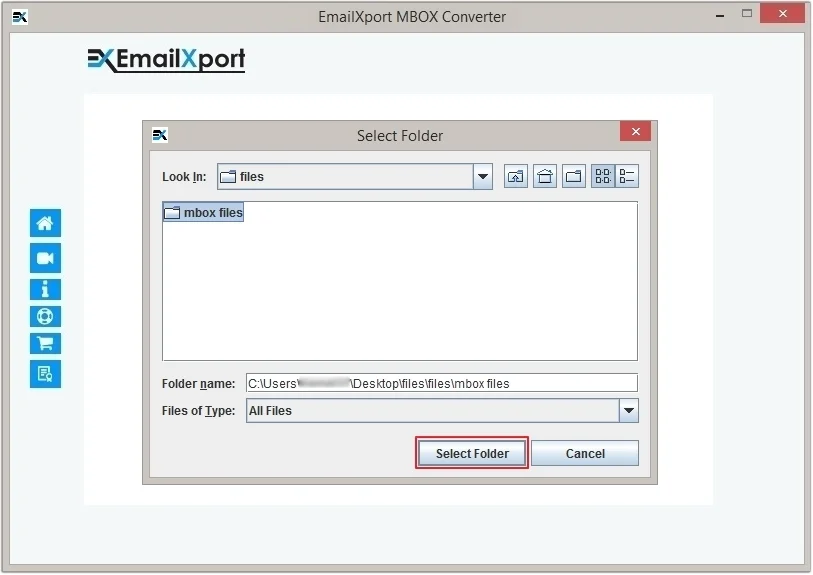
Step 3. Apply filters if needed, then click Start Migration.
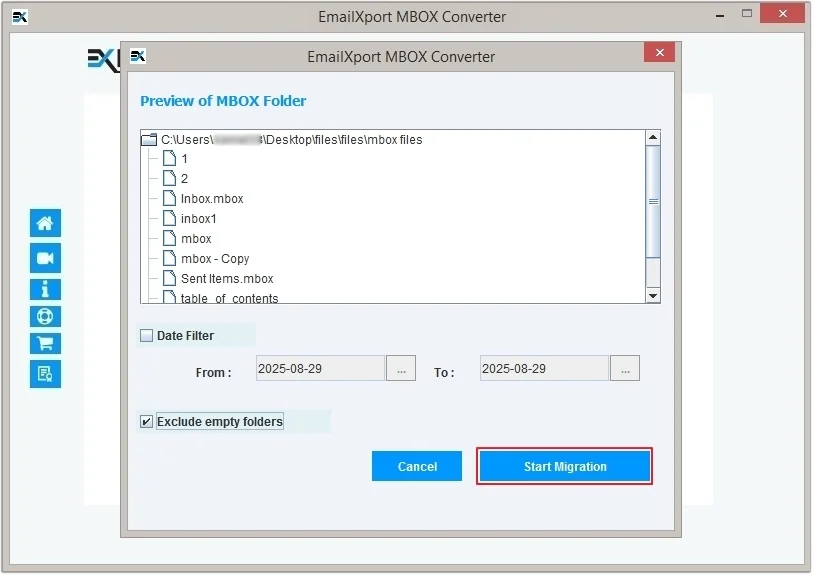
Step 4. Select HTML as a saving output format, then click Browse to provide a saving location and hit OK to begin the process.
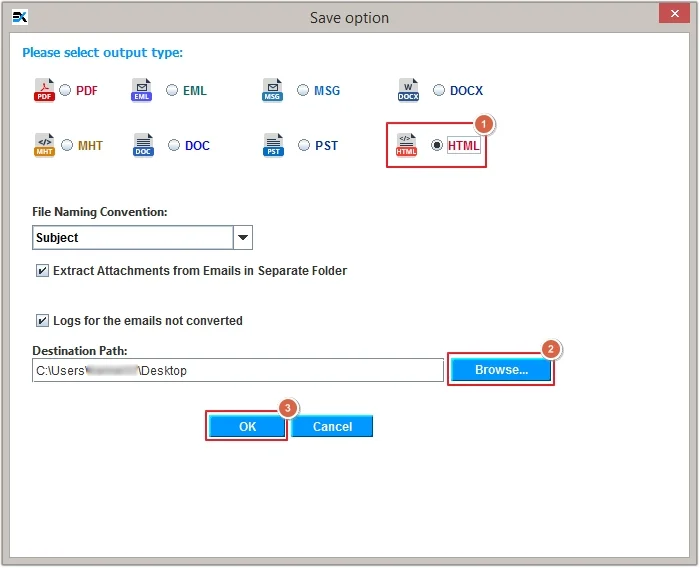
Step 5. The software will begin the process shortly.
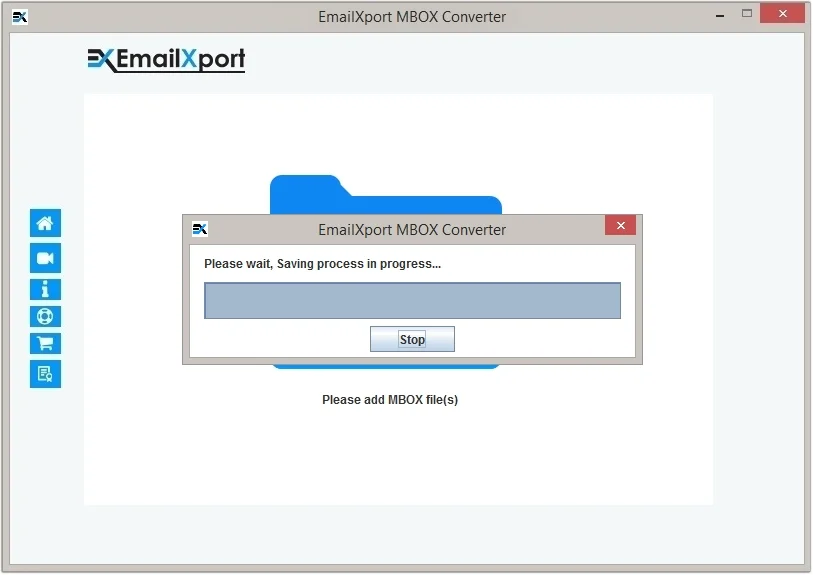
Step 6. You can click on the path provided to see the saved data, or you can click OK to end the process.
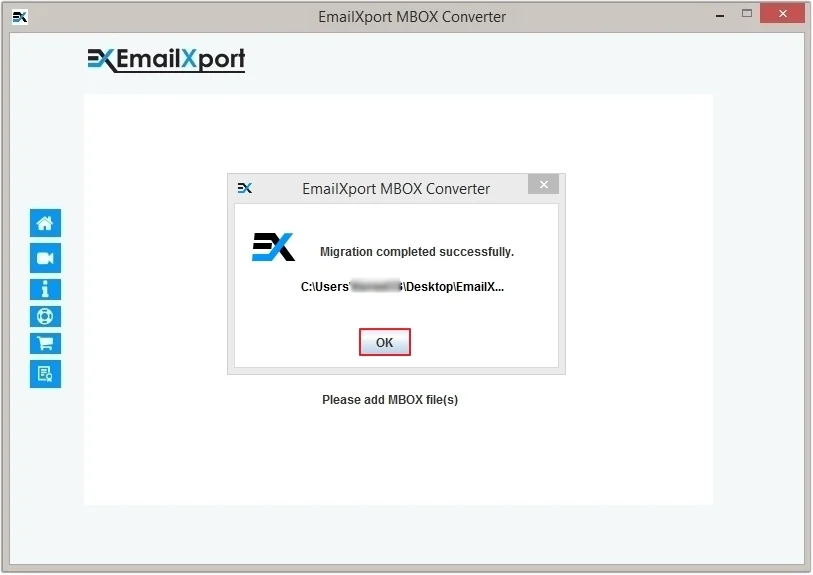
Conclusion
Converting MBOX to HTML brings various advantages to users that we discussed above in this article. However, there is no 100% guarantee of the manual method, making it unreliable. To convert MBOX to HTML error-free, we recommend using our MBOX converter tool. The software also offers many benefits to users, such as you can convert MBOX file to PDF, EML, MSG, and other formats.
Frequently Asked Questions
Q. Why convert MBOX to HTML file format?
Ans. Converting MBOX to HTML format allows you to access your emails in a web browser, making it easy to share with others.
Q. What is the best way to convert MBOX to HTML?
Ans. The best way to convert MBOX files to HTML is by using a professional MBOX to HTML Converter tool like EmailXport MBOX Converter.
Q. Can I convert multiple MBOX files to HTML using this software?
Ans. Yes, you can easily convert multiple MBOX files to HTML using the EmailXport MBOX Converter tool.
Q. Can I extract attachments from MBOX files before converting them to HTML?
Ans. Yes. If you want to extract attachments separately before converting MBOX to HTML, you can use the advanced Email Exporter tool. It supports MBOX and other email formats and lets you extract attachments efficiently.
