An MBOX file is a plain text file containing a collection of email messages, including headers, bodies, and attachments. It is a widely supported format by numerous email clients like Apple Mail, Eudora, Mozilla Thunderbird, and many more. However, MBOX users face various challenges in accessing data without its supporting email clients. In such a scenario, converting MBOX to PDF allows you to preserve email messages in an easily readable and highly secure format.
PDFs offer various advanced features, making them a trusted format worldwide. You can also share PDF files with others without worrying about email client compatibility issues. However, due to the lack of availability of methods, the process seems complicated. In this guide, we’ll teach you how to convert MBOX to PDF using simple methods. First, let’s know the prime reasons which encourage users to convert MBOX file to PDF.
Why convert MBOX to PDF file?
There are many reasons to convert MBOX file to PDF format. Some of them are listed below:
- PDFs are universally acceptable
- Ideal for long-term archiving
- Powerful security features
- Preserves original formatting
- Great attachment management
- Easy to share with others
- Smaller file size
- Allows you to print emails easily
Manual method to convert MBOX file to PDF
There is only one manual method available to convert MBOX files to PDF, i.e., using Mozilla Thunderbird’s ImportExportTools NG add-on. However, if you have offline MBOX files, then the process needs to be performed in multiple parts. Here is the detailed procedure explained.
Note: If you already have MBOX files in Thunderbird, then move to Part 3.
Part 1. Add ImportExportTools NG extension
First, you need to add the ImportExportTools NG extension to Thunderbird, then you can export MBOX to PDF. Here is how you can do it:
Step 1. Open Thunderbird and navigate to the three-bar located at the top right corner, then select the Add-ons and Themes option.
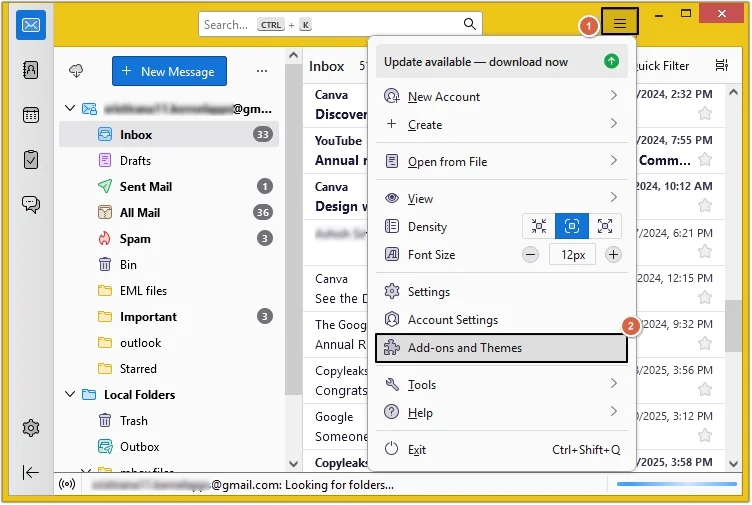
Step 2. Search ImportExportTools NG extension in the Find more add-ons box and hit Enter.
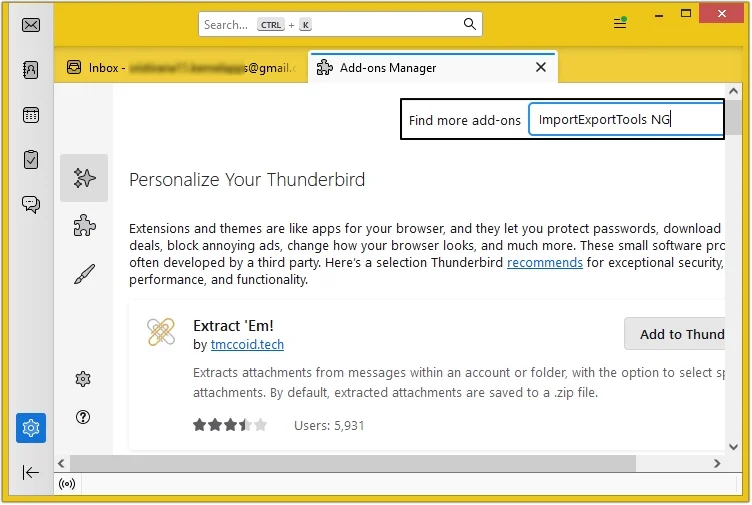
Step 3. Click on the + Add to Thunderbird button.
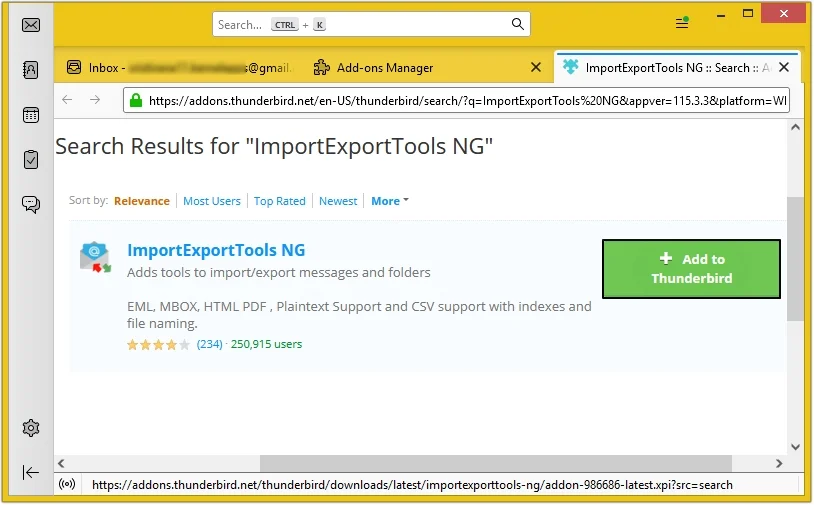
Part 2. Import offline MBOX files
ImportExportTools NG add-on allows you to import an offline MBOX file into the Thunderbird application. Below are the steps listed to do it:
Step 1. Create a new folder in Local Folder, then right-click on it. Select ImportExportTools NG >Import mbox Files > then select any option as per requirements.
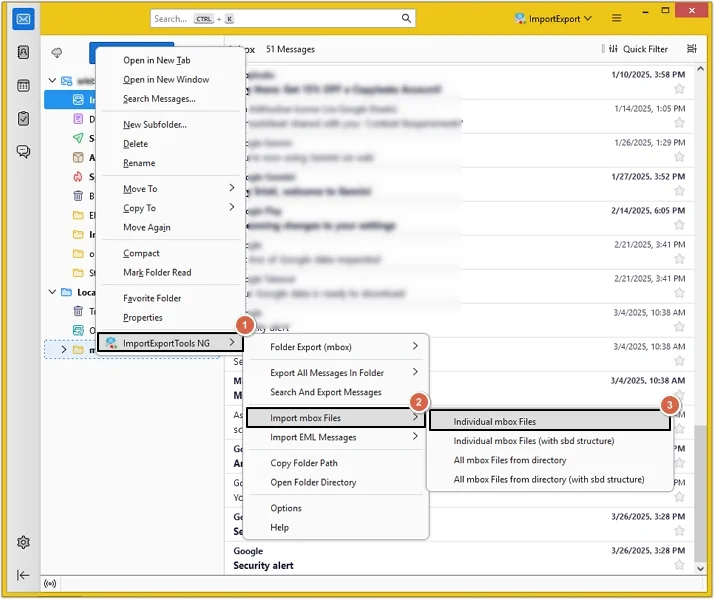
Step 2. Navigate to the location of MBOX files, then choose the desired one and click on the Select Folder option.
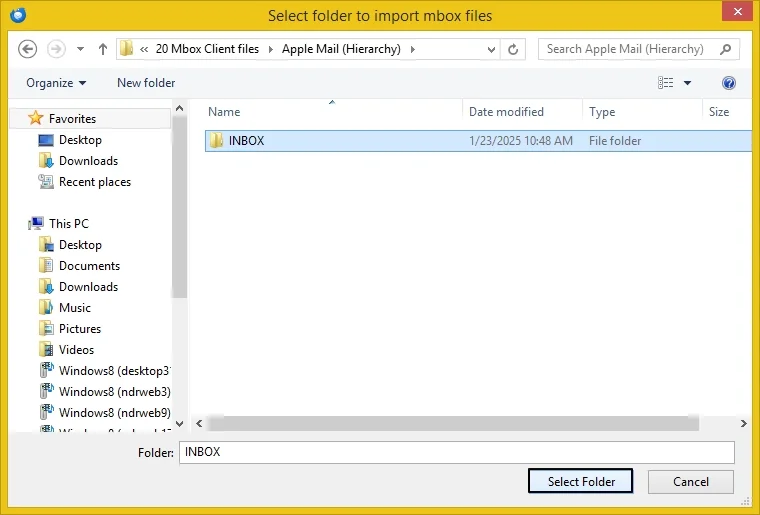
Part 3. Export MBOX to PDF file
With Thunderbird’s Print option, you can export MBOX to PDF files. Follow the below-mentioned steps carefully for guaranteed results:
Step 1. Right-click on the required MBOX email and click Print.
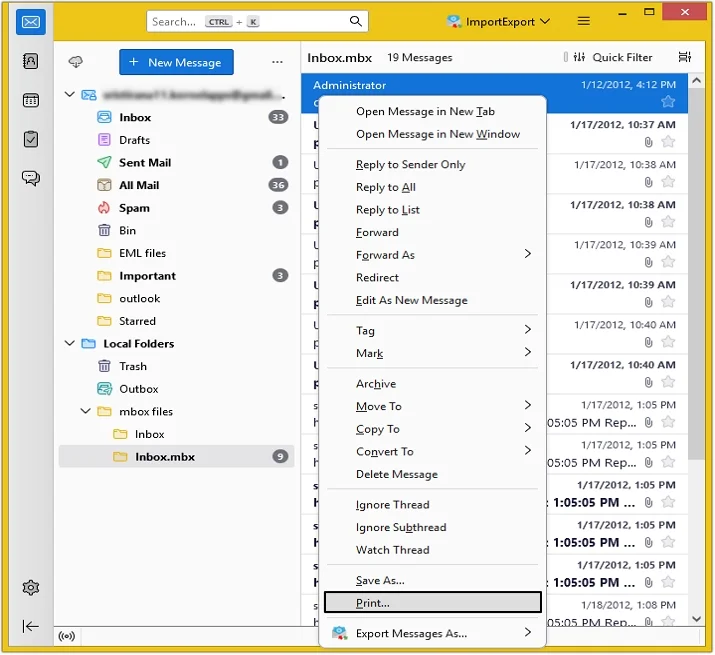
Step 2. Select Save to PDF in Destination and click Save.
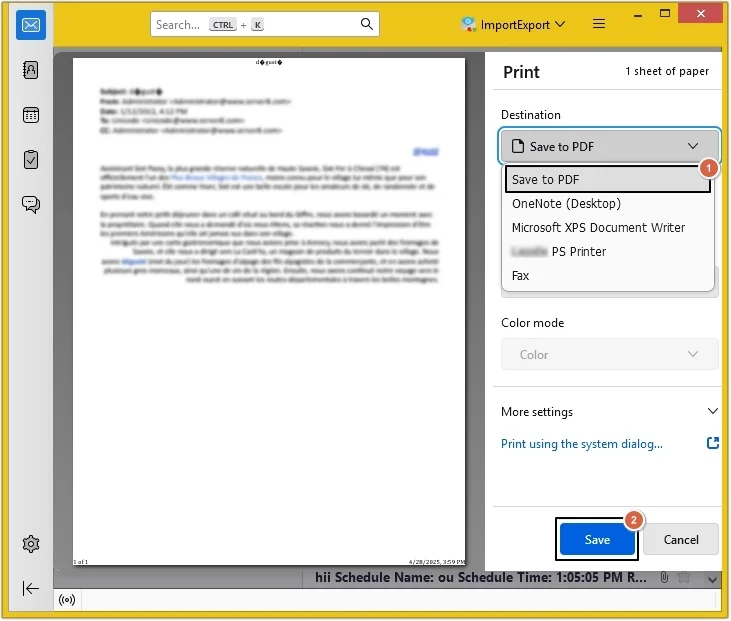
Professional MBOX to PDF Converter for accurate results
Manually converting MBOX to PDF file isn’t an ideal choice if you want to convert bulk emails. But opting for a professional MBOX Converter would help in converting all the emails with a 100% secure and accurate process.
EmailXport MBOX Converter is one of the most significant and influential software programs equipped with various filters to make the conversion hassle-free. Also, it has a user-friendly interface, making it easily accessible to all users.
Features of the best MBOX to PDF converter
Below are some reasons why you should choose a professional software for this conversion:
- Convert entire MBOX folders of any size with an error-free process in a single operation.
- You can also convert MBOX to PST, EML, MSG, DOC, and many other file formats.
- Compatible with more than 20+ MBOX email clients, including Apple Mail, Thunderbird, etc.
- Advanced filter options for precise MBOX file conversion into the format of your choice.
- Preserve MBOX emails in their original structure into PDF format within a few clicks.
- Save attachments precisely as per your requirements with specialized attachment filters.
- The free demo version permits you to convert 25 items per MBOX folder.
Export MBOX to PDF using professional software:
Here is the detailed procedure showing how to convert MBOX to PDF using the EmailXport MBOX Converter tool:
Step 1. Download MBOX to PDF Converter and click on the + icon to upload the MBOX folder.
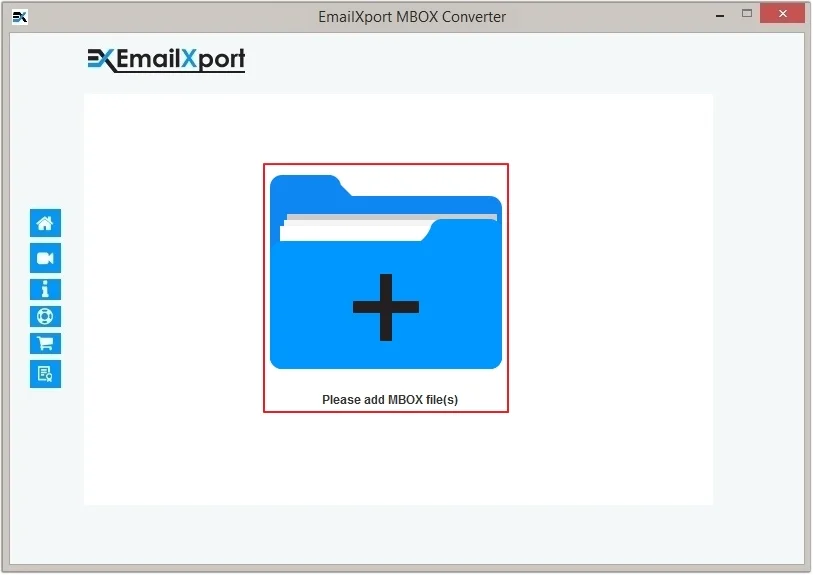
Step 2. Navigate to the location of the MBOX folder, then choose it and click the Select Folder button.
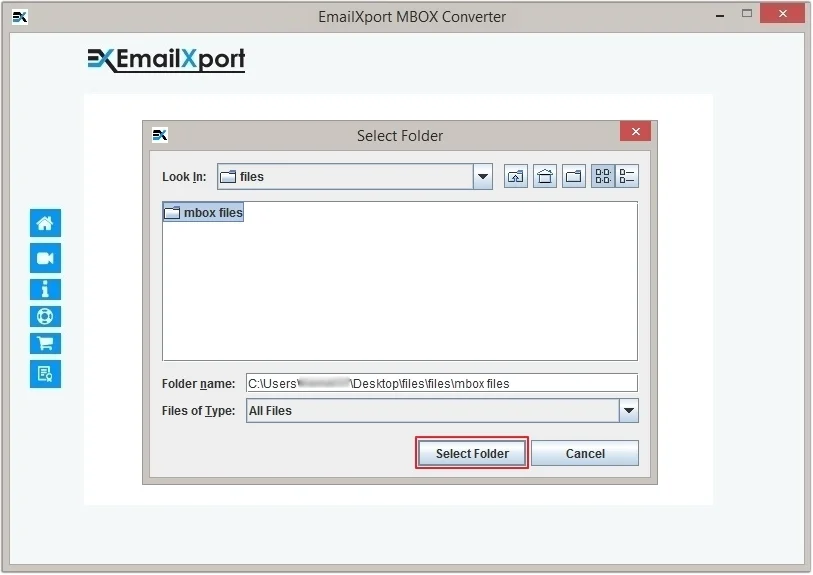
Step 3. Apply filters for precise conversion and click Start Migration.
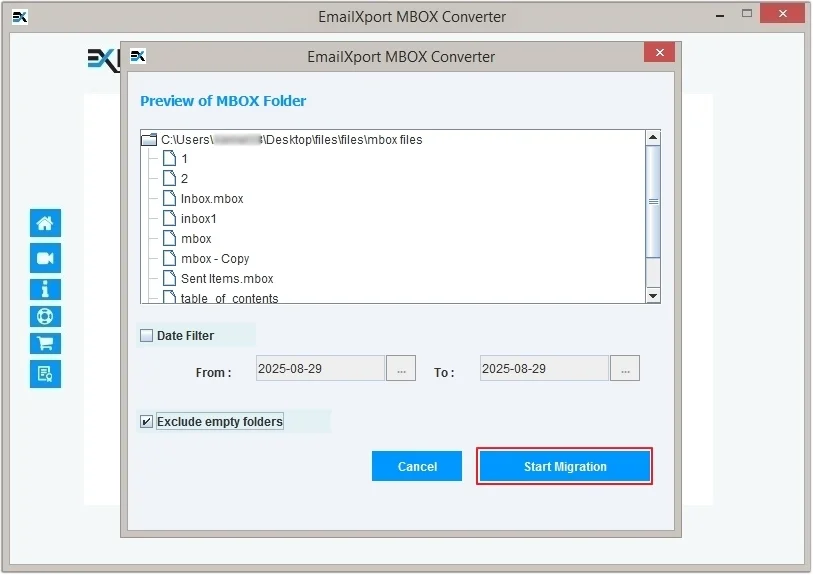
Step 4. Select PDF as the output type, then click Browse to provide a saving location and click OK to begin conversion.
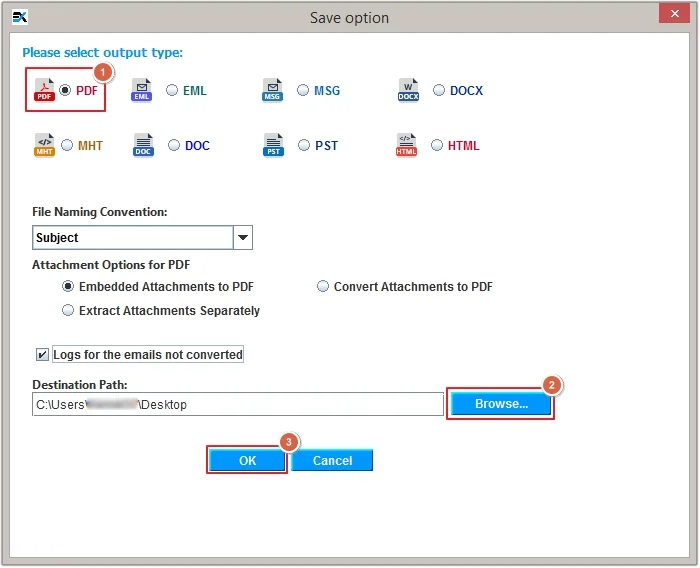
Step 5. The software will shortly start converting the MBOX file to PDF format.
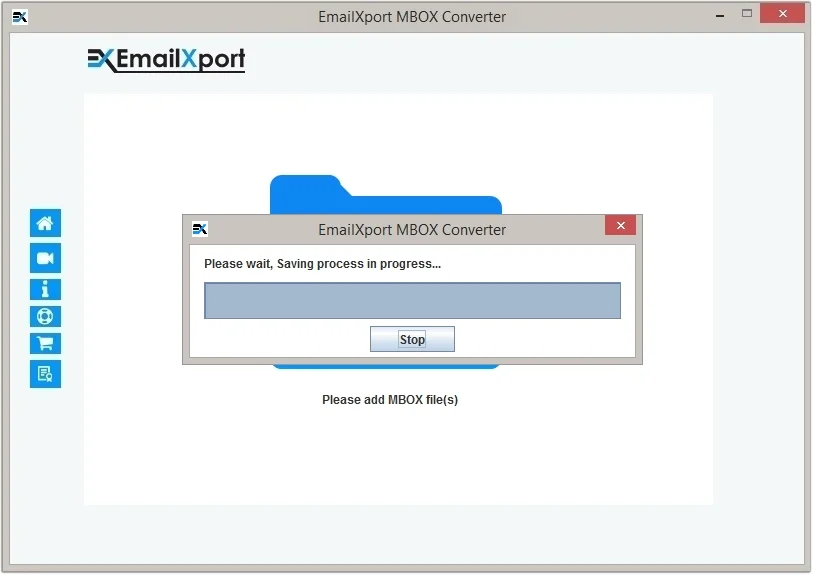
Step 6. Once the process is completed, click OK to end it.
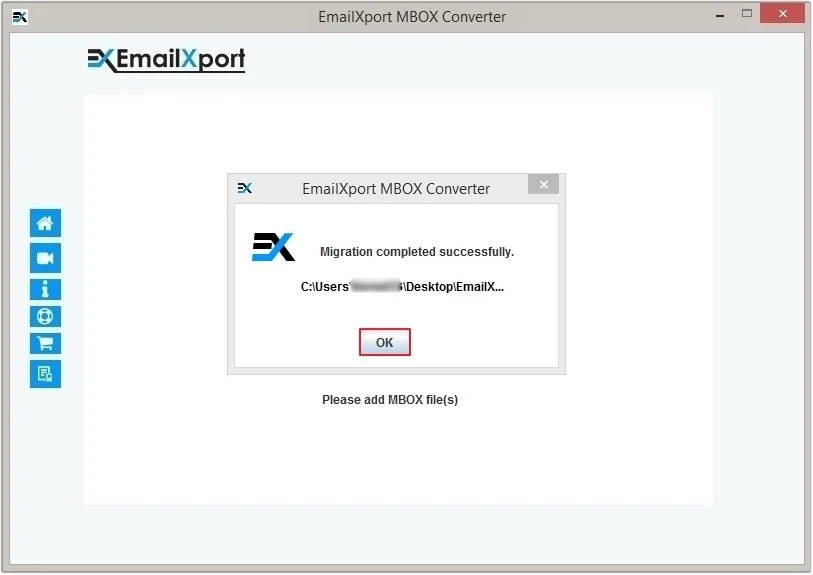
Conclusion
Converting MBOX to PDF permits you to preserve your email messages for a long time. This article provided all the necessary information required to convert MBOX to PDF file. It covers a manual method along with advanced software. However, we recommend using our best MBOX to PDF Converter software for quick and guaranteed results. Moreover, if you want to export data from different file formats, like PST, OST, EML, EMLX, MSG or others, our Email Exporter Tool is a one-stop solution for it.
Frequently Asked Questions
Q. How can I convert MBOX to PDF with attachments?
Ans. Use a trusted tool like EmailXport MBOX Converter to convert MBOX to PDF with attachments. Here is how you can do it:
Step 1. Download and open the MBOX to PDF Converter tool to add the MBOX file.
Step 2. Apply filters for selective conversion and select PDF as the output format.
Step 3. Utilize the attachments filter accordingly and convert the MBOX to a PDF file.
Q. Can I convert a 2 GB MBOX file with the free MBOX to PDF converter version?
Ans. Our version allows you to convert only 25 items per MBOX folder. To convert a 2 GB MBOX file, upgrade to the full version.
Q. Which is the best MBOX to PDF converter tool?
Ans. EmailXport MBOX Converter is the best MBOX to PDF converter tool which provides multiple advanced features for hassle-free MBOX file conversion.
