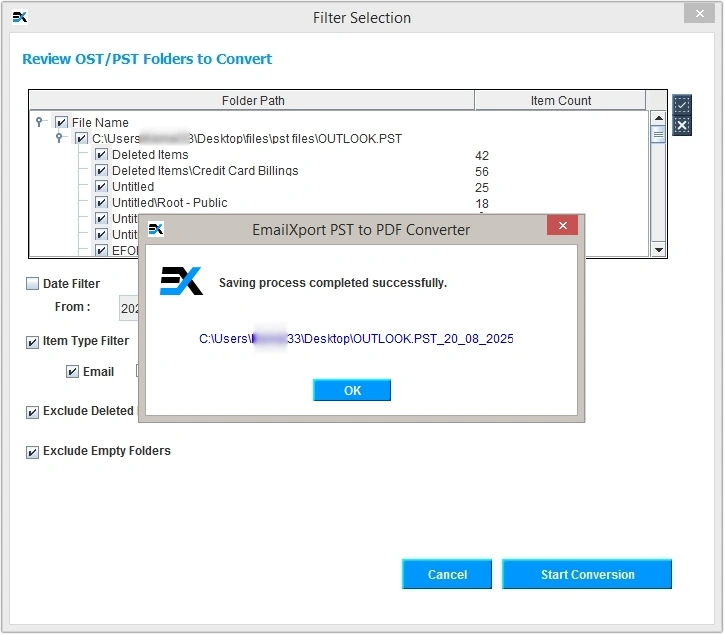How to use: EmailXport PST to PDF Converter
Here are the detailed steps to convert PST to PDF using EmailXport PST to PDF Converter software:
Step 1: Launch EmailXport PST to PDF Converter and you’ll see the homescreen of the tool.
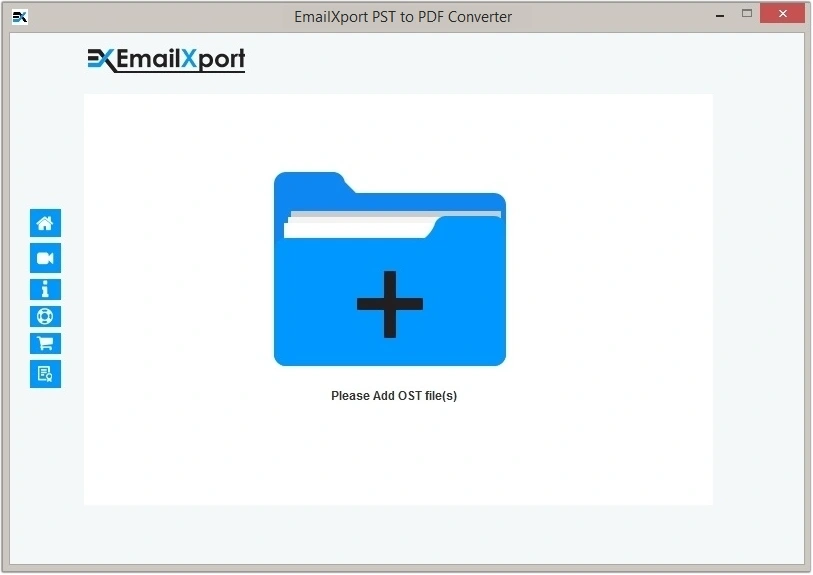
Step 2: Click on the + icon to add PST files to the tool.
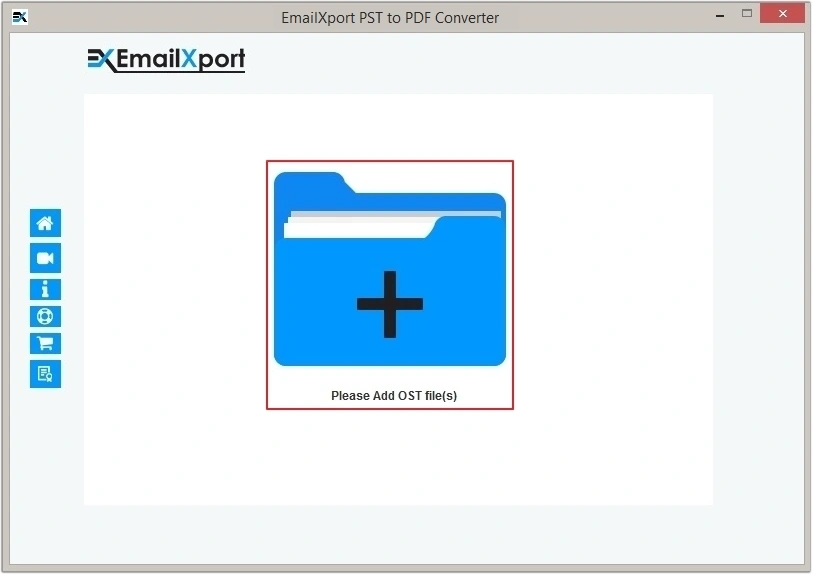
Step 3: Choose the PST files you want to convert and click on Open .
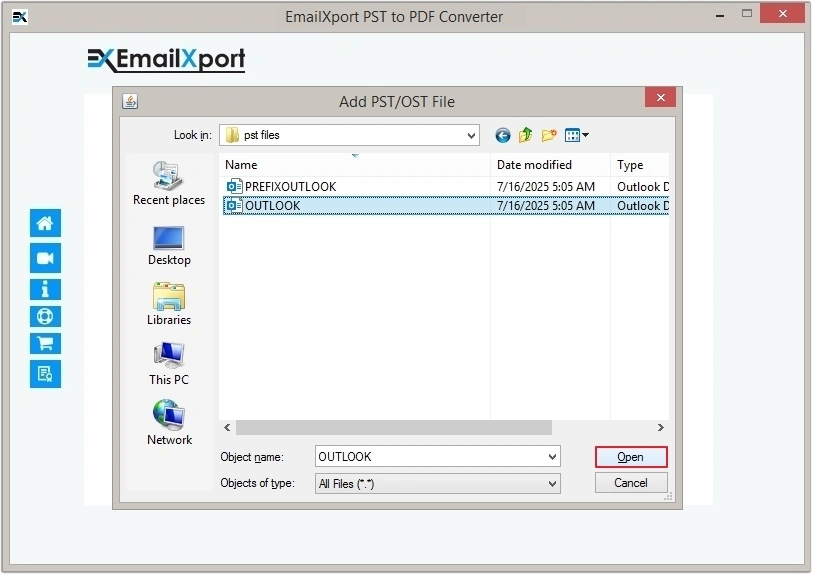
Step 4: After adding all the files, click on the Set Filter and Convert button.
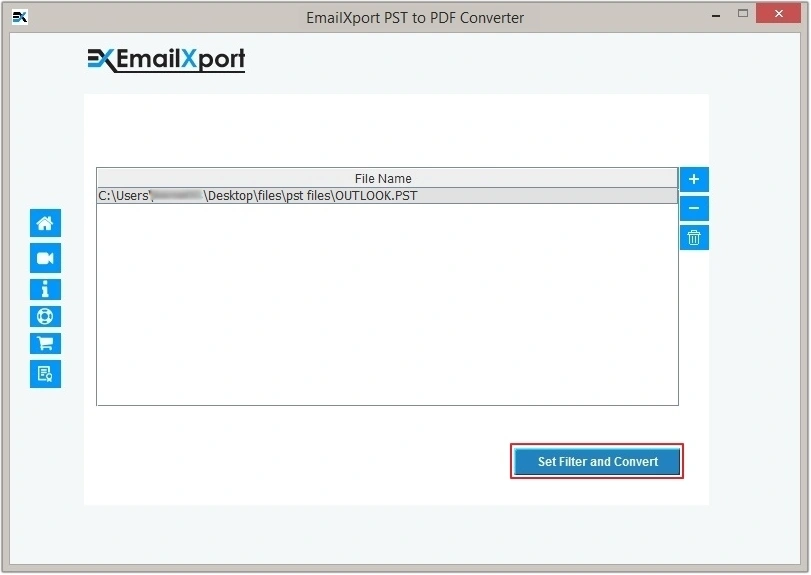
Step 5: Choose specific folders of PST file and apply different filters. Click on the Start Conversion.
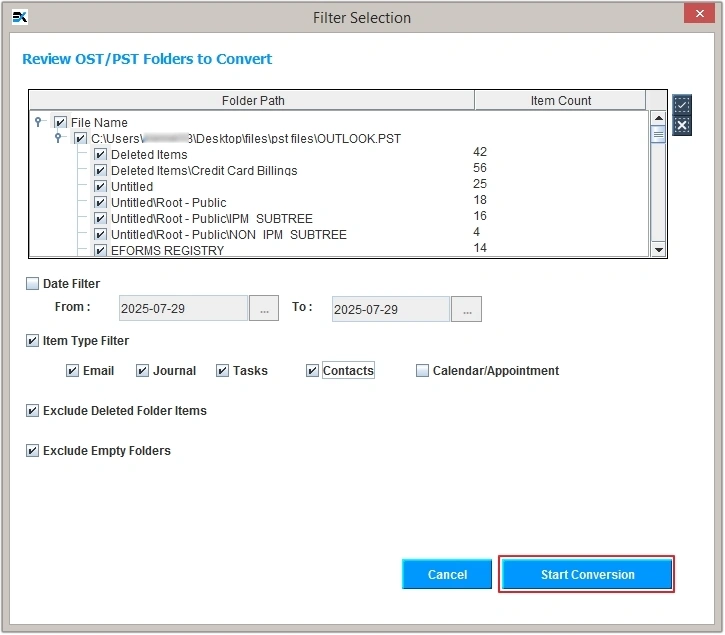
Step 6: Select the Output type and apply the additional filters as needed. Finally, Browse the destination path and click OK.
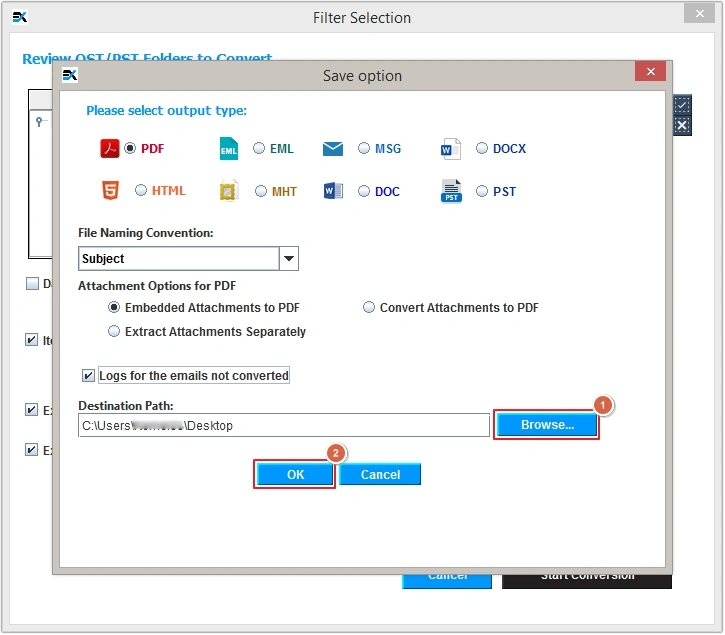
Step 7: The PST to PDF conversion process will start.
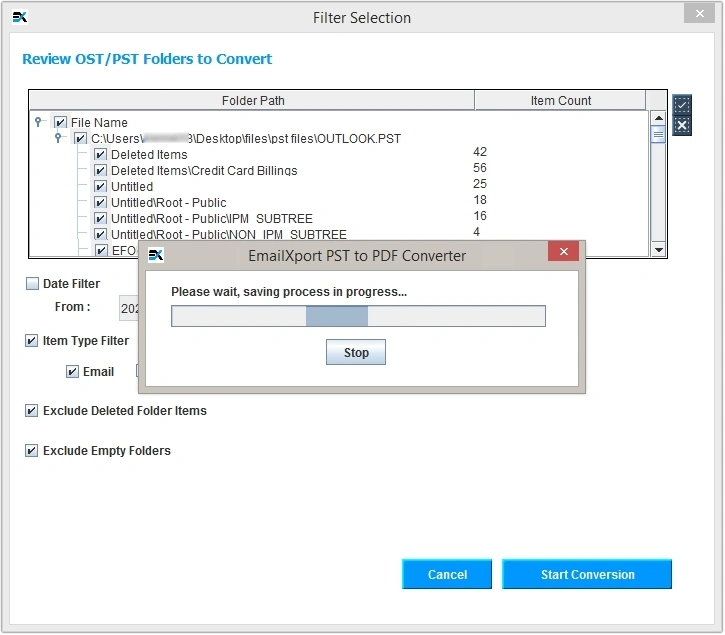
Step 8: Once all the files are converted successfully, a success message will be displayed on screen. Click OK to end the process or click on the location displayed on the screen to view the converted files.