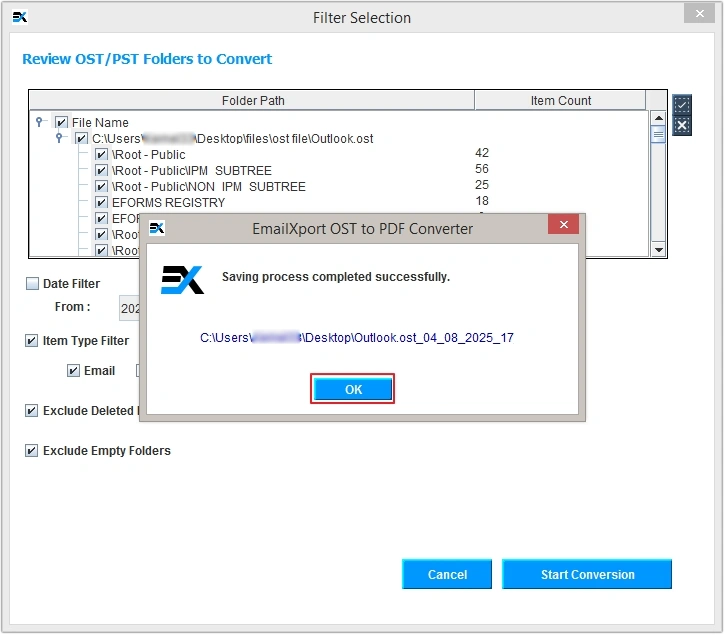How to use: EmailXport OST to PDF Converter
Here are the detailed steps to convert OST to PDF using the best converter tool.
Step 1: Complete the setup and launch the EmailXport OST to PDF Converter tool.
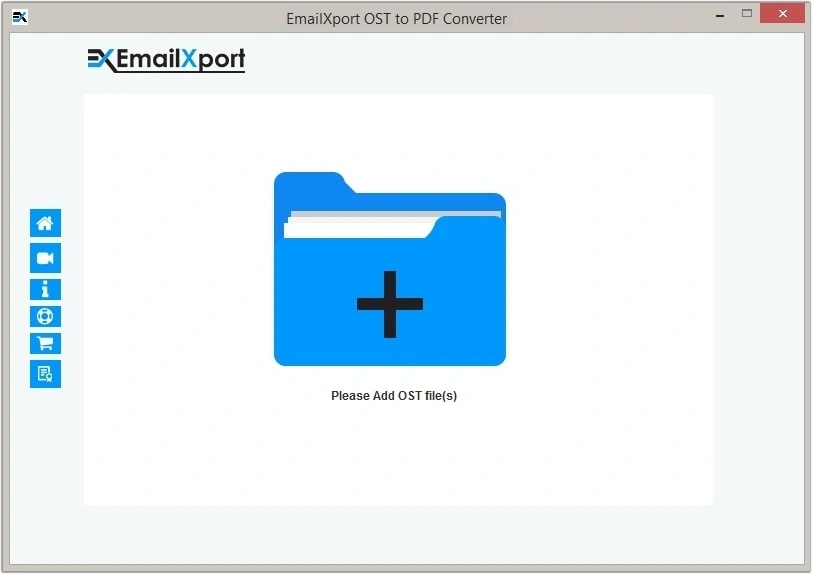
Step 2: Click on the + icon on the screen to upload OST file(s).
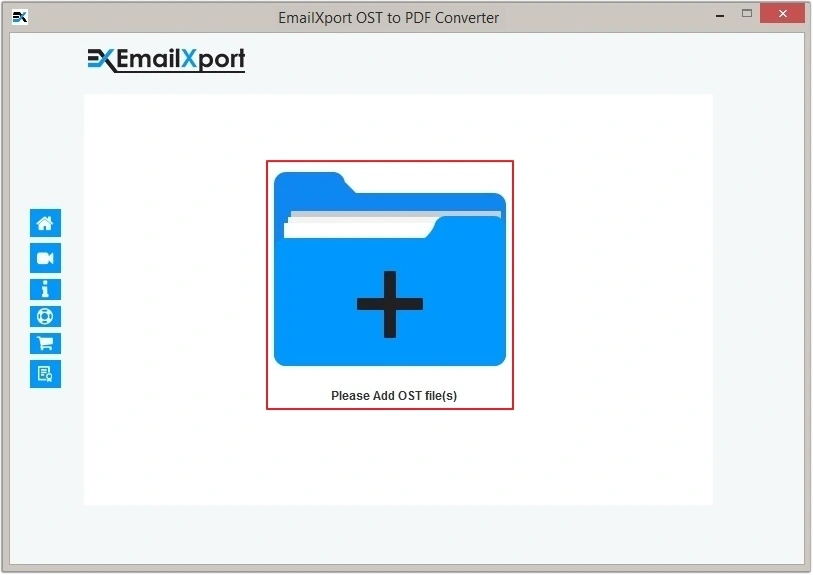
Step 3: Select the OST file and click on the Open button.
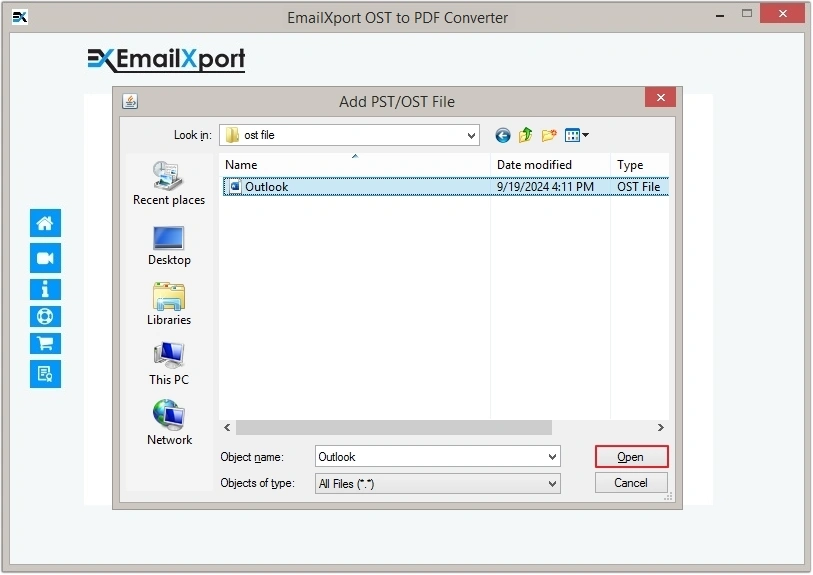
Step 4: Click the Set Filter and Convert button to proceed.
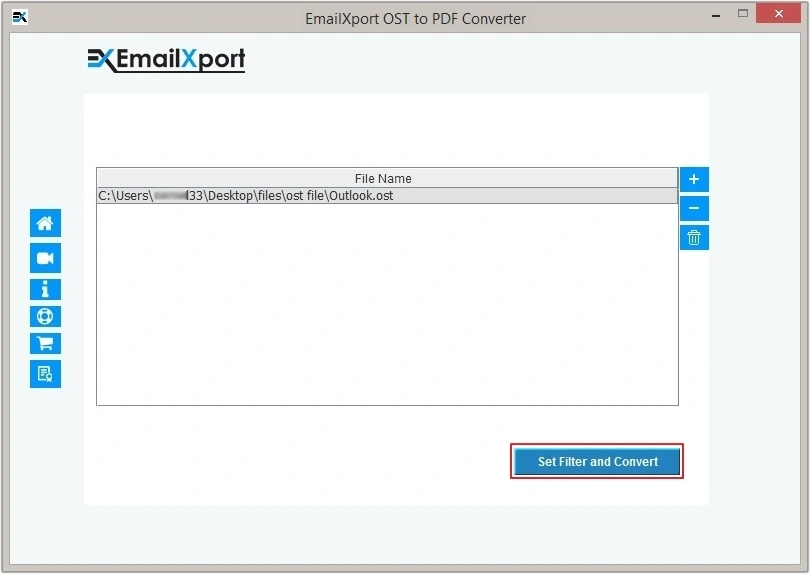
Step 5: You can apply different filters for selective conversion, then click on the Start Conversion button.
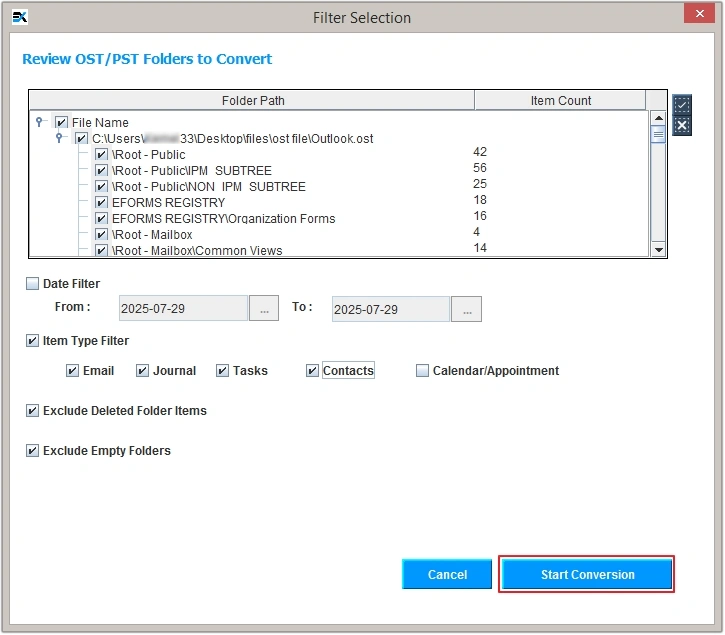
Step 6: Apply conditional filters and click Browse to provide Destination Path, then click OK to begin conversion.
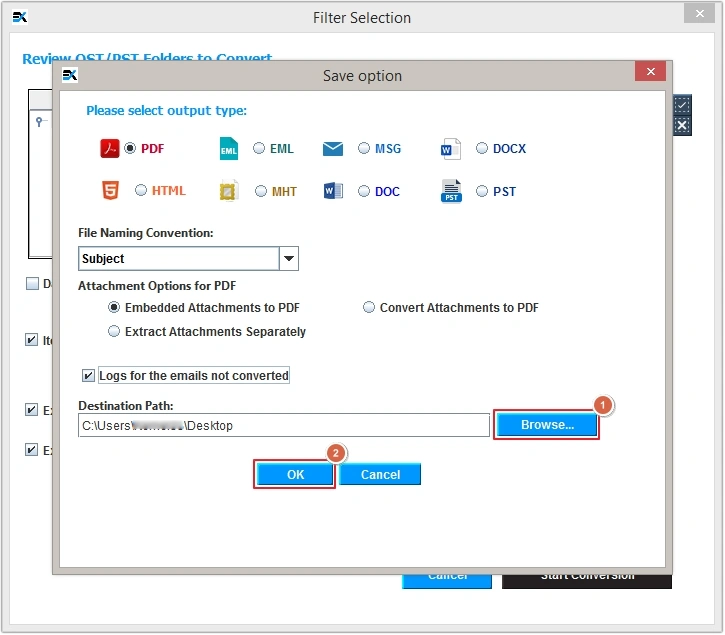
Step 7: The OST to PDF converter tool will start saving OST emails to a PDF file.
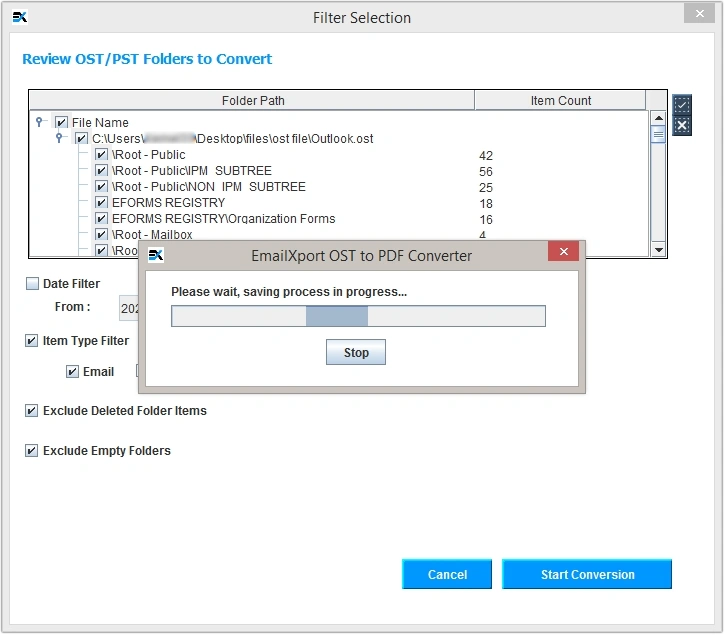
Step 8: Once the process is completed, you’ll receive a success message. Click OK to end the process or click on the path to preview saved files.