Outlook saves entire mailbox data in an OST file, which is very crucial for every business, IT professional, or individual. However, in case of an OST file inaccessibility, you won't be able to re-access your data. The best possible way to cure this problem is to recreate OST file.
There are a few manual methods available to recreate Outlook OST file, which we are going to discuss in the upcoming sections. First, let's find out the reasons and essential considerations to keep in mind before performing any solution.
Why Recreate OST File in Outlook?
Here are some common reasons to recreate OST file in Outlook:
- OST file corruption issue
- OST file size issues
- Migrating to the new Outlook version
- Data synchronization errors
- Troubleshooting Outlook issues
- Improving Outlook stability
- Hardware and software failure
- Malware or virus attack
- Incompatible add-ons
Important considerations before recreating the OST file
Keep the following points in mind before recreating the OST file:
- Create a backup of your data
- Check for OST file corruption
- Ensure Exchange server connection
- Consider the OST file size
- OST file version compatibility
- IT administrator support
- Check for conflicting add-ons
- Time consumption during synchronization
Methods to Recreate Outlook OST File
Below are some manual methods listed to recreate Outlook OST file. Follow them to get guaranteed results:
Method 1. Deleting the old OST file
Deleting the old OST file will automatically recreate OST file in Outlook. Follow the below steps to do so:
Step 1. Launch Outlook and click on File >Account Settings > Account Settings.
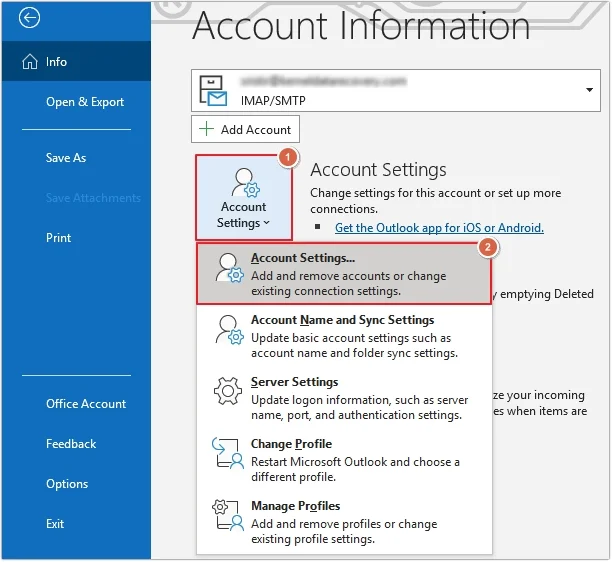
Step 2. Go to Data Files >click the required OST file >Open File Location.
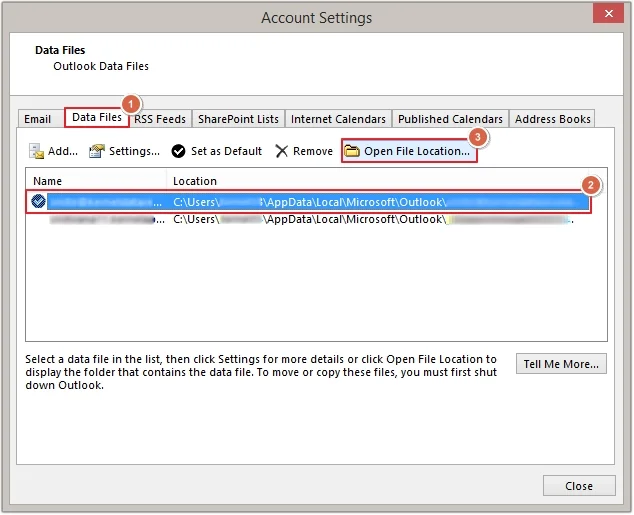
Step 3. Right-click on the OST file and click the Delete option.
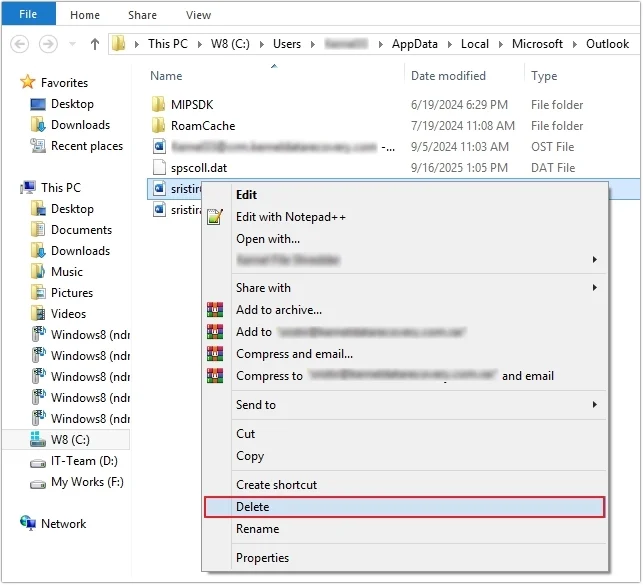
Step 4. After successfully deleting the OST file, launch Outlook again. A new OST file will automatically be recreated in it.
Method 2. Renaming OST file
Renaming the existing OST file can also help in Outlook recreate OST file. Follow the steps below to do it:
Step 1. Go to the OST file location and right-click on it, then click on the Rename option.
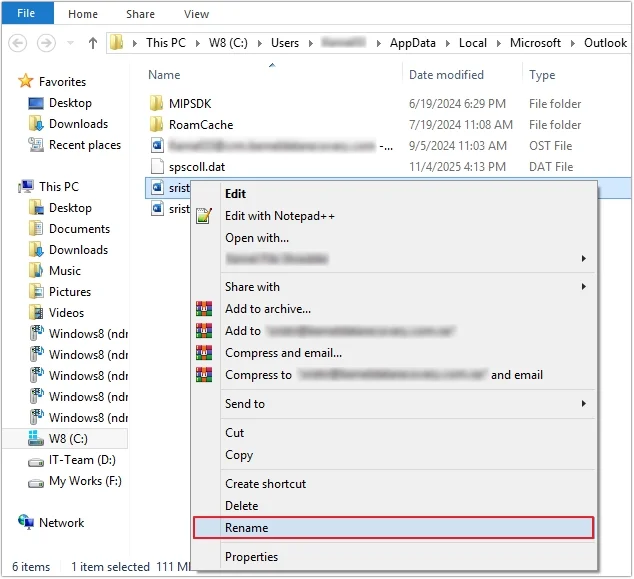
Step 2. Rename the OST file and add the .bak extension at the end.
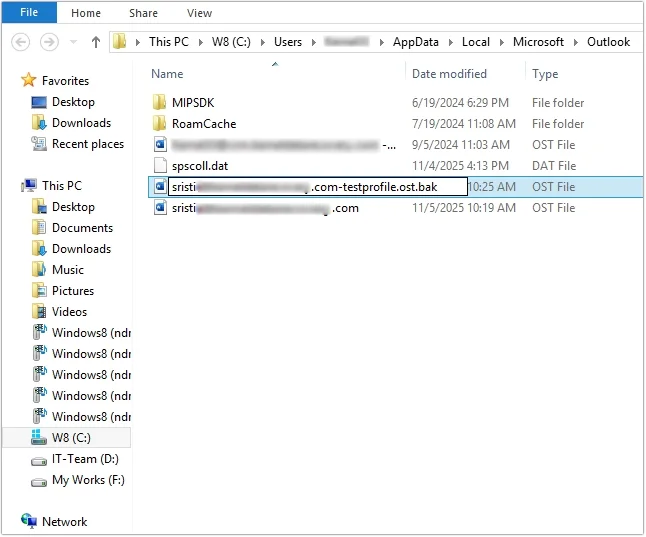
Step 3. Restart Outlook to recreate a new OST file.
Method 3. Enable Cached Exchange Mode
Enabling Cached Exchange Mode allows you to save an offline copy of the Exchange mailbox in the OST file format. Here is how you can do it:
Step 1. Open Outlook, then go to File >Account Settings >Account Settings.
Step 2. Double-click on the required Microsoft Exchange email account.
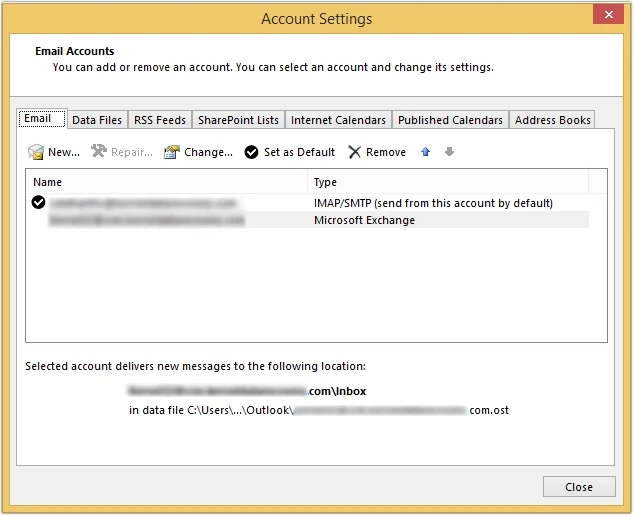
Step 3. Tick Use Cached Exchange Mode to download emails to an Outlook data file and click OK, then restart Outlook.
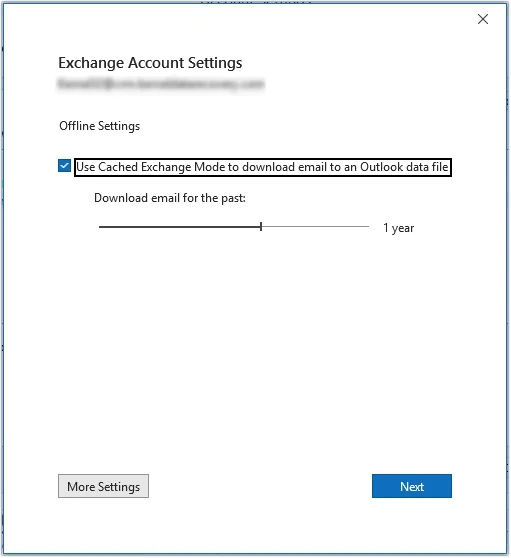
What to do if the OST file is severely corrupted?
In case your OST file is severely corrupted, you need to repair it and convert it first using an advanced OST Converter software. EmailXport OST Converter is the most reliable software to remove OST file corruption and seamlessly convert OST to PDF, PST, EML, MSG, HTML, DOC, and many other formats.
The software offers multiple advanced filter options for precise conversion without data loss. It also allows conversion of a large OST file without imposing any file size restrictions on it. It comes with a free trial version, which lets you convert and save 10 items per OST folder.
Conclusion
Inaccessibility in the OST file halts the work, leading to serious issues. To overcome the situation, you can recreate OST file with the methods discussed above in this article. Also, if your OST file is highly corrupted, use our recommended OST Converter software to repair OST file and get the issue solved quickly. The software comes with a user-friendly interface, making it accessible to all users.
Frequently asked questions
Q 1. How to recreate OST file in Outlook manually?
Ans. To recreate Outlook OST file manually, you can enable Cached Exchange Mode, delete old OST file or rename the existing OST file.
Q 2. Where is the OST file located in Windows 11?
Ans. The OST file is in the following location in Windows 11- C:\Users\%username%\AppData\Local\Microsoft\Outlook
Q 3. Does EmailXport OST Converter allow conversion of an inaccessible file?
Ans. Yes, the EmailXport OST Converter tool allows a seamless conversion of an inaccessible OST file to multiple output formats.
