Thunderbird is a trusted email client for millions of users worldwide. However, many users have reported encountering some errors while working with it. One such error is “Connection to Server Timed Out in Thunderbird”. This error halts your email sending and receiving, leaving you disconnected from the connection.
In simple words, Thunderbird attempted to build a connection, but the server timed out due to a long waiting time. There can be multiple root causes for this error and fixing it quickly becomes a necessity. This comprehensive guide will walk you through the simple methods to resolve the server timed out error and get your email back on track.
Understanding “Thunderbird Connection to Server Timed Out” Error
Before trying to fix this error, it's first essential to understand it in detail. When you face the Thunderbird connection to server timed out error, then the following error message pops up on your screen.
‘Send Message Error
Sending of the message failed.
The message couldn’t be sent because the connection to Outgoing server (SMTP) smtp.gmail.com timed out. Try again.
OR
Send Message Error
Sending of the message failed.
The message could not be sent because the connection to Outgoing server (SMTP) smtp.gmail.com timed out. Try again or contact your network administrator’.
Thunderbird relies on two types of servers for communication, i.e., Incoming (IMAP) Server and Outgoing (SMTP) Server. If either of these server fails to build connection before the timer expires, Thunderbird terminates the request and displays the error.
Reasons Behind “Connection to Server Timed Out in Thunderbird” Error
Here are some reasons listed that can be causing the connection to server timed out in Thunderbird error:
- Unstable/poor internet connection
- VPN/Proxy interference
- Firewall or antivirus crashing with Thunderbird
- Incorrect SMTP port settings
- Improper or inaccurate SSL/TLS settings
- Outdated password
- Server downtime/overload
- Outdated Thunderbird version
- Improper Thunderbird installation
- Faulty or problematic Add-ons
Quick Fixes to Resolve Connection to Server Timed Out in Thunderbird Error
Before moving to the primary methods, try these common fixes to resolve the connection to server timed out in Thunderbird error:
- Verify internet connection: Make sure you have a high-speed and stable internet connection.
- Check email server status: There might be a chance that your email server is experiencing a widespread outage.
- Disable VPN/Proxy connection: Temporarily turn off your VPN or Proxy connection and recheck your emails.
- Restart system and Thunderbird: Try restarting your Thunderbird application or your system and restart it again.
- Try using a different network: You can also try switching network connections if possible and see if the problem resolves.
Manual Methods to Fix “Connection to Server Timed Out” Error
If none of the quick fixes resolved your problem, then you can try the following manual methods to get rid of the connection to server timed out error:
Method 1. Temporarily Disable Firewall and Antivirus
There may be chances that a third-party firewall or antivirus is interfering with Thunderbird and causing a connection to server timed out error. Try turning it off with the following methods and see if the error resolves:
Step 1. Open Control Panel and click on Windows Firewall.
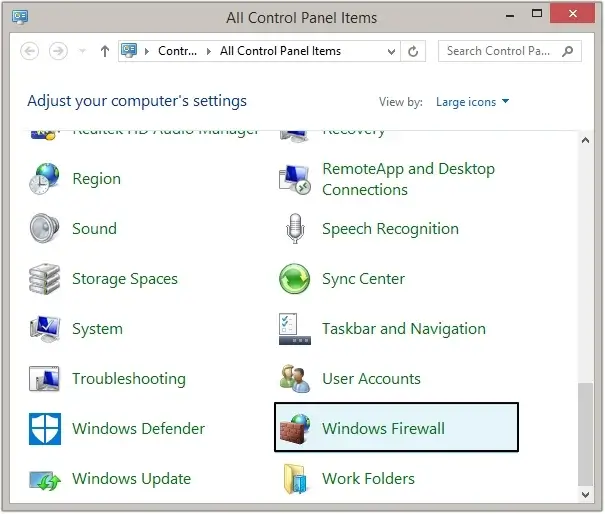
Step 2. Click on Turn Windows Firewall on or off.
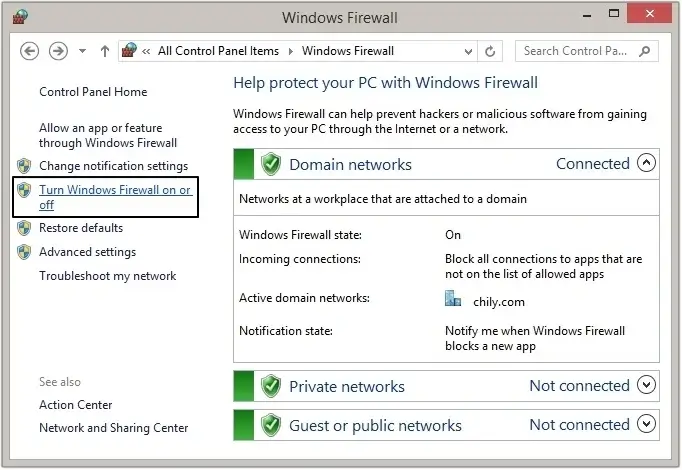
Step 3. Select the Turn off Windows Firewall option in all network settings and click OK to apply changes.
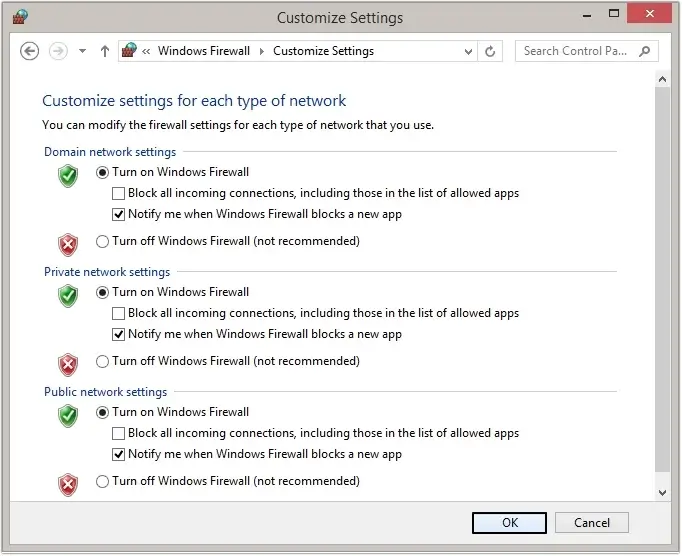
Method 2. Verify Outgoing Server settings (SMTP)
Make sure your Outgoing Server (SMTP) settings are correct. To verify them, you can follow the steps listed below:
Step 1. Open Thunderbird and click on the three bars located at the top right corner, then click Account Settings.
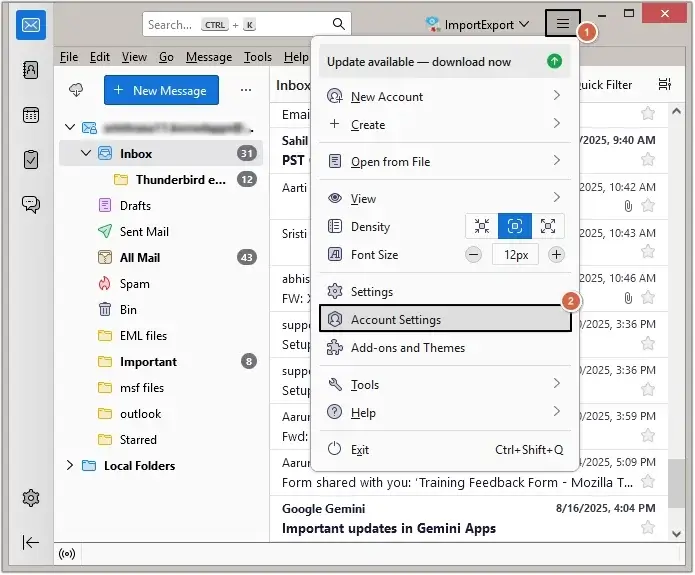
Step 2. Now, click on Outgoing Server (SMTP) from the left pane.
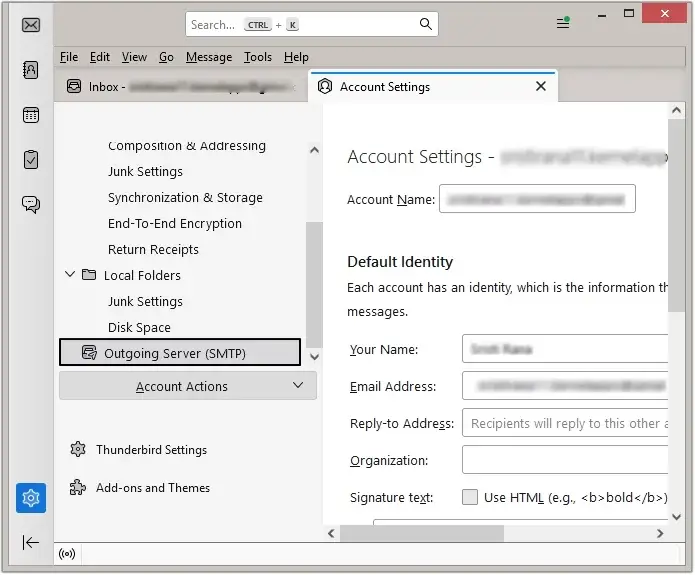
Step 3. Click on the Edit option.
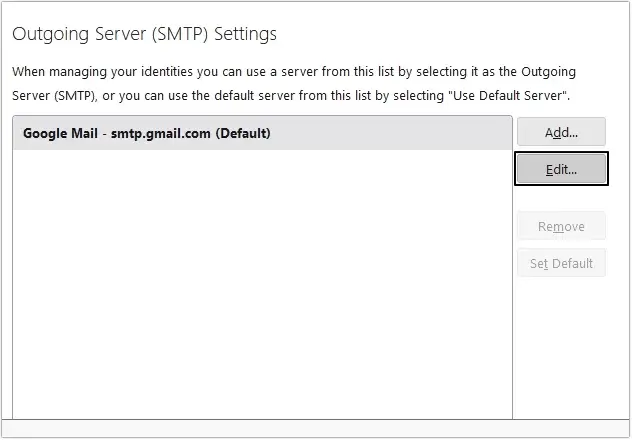
Step 4. Check Server Name, Port, Security and Authentication settings and click OK.
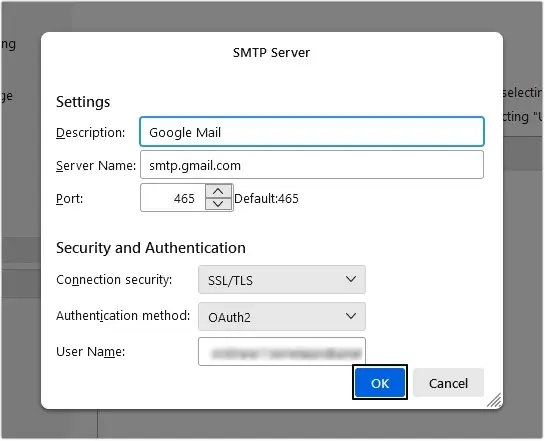
Method 3. Modify the server timeout value
There might be a chance that the server timeout value is set lower, which is causing the error. Increase the timeout value and recheck Thunderbird. Follow the steps to do so:
Step 1. In Thunderbird, click on three bars at the top right corner, then click Settings.

Step 2. Scroll down and click Config Editor.
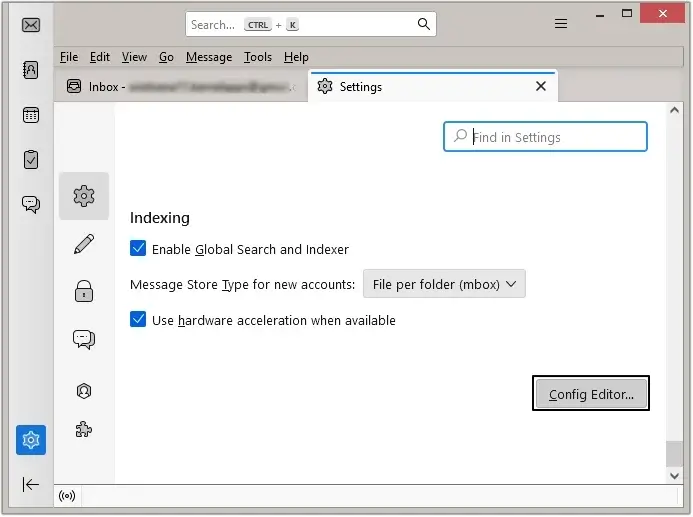
Step 3. Search mailnews.tcptimeout and modify the value with a larger number.
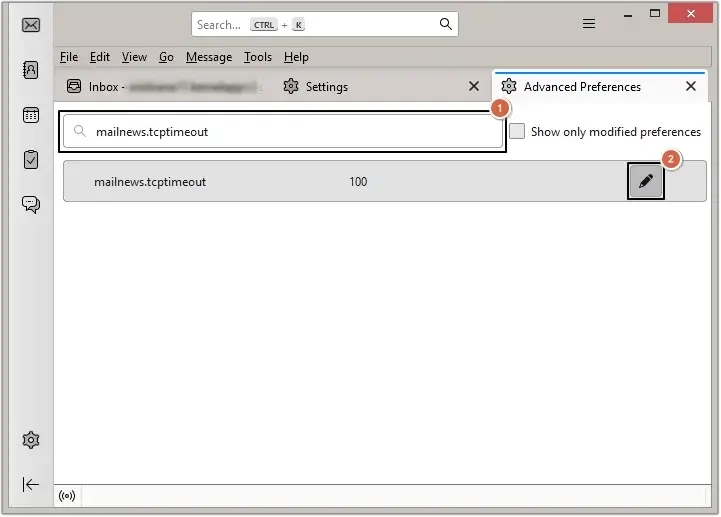
Conclusion
The "Connection to server timed out" error in Thunderbird is a common but solvable problem. All the methods provided in this article was verified by Mozilla community. However, Thunderbird frequently faces errors, causing challenges in working correctly. To overcome these errors, you can convert your MBOX files into a reliable format using a MBOX Converter tool.
We recommend the EmailXport MBOX Converter tool to simplify your conversion process. It offers multiple 100% secure formats like PST, PDF, MSG, EML, and many more. Additionally, there are smart filters for the selective conversion of data. Check out the software’s functionality with the free trial version to convert your files.
Frequently Asked Questions
Resolve all your queries with some commonly asked questions:
Q. Can my antivirus or firewall cause this connection to server timed out in Thunderbird error?
Ans. Yes, sometimes this software may mistakenly block the Thunderbird connection. You can try to disable them and check for the error again.
Q. Could Thunderbird extensions cause the Thunderbird connection to server timed out error?
Ans. Yes, faulty or outdated Thunderbird extensions can cause connection to server timed out error.
Q. How can I prevent this server time out error from recurring in Thunderbird?
Ans. There are some preventive measures that you can take to stop this error from recurring:
- Keep your Thunderbird application updated with the latest version.
- Make sure you have a stable and high-speed internet connection.
- Use the correct password, 2FA, and verify server settings.
