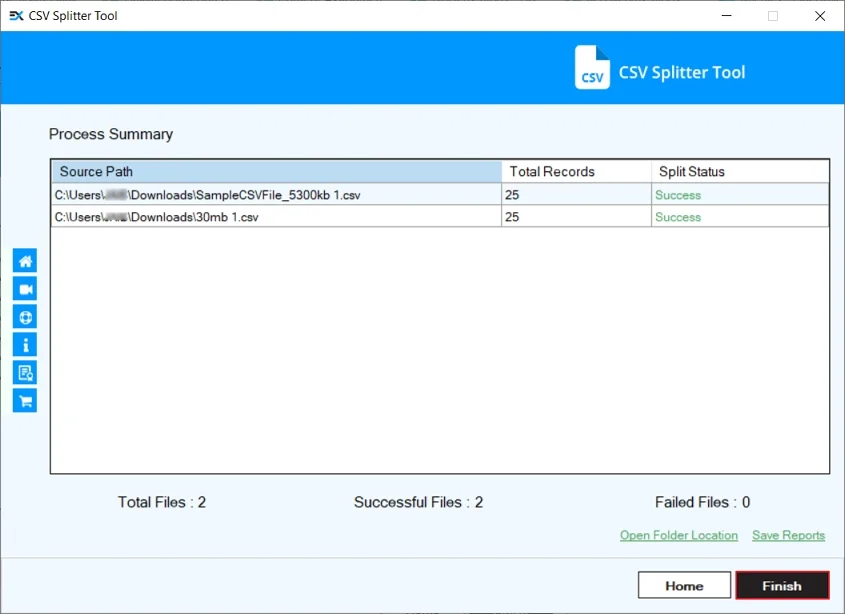EmailXport CSV Splitter Tool – How To Use
Step 1: Download, install, and launch EmailXport CSV Splitter Tool.
Step 2: Click on Split in Split CSV File tile.
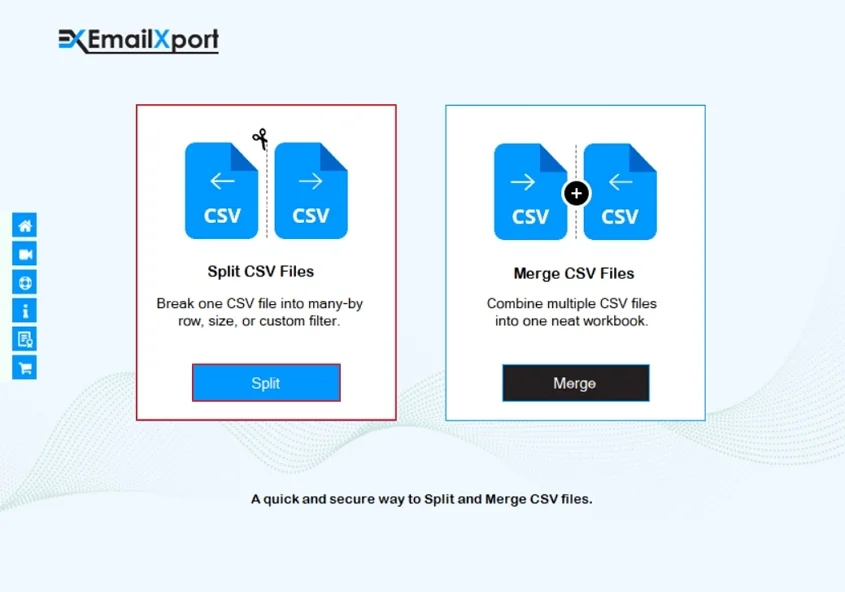
Step 3: Click on Add File to add large-size CSV files.
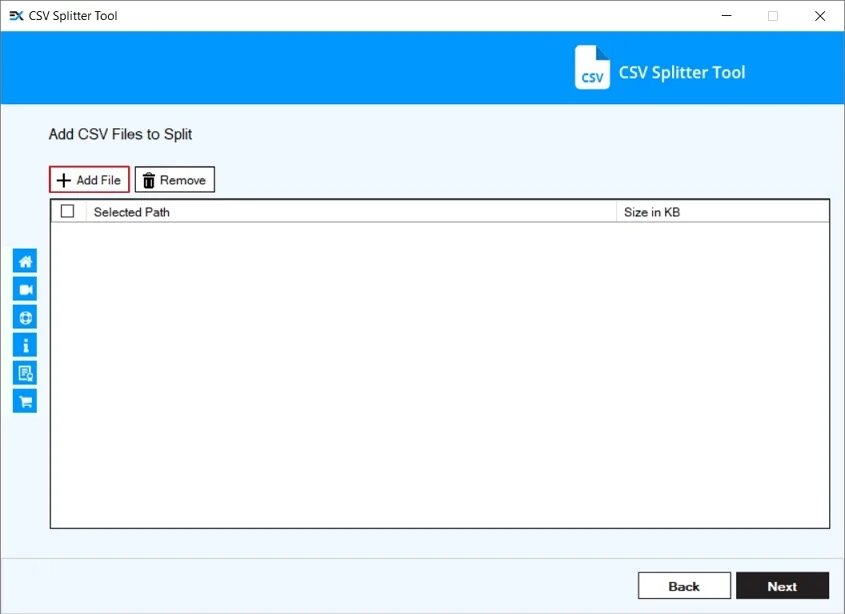
Step 4: Select CSV files from your local drive pr click Open.
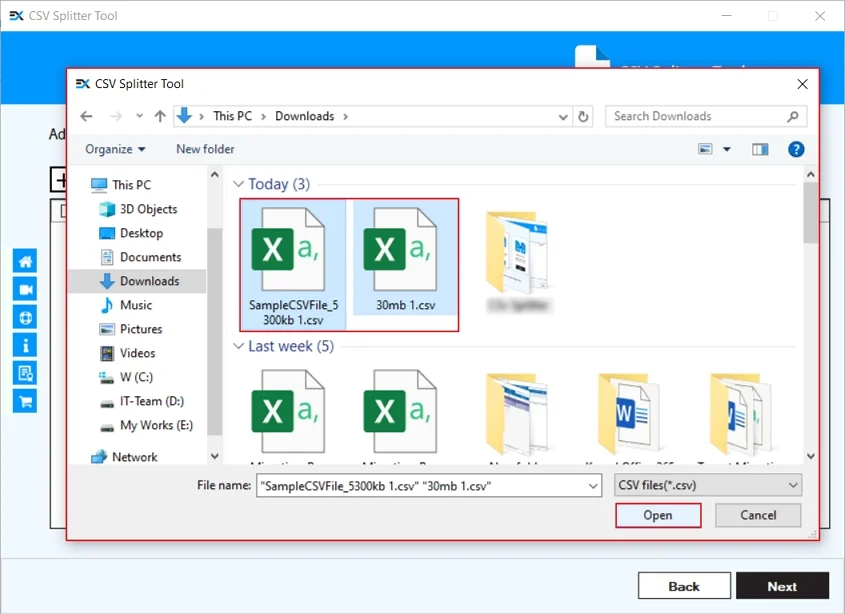
Step 5: Now, select all the necessary CSV files and click Next.
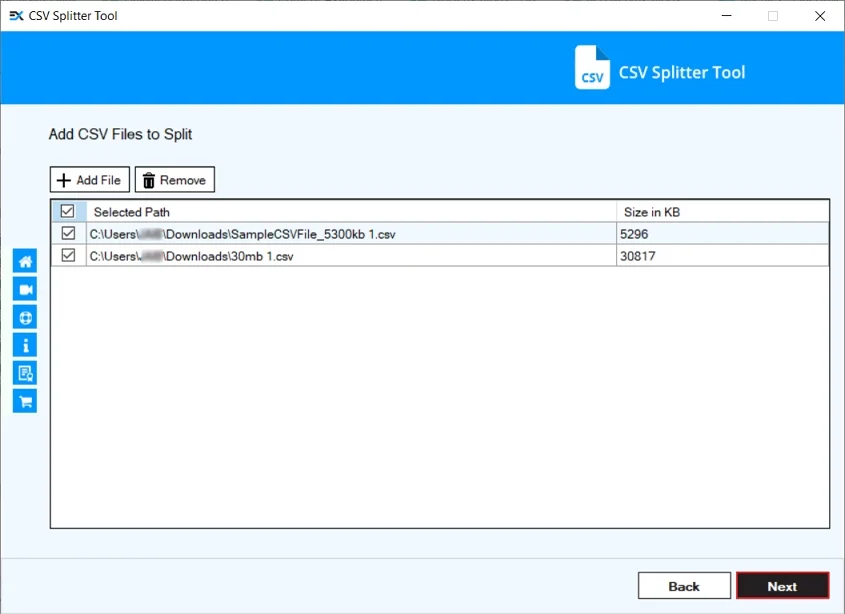
Step 6: Here, you will get two options to split CSV file:
Option A: Split By Row
Select Split By Row tile and apply options from:
- Output: Make sure to select CSV file in the output option.
- Split Every: Enter number of rows so that the tool will split the CSV file at a specific row.
- Keep the First: Ensure to specify the number of first rows as headings.
- Create Folder: Save output file in a particular folder.
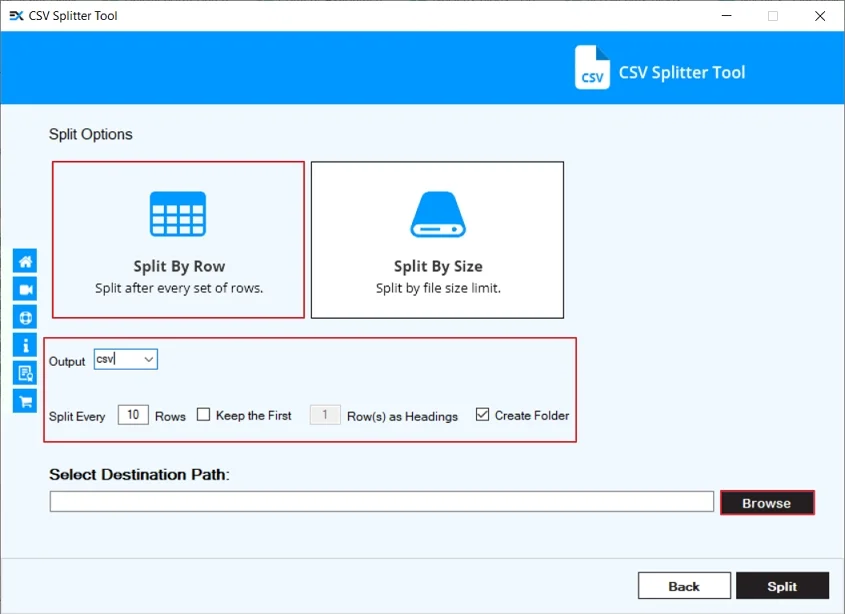
Option B: Split By Size
Select Split By Size tile, and select options from:
Split CSV file after File Size: select a specific size to create CSV file of selected sizes.
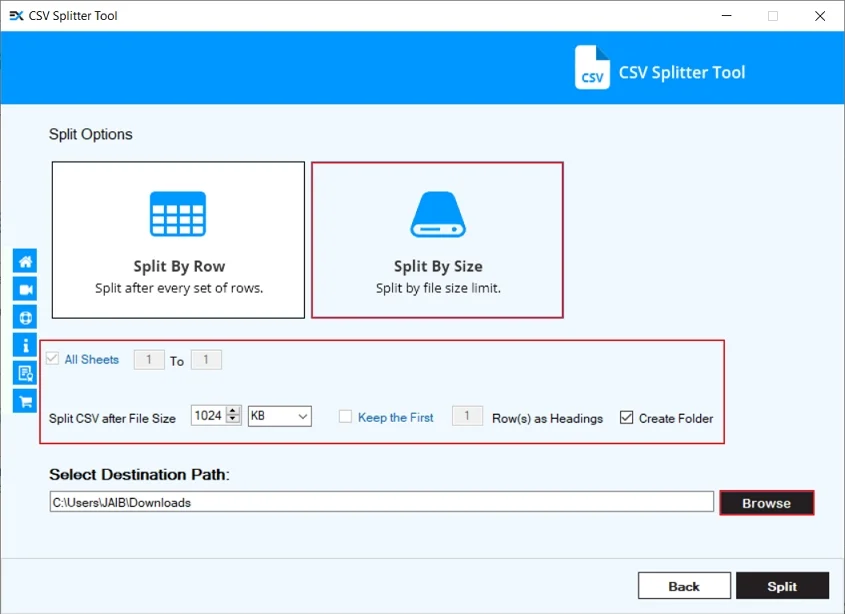
Step 7: Select a specific folder or drive to save the output file and click OK.
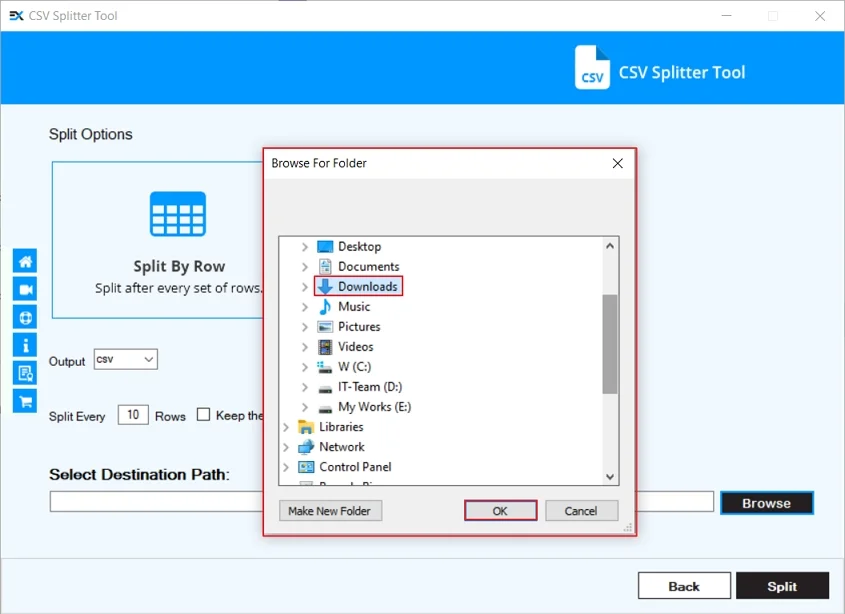
Step 8: Verify all the Split Options and click Split.
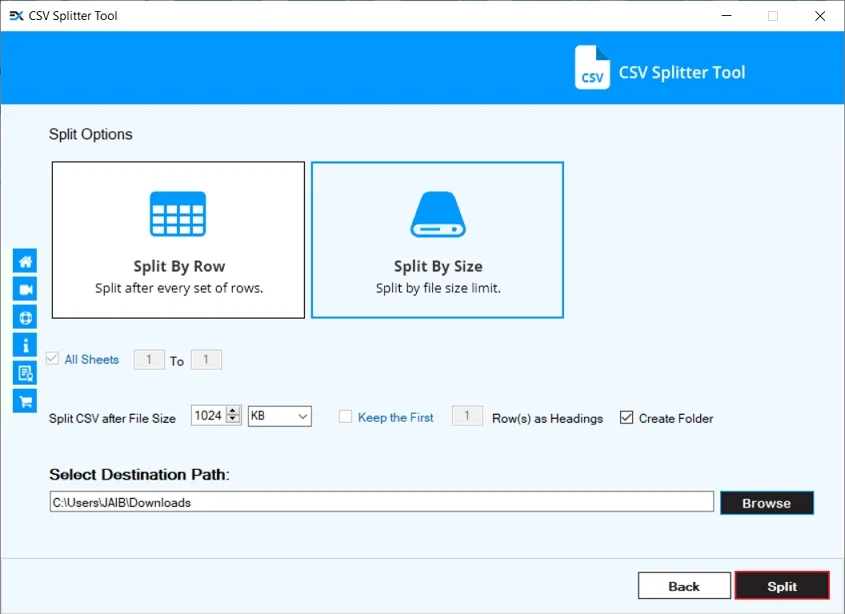
Step 9: The software will start splitting your CSv file and show Processing status.
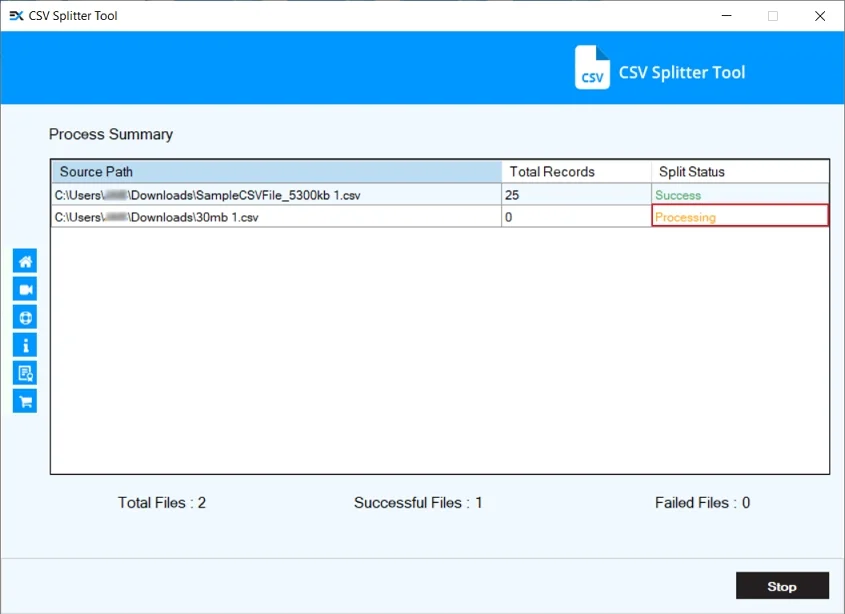
Step 10: The software will show a completion “Split process completed successfully” message, and click OK.
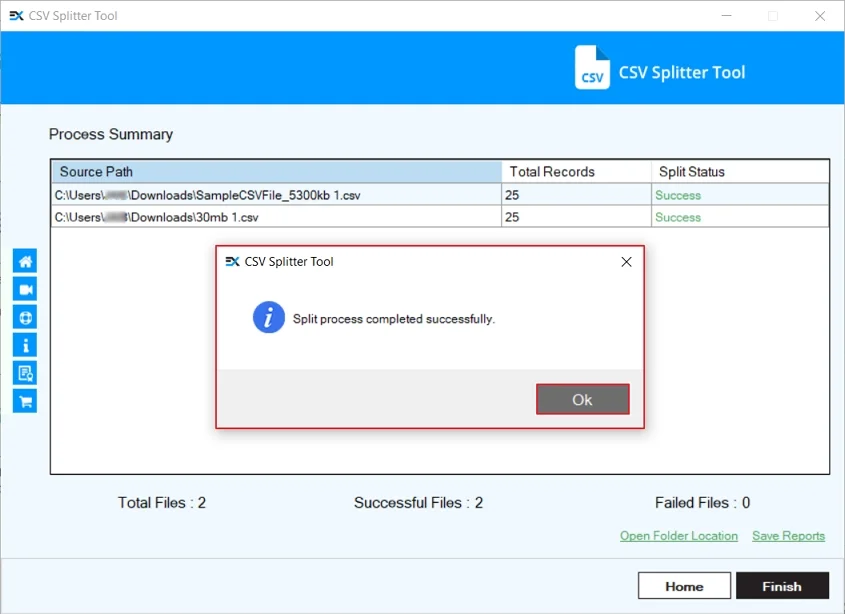
Step 11: Click on Save Reports to save summary report.
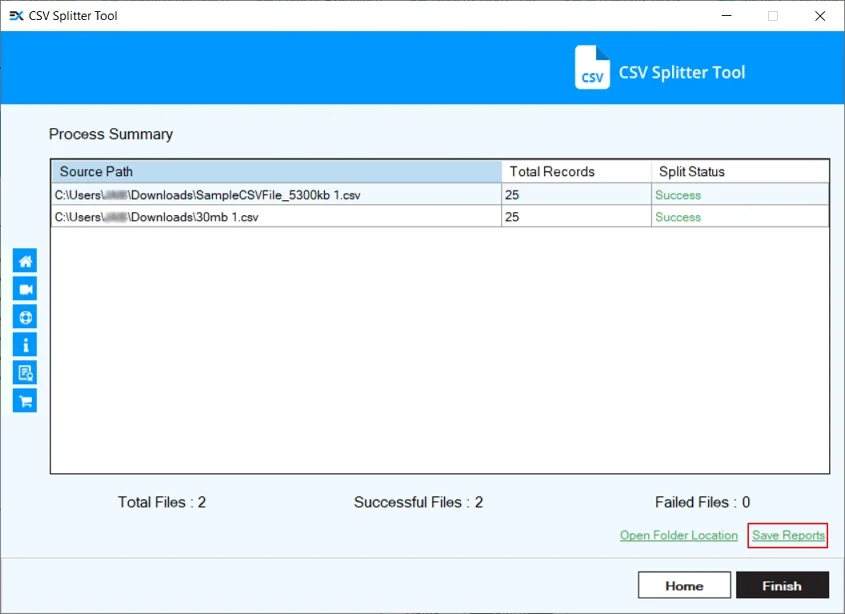
Step 12: Select a specific drive or folder in the following window and click Save.
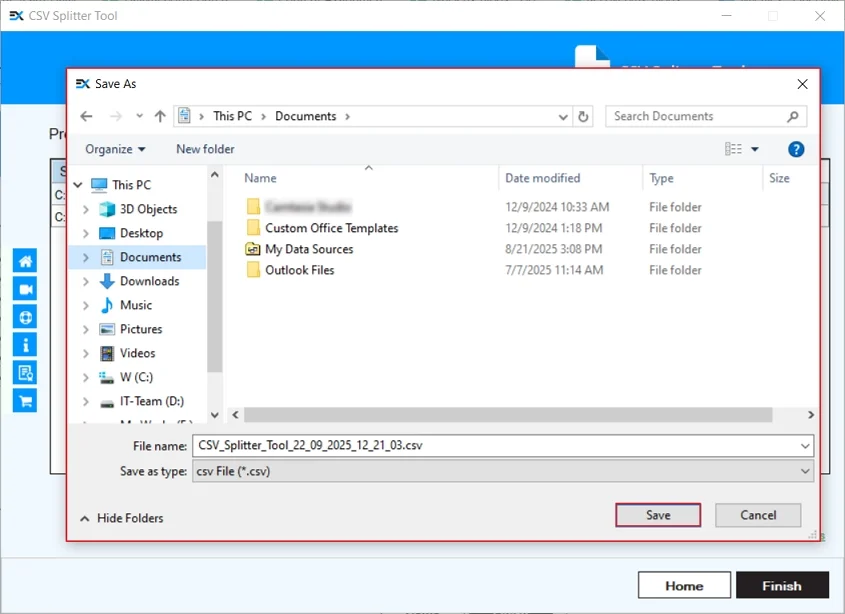
Step 13: The software will pop up “Reports has been downloaded successfully” message and click OK.
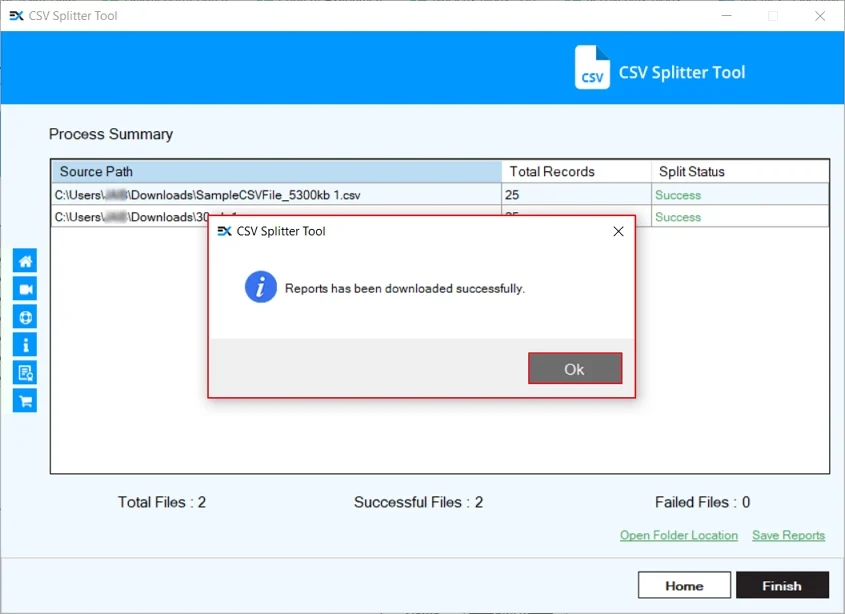
Step 14: Finally, click on Finish to exit the process.