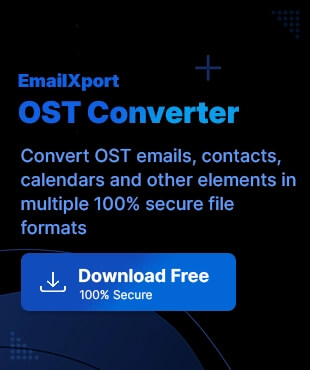OST file corruption is quite a trivial issue faced by users due to a range of causes from human errors to software and hardware issues. You can prevent such corruption issues but what if you are stuck in OST corruption now? Our experts have analyzed all the major scenarios and compiled top-quality working solutions that fix your corruption issues promptly.
Go through our stepwise instructions and equip yourself with the necessary knowledge needed. We will focus on using ScanPST tool, reconfiguring Outlook profile and insights into a high-end OST to PST converter tool. Get along and become a pro now.
Causes of OST file corruption
OST file corruption can arise from a range of factors, including:
- Sudden power outages during Outlook operation or synchronization can disrupt the file integrity.
- Virus or malware infections can compromise data, including OST files.
- Improper Outlook termination, such as forced closures or system crashes, can lead to corruption.
- Large OST file sizes increase complexity and resource demands, and thus, can raise the risk of errors.
- Network connectivity problems hindering synchronization with the Exchange server can also corrupt the file.
- Outlook software issues, including outdated versions, bugs, or conflicts with other applications, can contribute to corruption.
- Lastly, storage device problems, such as hard drive failures, can compromise the OST file.
Top methods to fix corrupt OST files
Below are the best ways to repair corrupted OST files. Follow the steps carefully and fix OST corruption issues.
Method 1. Using ScanPST.exe
The Outlook’s inbuilt utility, ScanPST, is the ideal solution to repair not only PST files but also OST files with ease.
The ScanPST.exe file is typically located in one of the following locations:
- <disk drive>:\Program Files\Common Files\System\Mapi\1033
- <disk drive>:\Program Files\Common Files\System\MSMAPI\1033
- <disk drive>:\Program Files\Common Files\System\Mapi\1033\NT
- <disk drive>:\Program Files\Common Files\System\Mapi\1033\95
- C:\Program Files\Microsoft Office\Office12: For Outlook 2007
- C:\Program Files (x86)\Microsoft Office\Office16: For Windows 10, Windows 8, Windows 7, and Windows Vista.
To use the ScanPST.exe file for fixing OST files, you need to:
- Exit Outlook.
- Enable the Show hidden files and folders option in your Folder options.
- Check the location for the file.
- Double-click the scanpst.exe file.
- Tap on Browse to locate the corrupted .pst file.
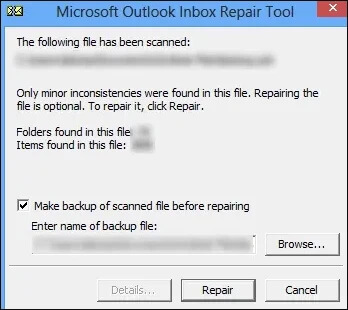
Note: Before running ScanPST to repair OST files, you must make a separate backup of the damaged OST file and also create a working copy of the corrupt OST file.
Let us get into more insights of the ScanPST tool with an outlook on its advantages and disadvantages:
| Advantages | Disadvantages |
| Repairs corrupted OST and PST files | Cannot repair files exceeding 2GB |
| Recovers corrupted Outlook data | Incompatibility issues with file & ScanPST.exe locations |
| Free tool by Microsoft | Security restrictions restrict launch |
| Compatible with all versions of MS Outlook | Might need multiple runs to resolve corrupt OST file issues |
Method 2. Reconfiguring the Outlook profile
Although ScanPST is a reliable solution to repair corrupted OST files, it can be ineffective with severely corrupted OST data so, what option do we have now? You can reconfigure your Outlook profile and get away from any kind of corruption issues.
Follow our lead to reconfigure your Outlook profile and repair Outlook OST files with ease:
- Close Outlook and any other processes running in the background.
- Go to the File menu, tap on Account Settings > Account Settings.
- Click on Data Files and then, tap on Open File Location to find your OST file.
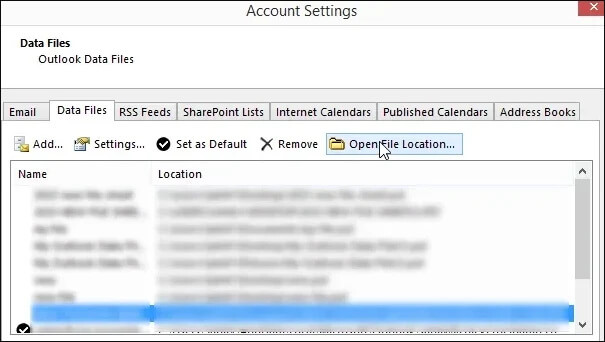
- Right-click on the OST file and tap on Rename.
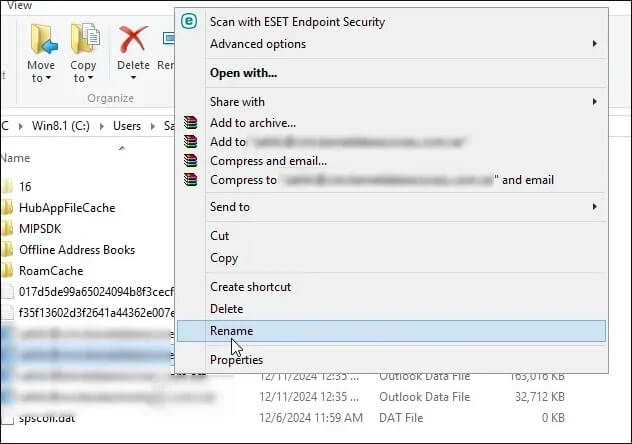
- Rename your file and add .old in the end of the file.
- It is now time to create a new Outlook profile.
- Tap on the Start menu and open the Control Panel.
- Click on Mail and tap on Show Profiles.
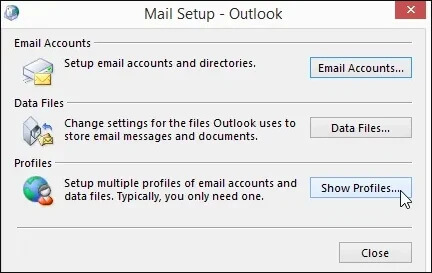
- Tap on Add to create a new Outlook profile.
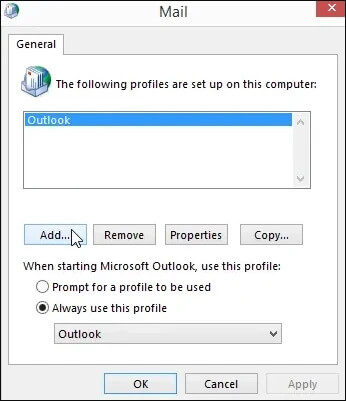
- Give a name to your profile and go through the on-screen instructions to set up your mail account.
- After creating a new profile, open Outlook and choose the new profile.
- Outlook will start creating a new OST file and replace the old one.
- Outlook will now sync your mailbox with the Exchange Server.
What to do if the OST file is severely corrupted?
The reconfiguration method can sometimes result in data loss when the synchronization fails with the Exchange Server. Moreover, manual methods might not work if the OST file is severely corrupted. So, we recommend you back up the mailbox data by converting your corrupted OST files into PST format.
We will assist you in the OST to PST conversion with our valuable advice. We present our top OST converter tool that makes your conversion process easier, efficient, and accurate. Retrieve entire mailbox data from corrupt OST files with this tool and even there are no file size limitations. Add as many files as you want in one go and fix the corruption in seconds.
The tool assures to preserve original data hierarchy and is also equipped with different data and date range filters for selective and faster conversion. To minimize any chances of errors, you can preview your data before conversion if you are stuck with larger files, use split features within the tool.
Wrapping up
To wrap up, we can say that it is easy to repair corrupted OST files with ScanPST tool but when you are perplexed with severe corruption issues, you can reconfigure the Outlook profile with our guidance. Just keep a copy of your corrupted OST files in case of any mishap.
Moreover, we recommend you use EmailXport OST converter tool for any issues with your OST files and their synchronization with the server. With easy-to-use features, simple interface, preview options and wide Windows OS compatibility, the software allows you to convert OST to PDF, PST, MSG, etc. Get your free trial now.