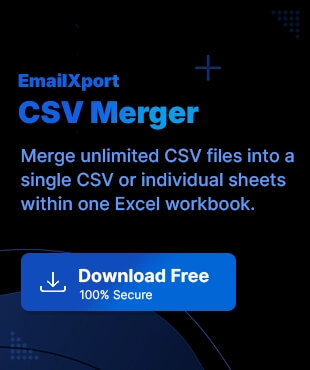Many users save their crucial data in multiple CSV files, which creates a problem in finding the correct information on time. For better workflow and productivity, you must merge multiple CSV files into one file. Doing this will reduce the extra effort in finding the data whenever needed.
Whether you are a working professional or a business organization, you need a reliable and accurate solution that can provide guaranteed results without data loss. Dive into this guide and find the best methods to combine multiple CSV files into one with an error-free process.
Why Combine Multiple CSV Files into One?
Here is a list of some common reasons to combine multiple CSV files into one:
- Time saving
- Improved performance
- Reduced storage
- Enhanced data management
- Simplified analysis
- Data consistency
- Easy collaboration
- Better visualization
- Faster data processing
- Improved data backup
- Smooth data sharing
Methods to Merge Multiple CSV Files into One
Follow the methods below to merge multiple CSV files into one:
Method 1. Combining CSV files using CMD
You can use CMD to merge several CSV files into one file. Here are the steps to do it:
Step 1. Open the location where all the CSV files are saved and copy the path.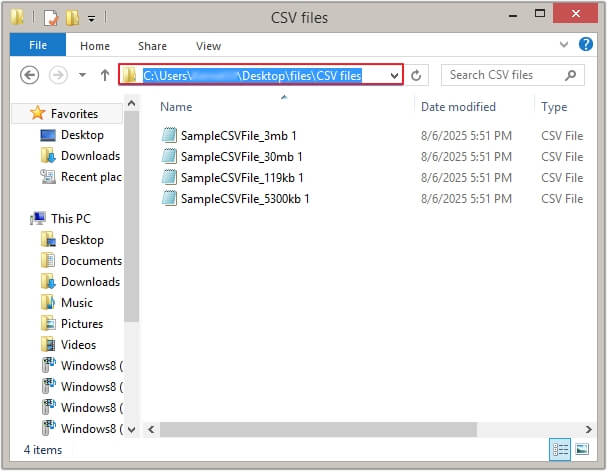
Step 2. Open the Command Prompt wizard and type cd, then paste the path copied and hit Enter.
|
Note: The path should look like this- cd C:\Users\YourUser\Desktop\CSV_Files |
Step 3. Now, copy and paste the below-mentioned prompt and hit Enter. It will merge several CSV files into one.
|
Note: Paste the prompt- copy *.csv merged_file.csv You can replace merged_files with the desired name. |
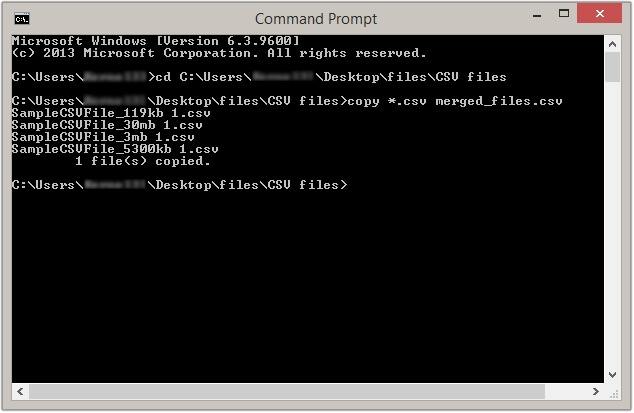
Step 4. All your merged files will get saved in the provided location.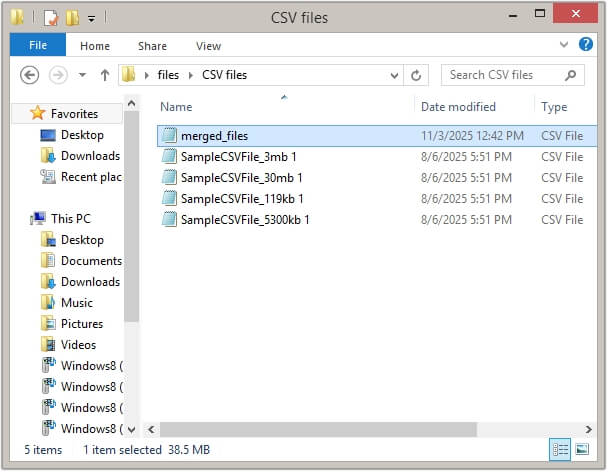
Method 2. Combining CSV files using Power Query
With Excel’s Power Query feature, you can combine multiple CSV files into one. Follow the steps below carefully:
Step 1. Open a new blank Excel and click on Data >Get Data >From File >From Folder.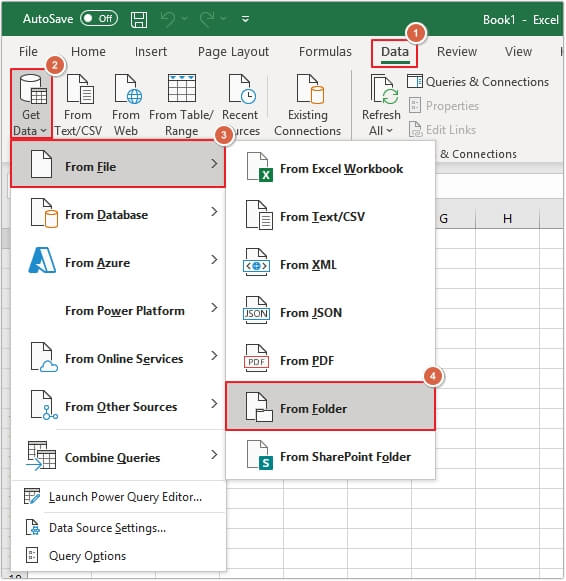
Step 2. Select the required folder containing all the CSV files and click Open.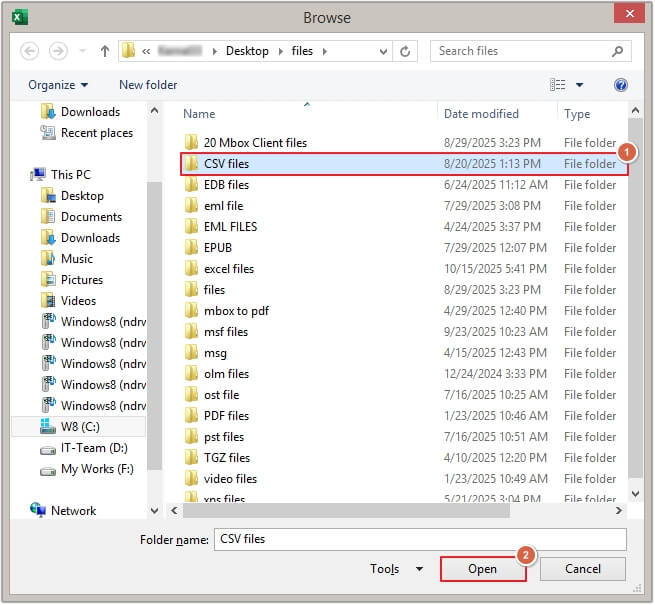
Step 3. Click on Combine >Combine & Load.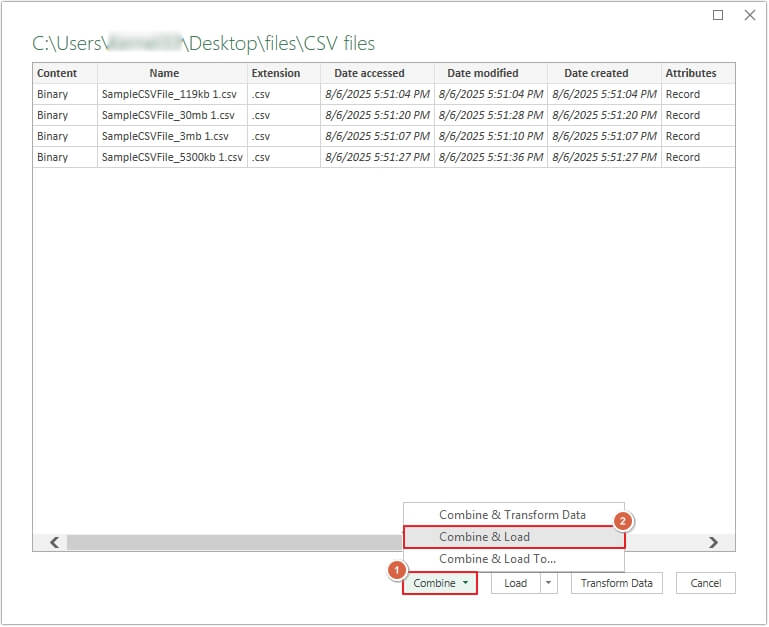
Step 4. Specify the settings for each file and tick the check box against Skip files with errors (optional), then click OK.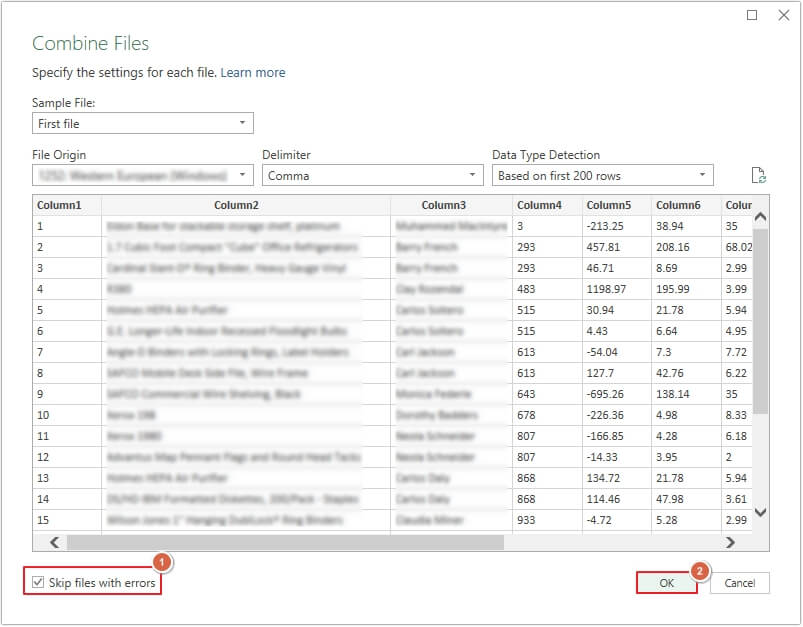
Method 3. Combining CSV files using an automated solution
CSV files contain sensitive and crucial information, which needs to be handled carefully. Manual methods are not 100% reliable and have lots of limitations, which makes them risky. The most trusted solution to merge multiple CSV files into one file is using an automated and secure CSV Merger software.
EmailXport CSV Merger is the most powerful and trusted software to merge multiple CSV files in a single operation without any issues. This feature-rich tool makes the entire process easy. Here are some of its advanced features:
- Easily merge several CSV files into one unified or individual worksheets.
- Add multiple CSV files of any size without any restrictions.
- Provides 100% secure and accurate results without data loss.
- Preserves the CSV file data in its original format and structure.
- Supports CSV files from platforms like Google Sheets, Ubuntu, etc.
- Save a detailed progress report in CSV format for further data validation.
- The free trial version allows merging the first 25 records per CSV file.
Conclusion
Working with multiple CSV files at a time can be both hectic and time-consuming. The best solution to deal with this situation is to merge multiple CSV files into one file.
We have discussed two manual solutions to combine multiple CSV files into one unified file. However, we recommend using our automated solution for accurate and 100% guaranteed results.
Frequently asked questions
A. You can easily merge multiple CSV files into one using Power Query and Command Prompt. For instant results, you can use the EmailXport CSV Merger tool.
A. The EmailXport CSV Merger tool can easily handle files over 2 GB while preserving all the structure and metadata throughout the process.