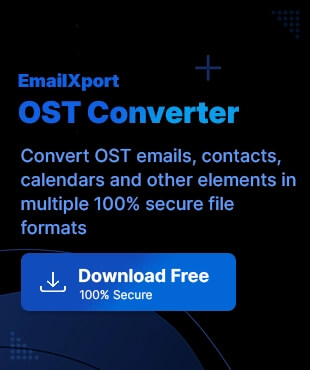From simple integration, easy usage, to high storage available, users are making a switch from Outlook to Gmail. But you must know all the essentials on how to export email from Outlook to Gmail. For efficient Outlook transfer to Gmail, we will go through two effective methods:
Get our guidance with easy-to-follow steps. Moreover, we will help you out in countering OST file corruption issues and easy conversion to PST with our OST to PST tool. Be with us and learn about all the nitty-gritty to export emails from Outlook to Gmail.
Why transfer mail from Outlook to Gmail?
When you transfer Outlook to Gmail, it comes with a lot of advantages:
- Easy integration: Gmail is a widely used application, and it easily integrates with other Google Workspace apps.
- User-friendly interface: Gmail comes with an easy-to-use interface that simplifies email management and better user experience.
- Spam filtering options: Gmail has advanced spam filtering features that reduce the risk of losing your important emails.
- High storage capacity: Gmail provides ample storage space for emails and attachments.
Best ways to export email from Outlook to Gmail
Read below to learn about the top manual ways to export email from Outlook to Gmail.
Method 1. Use the import feature in Gmail
With Gmail’s import feature, you can easily import your emails from Outlook to Gmail. Here are the steps outlined below:
- Access Gmail and tap on the gear icon.
- Click on See all settings.
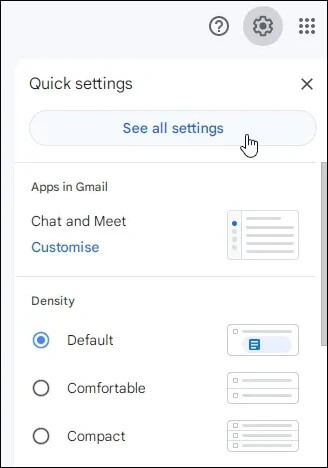
- From the Accounts and Import tab, tap on Import mail and contacts.
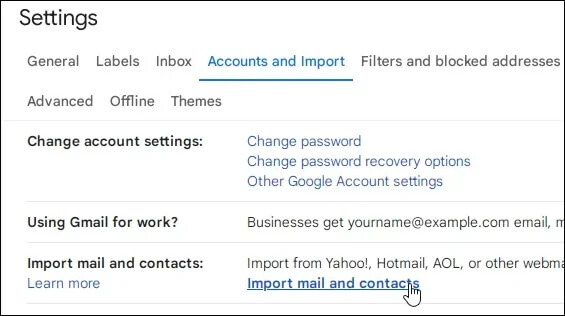
- Put your Outlook email address and tap on Continue.
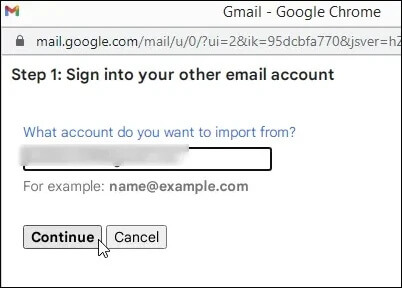
- Follow the on-screen instructions and provide Gmail with the necessary permissions.
- Specify the import options as per your convenience.
- Tap on Start import.
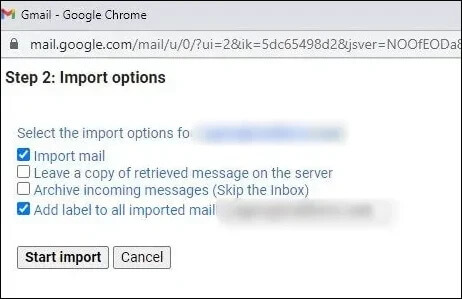
- Wait for some time and the process to migrate emails from Outlook to Gmail will be done in some time.
Method 2. Using the Outlook desktop app
As you use the Outlook desktop app, you can export your emails to a file and then import them to your inbox. We will help you out with the detailed steps below:
- Access Outlook and tap on the file menu.
- Tap on Open & Export and click on the Import/Export option.
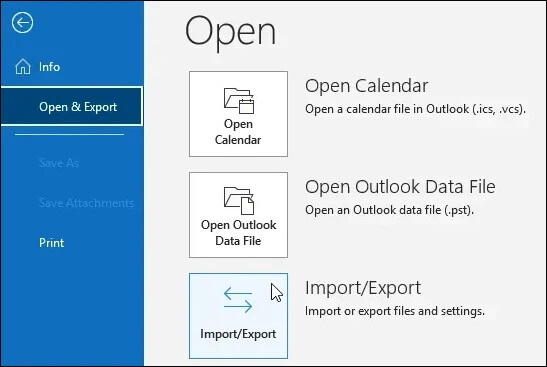
- Select Export to a file and tap on Next.
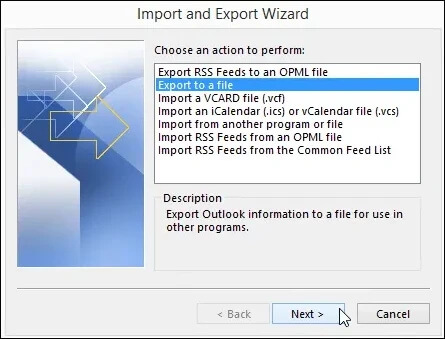
- Choose Outlook Data File (.pst) and hit Next.
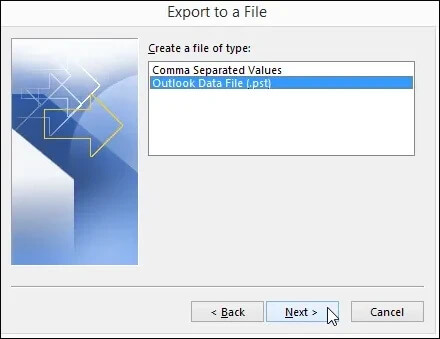
- Choose the folder you wish to export and hit Next. Choose your email address to export the entire account.
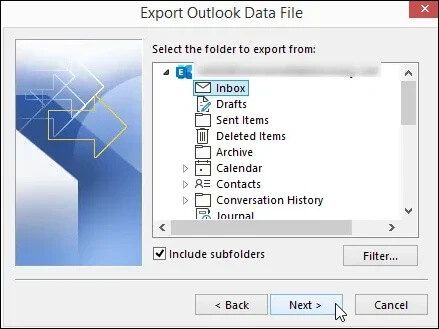
- Browse for the location where you need to save the exported messages and hit Finish.
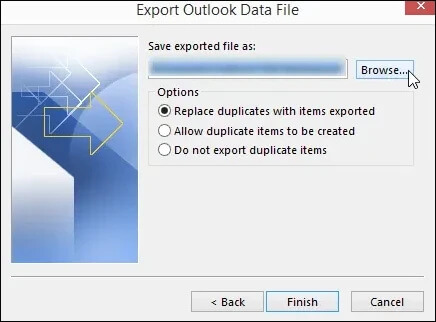
You now have your entire mail inbox exported as a file. We will now import it by enabling Gmail IMAP access and adding your Gmail account to Outlook. Here are the steps to follow:
- Access Outlook and tap on the File menu.
- Click on Open & Export and choose the Import/Export option.
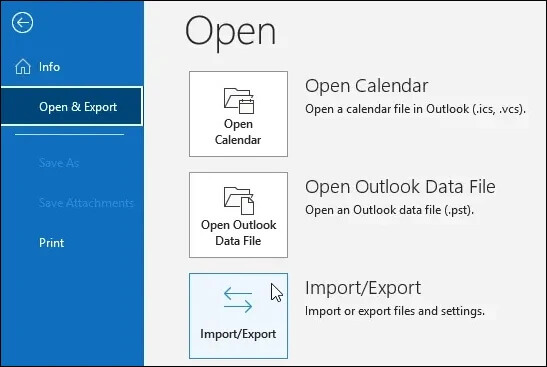
- Select the Import from another program or file option and hit Next.
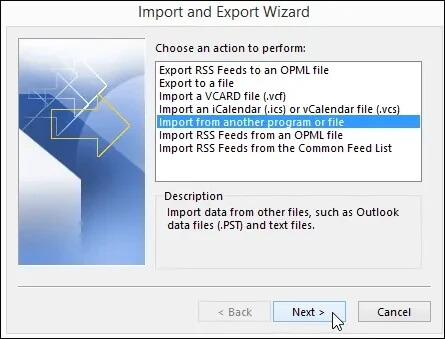
- Choose Outlook Data File (.pst) and tap on Next.
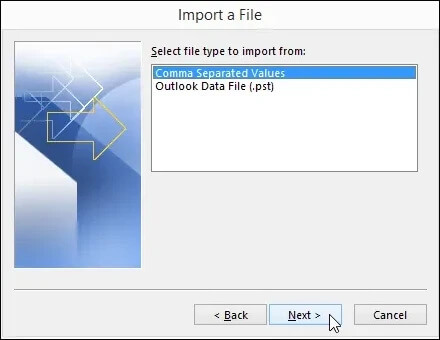
- Tap on Browse and choose the .pst file you have exported. Tap on Next to continue.
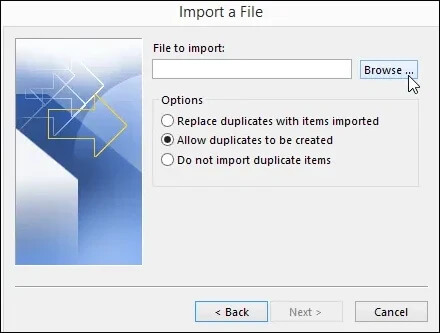
- Choose Import Items into the same folder in your Gmail account.
What if your Outlook OST file is corrupted?
All through with how to transfer email from Outlook to Gmail. But what to do when your offline OST files are corrupted? You can look to fix corruption in your OST files or look to convert your OST files to PST and then import it to Gmail. But how?
Use EmailXport OST Converter with top-quality features and an easy-to-use interface. You can add multiple corrupted OST files all at once, saving your time and efforts. Not only emails but you can also retrieve tasks, calendars, contacts, etc. Preview your files for precise conversion and utilize advanced data and date range filters for selective conversion.
For large-sized files, you can use the spilt features and break them down into smaller fragments for better organization of files. Compatible with all the major versions of Windows OS, including Windows 365, 11, 10, 8.0, 8, 7, XP, Vista, 2000, etc., the tool offers a free trial version for all users.
Conclusion
We hope you are able to export email from Outlook to Gmail with our guidance. We have outlined two methods: Using Gmail’s in-built import feature and using Outlook desktop app. Choose the method as per your convenience. However, in case of corrupt Outlook data, we advise you to use EmailXport OST Converter tool to easily fix corruption issues and convert OST to PDF, PST, EML, etc. formats without any data loss.