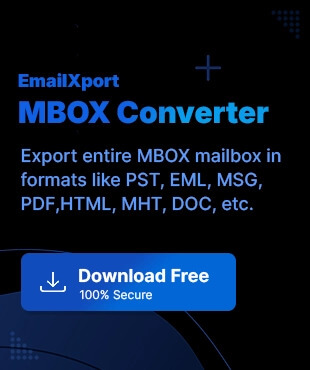MSF is a notable file format of Mozilla Thunderbird, which acts as an index file for the emails. Also known as the Mail Summary File, it mainly contains all the metadata, like the header and summary information of the emails. These files act as an index for Thunderbird, allowing users to quickly search for emails within an MBOX file without an issue.
Since Microsoft Outlook is a much more popular email client than Thunderbird, users look for ways to convert MSF to PST. This blog will outline different ways to convert MSF files to PST format easily. We’ll list the potential reasons why users convert MSF files.
Why users convert MSF to PST format?
The reasons to convert MSF to PST format vary from user to user, depending on specific needs. Some common reasons for this conversion include:
- Switching email clients: Users planning to switch email clients from Thunderbird to Outlook need to convert their MSF files to PST format.
- Better security features: Outlook offers better security features as compared to Thunderbird, which compel users to perform MSF conversion.
- Better data management: PST files are generally easier to manage and store as compared to MSF files.
- User-friendly interface: Compared to Thunderbird, users feel Outlook is much easier to navigate. It is quite easy to use for even non-technical users and manages data efficiently.
Manual methods to convert MSF to PST
There are two workarounds to convert MSF files to PST format, which we’ve described below in detail. The steps for these methods are given below.
Note: Before attempting any methods to convert MSF file to PST, users are recommended to backup Thunderbird emails to a safe location.
Method 1: Using Thunderbird’s ImportExportTools NG
This method is divided into three steps by which we convert MSF files to PST format. Let’s see the detailed steps below:
Step 1: Export MSF files using ImportExportTools NG add-on
- Launch Thunderbird and install the Thunderbird ImportExportTools NG add-on.
- Right-click on the Inbox folder and select ImportExportTools NG
- Click on Export All Messages In Folder and select CSV format as the file type.

- Browse the destination where you want to save the exported files.
Step 2: Import files in Outlook using Import/Export wizard
- Open Outlook and click on File.
- Go to Open & Export and then click on Import/Export.
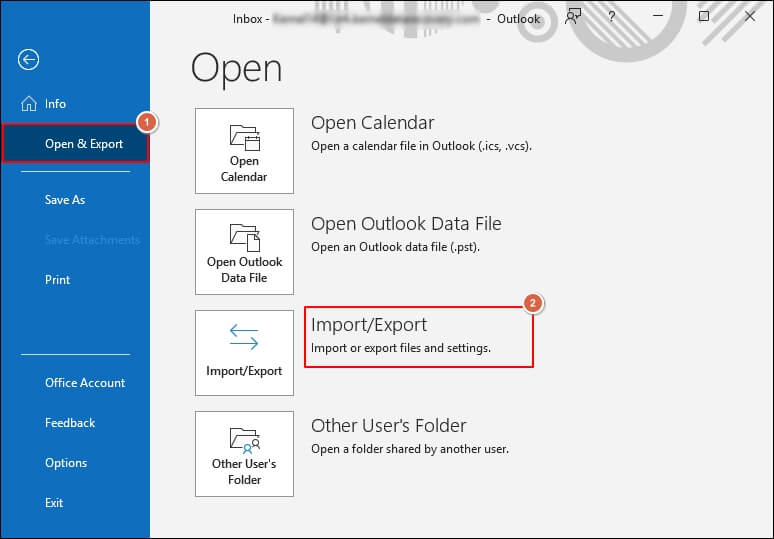
- In the Import/Export wizard window, choose the Import from another program or file option and click Next.
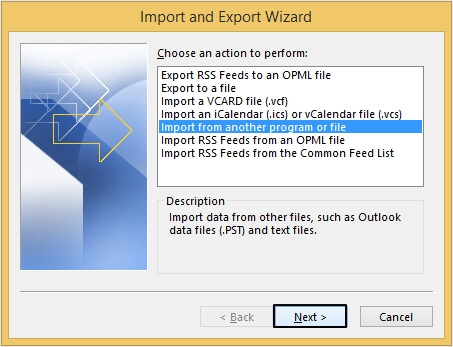
- Select Comma Separated Value as the file type and click Next.
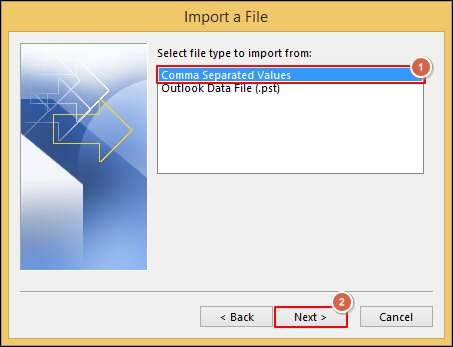
- Browse and add the files to be imported and apply filters for duplicate items.
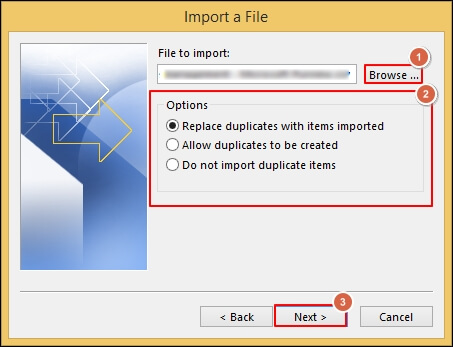
- Select destination folder and click on Next.
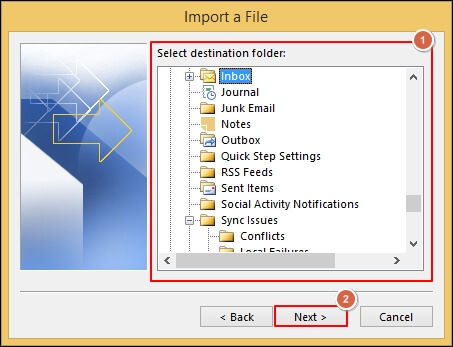
- Review the details of the import process and click on Finish.
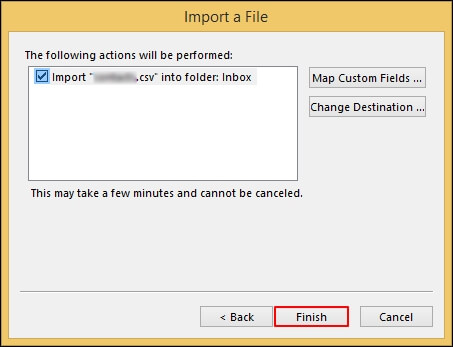
- Now these files can be easily exported in PST format.
Step 3: Export to PST format:
- Open Import /Export wizard and select Export to a file.
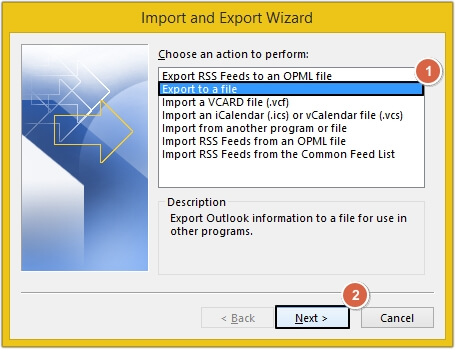
- Choose Outlook Data File(.pst) as the file type and click Next.
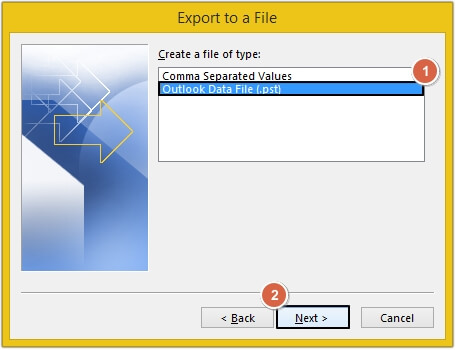
- Select the folder containing imported MSF files and click Next.
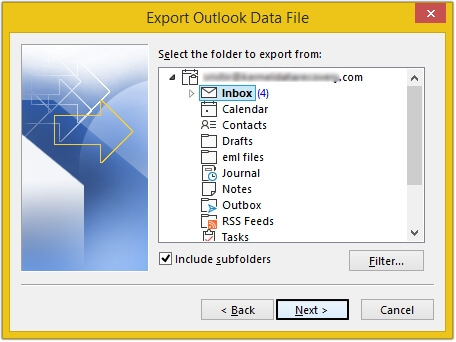
- Browse the desired saving location and click Finish.
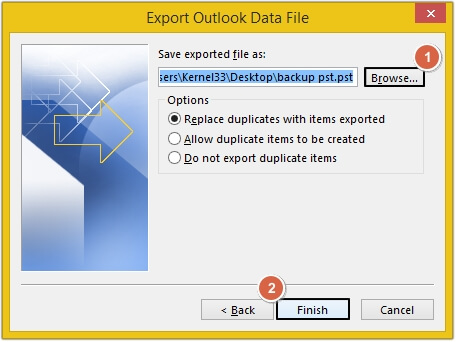
Method 2: Save as EML and import into Outlook
Another method to convert MSF files is to first save them as EML and then import them into Outlook using the Import/Export wizard. This method is also divided into two steps. Let’s see the detailed steps:
Step 1: Save Thunderbird files in EML format
- Launch Thunderbird and select all the emails that you want to import in Outlook.
- Right-click on the selected emails and select Save As from the list.
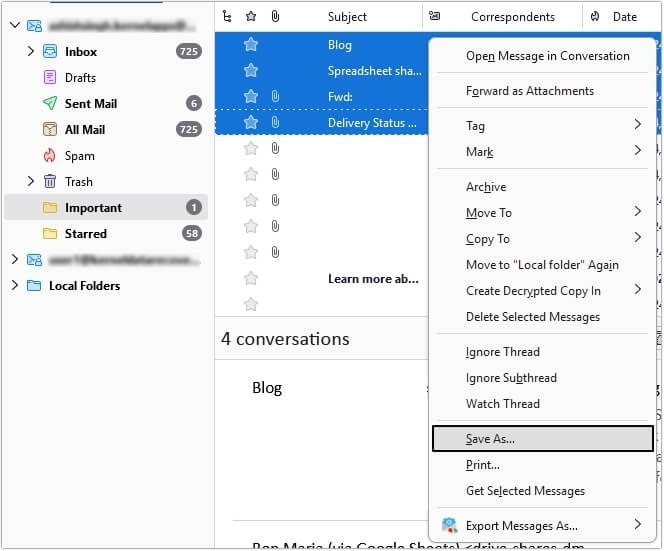
- Browse the saving location for the selected MSF files and click on Select Folder once done.
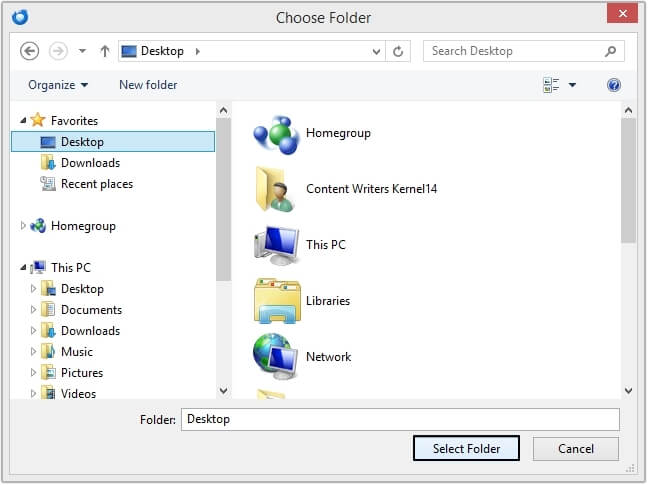
Step 2: Import EML files to PST format using Import/Export feature
- Launch Outlook and create a new folder to save all EML files.
- Open the folder where EML files are saved on your system and drag them to the folder in Outlook.
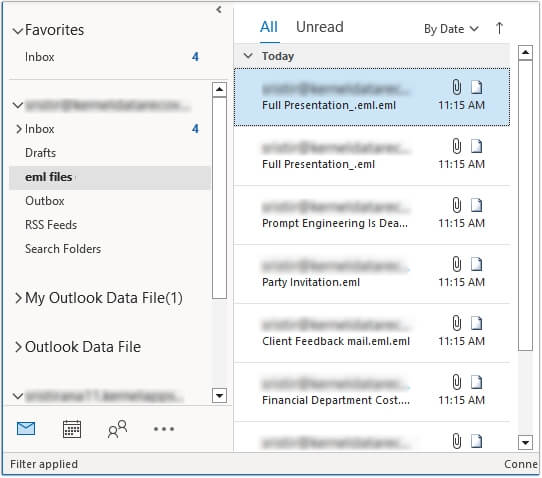
- Now go to the File tab in Outlook and open the Open & Export.
- Click on Import/Export to open the wizard in a new window.
- Choose Export to a file option from the list and click on Next.
- Select Outlook Data File (.pst) as the file type and click on Next.
- Choose the folder to export EML files from and click Next.
- Browse the destination location and click on Finish to start import process.
- Your MSF files will be saved in PST format.
Major drawbacks of manual methods
Even though the above-mentioned workarounds get the work done, they aren’t the safest way to convert MSF to PST. The risks associated with these methods outweigh the potential benefits they might have for users. The limitations include:
- Disrupted formatting: Converting MSF to PST via these methods disrupts the formatting and metadata of the MSF files. Also, crucial details like SMTP information may get lost.
- Time-consuming: The given manual approaches take too long to complete and aren’t the best option for large-scale conversion.
- Bulk conversion isn’t possible: The given methods don’t work well for performing bulk conversion of MSF files to PST format.
- High risk of data loss: There’s a chance emails and attachments might not get converted correctly.
Automated MBOX Converter – Best Way to Convert MSF to PST
Considering the risks listed above, manual methods aren’t the most suitable way to convert MSF files to PST. Now the main question is, how to perform this conversion without losing data? Experts suggest using a professional MSF to PST Converter, which significantly cuts down the conversion time and eliminates the risks involved.
One such tool is EmailXport MBOX Converter, which converts complete mailbox data to the chosen format. This MBOX Converter tool supports over 20+ MBOX email clients and allows users to add multiple files at once for conversion. Users get the option to save their files in multiple formats, including PST, MSG, EML, PDF, etc. Also, this software precisely converts each file to avoid disrupting the original structure and formatting of the file.
Conclusion
Converting MSF to PST format isn’t as tricky if you choose the right method. There are certain workarounds available for conversion; however, they carry certain risks. We’ve covered all the methods and their associated risks in the blog above. Also, we’ve mentioned a professional MSF to PST Converter to simplify the conversion process. This tool is also a great option to archive Thunderbird emails without any risks.
FAQs
A. Yes, there’s a clear distinction between MSF and MBOX files. MSF files act as an index storing all the metadata of emails. At the same time, MBOX files store the main data of the email, like the text body and any attachments.
A. No, apart from using professional tools, there’s no direct way to convert MSF to PST format. There are some workarounds available, but they’re not recommended due to the risks of potential data loss.
A. While converting with a reliable MSF to PST converter, the MSF files are completely safe. The original formatting and file structure are preserved during conversion.