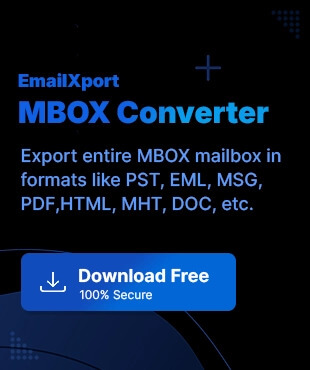With the world taking on a giant leap in the tech-world, data security must not be overlooked. When you adapt to the changes of the tech-trends, you become prone to data loss and thus, your business operations are hampered.
So, the best alternative for you would be to keep a backup of your data. Today, we get to the best methods to backup Thunderbird emails. Follow our lead to get the top 3 methods within Thunderbird. Along with our guidance, we will also give out a reliable automated alternative: MBOX Converter tool to guarantee zero data loss and becomes an ideal option for non-tech users.Let us begin with our guidance.
Why backup Mozilla Thunderbird emails?
What do organizations fear the most in their operations? Data loss is the answer. Moreover, there can be many reasons why users look to backup Thunderbird emails. Here are all the details below:
- Higher performance: When you carry out the Mozilla Thunderbird backup all emails process, you get valuable space in your local server. It ultimately means higher performance.
- Business management: Local server disruptions can severely impact business operations. With backup of your Thunderbird emails, you can manage your business with zero disruptions.
- Prevents data loss: Hardware malfunctions, and malicious attacks can put your email data at risk. As you backup Thunderbird emails, you can counter issues of data loss.
Top methods to backup Thunderbird emails
Below, we will look at the best methods available to backup Thunderbird emails in the easiest way possible. We will focus on three basic manual methods:
- Using Save As utility
- Using Add-ons
- Thunderbird profile backup
Let us start with how to backup Thunderbird mail with detailed steps.
1. Using Save As utility
Within Thunderbird, you can easily use the Save As utility, and the best benefit of this solution is you can carry out selective backup. Follow the steps below to do so:
- Access the Thunderbird email client and tap on the folder that stores the items you need to back up.
- Select all the emails you need to backup. Right-click on your selection of mails and click on Save as.
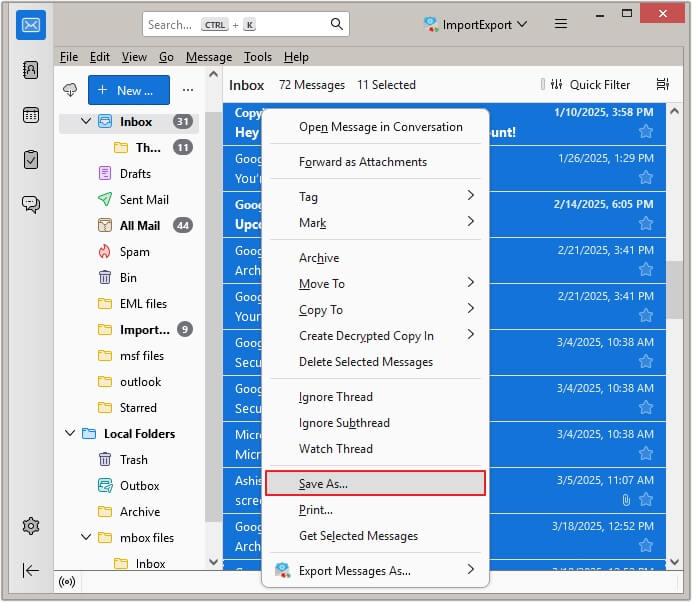
- Choose the destination folder and tap on Save.
The above method saves your emails in EML files separately.
Using Add-ons in MBOX format
With the ImportExportTools NG add-on, you can save your emails in a folder in MBOX file format. You can access your saved mails in any different email client. To carry out Mozilla Thunderbird backup all emails process, here are the steps to follow:
- Access Thunderbird and add the ImportExportTools NG add-on.
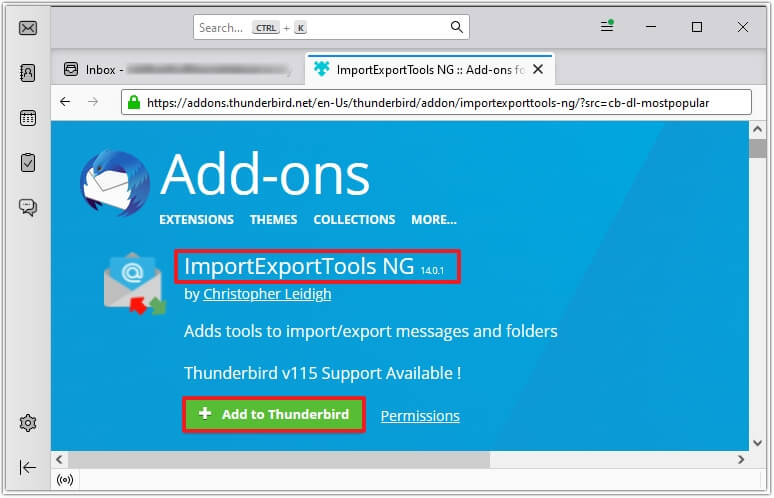
- Right-click on the email folder that you need to backup.
- Select ImportExportTools NG and click on the Folder Export (mbox) option.
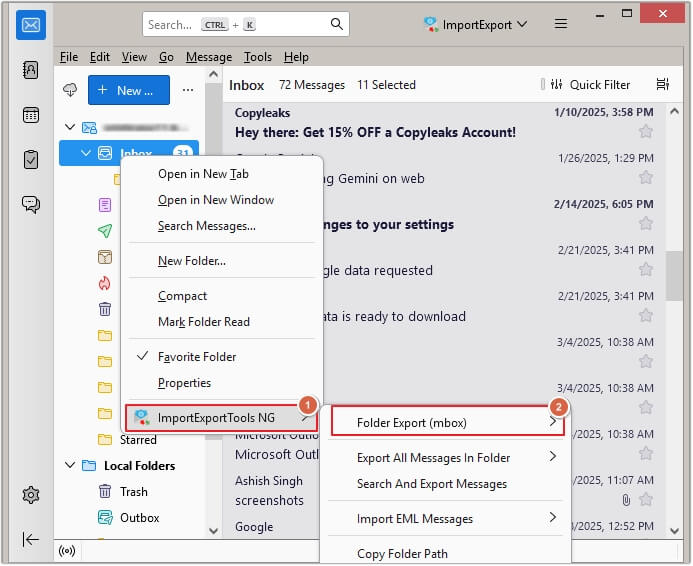
- Choose as MBOX file and choose the desired destination location. Click on the Select folder option.
Thunderbird profile backup
The last manual method available to backup Thunderbird emails is using the Thunderbird profile backup. With this, you get inside your Thunderbird profiles and then you can select your emails to backup. Here is how:
- Access Thunderbird and tap on three horizontal lines.
- From the Help menu, select Troubleshooting Information.
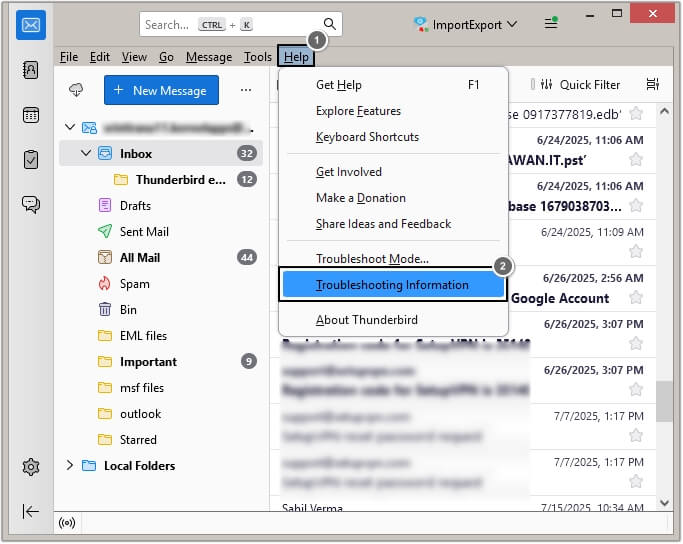
- Go to the Open Folder under the Applications Basics section. Adjacent to Profile Folder, click on Open Folder and you’ll get to the Thunderbird profile directory.
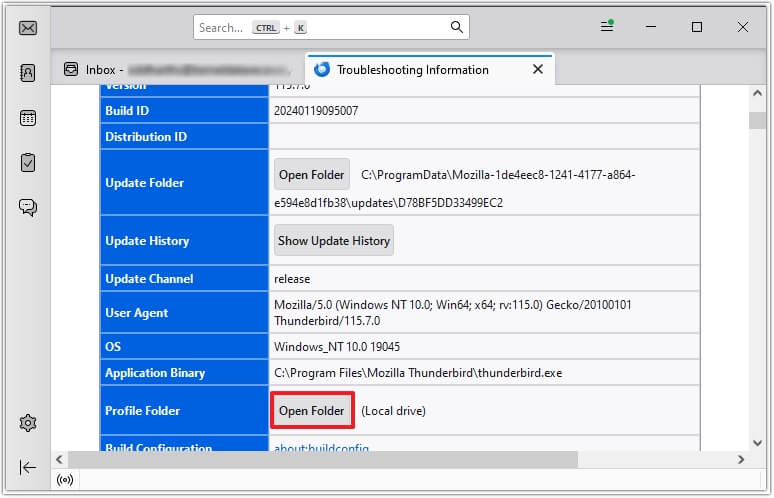
- Copy the required folder from the opened file explorer window and you need to paste it to your specific destination location.
Limitations with the manual method
After learning about the manual methods to backup Thunderbird emails, you must know that there are certain limitations with these above methods.
- The manual methods involve a series of steps, and it is a time-intensive task [when you work with large mailboxes].
- When you carry out the backup process, it becomes an added advantage when you have a good level of tech-expertise, so non-tech users might find it complex and may lead to failures.
Best Solution to Backup Thunderbird Emails: Automated Tool
How can we get over these limitations? Use an automated MBOX to PST converter with zero limitations and an easy-to-use interface. With our MBOX to PST tool, you are not limited to native file formats, and you can opt for backup and conversion to MBOX files to PST, EML, MSG, and Office 365 with no data loss.
Moreover, the utility performs accurate and secure MBOX data migration from 20+ email clients, such as Apple Mail, Zoho Mail, Thunderbird, WebMail, Eudora, etc. For selective conversion, you can use different data and date range filters.
Winding-up
To wrap up, we have outlined the best ways to backup Thunderbird emails. From using Save As utility, ImportExport NG add-on to using the Thunderbird profile backup, choose the method as per your convenience. Follow our guidance and carry out the steps carefully.
To get away from the hassle of manual methods, use our automated MBOX Converter. Equipped with high-end features, easy-to-use interface, support for 20+ email clients and a free trial version, this tool is a no-brainer for tech and non-tech users alike.
FAQs
A. Thunderbird stores emails in profile folders, usually located in the system’s AppData (Windows) or Library (Mac) directory. These files can be copied for backup.
A. Yes, you can backup Thunderbird emails to an external hard drive by saving your profile folder or using a dedicated third-party tool like the EmailXport MBOX Converter tool.
A. You can use Thunderbird’s ImportExportTools add-on to back up your emails to your preferred location.