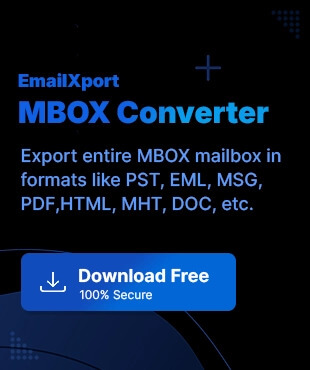Imagine your manager asked for that valuable company file and you are all stuck in your decluttered Thunderbird mailbox, unable to find your valuable data!! Get away from any such issues with archiving. Using archiving, you can declutter your inbox, get better organization of mails, and keep your unimportant or other mail data in archive for future reference.
This is what we are here to assist you with. Our guide outlines the top ways to archive Thunderbird mails and give you another way out of archiving with our MBOX to PST converter tool. Get expert insights now.
Why archive Thunderbird mails?
Here are the main reasons to archive Thunderbird emails locally:
- Declutter and Organize: When you archive your primary inbox, you can shift and organize less relevant emails.
- Better Performance: With archiving, inbox is better organized, and Thunderbird runs faster.
- Preserve Important Information: Archived emails are not deleted but are safely stored, ensuring you can easily find and retrieve them later for reference or auditing purposes.
- Free Up Server Space: Moving emails to local archive folders means you reduce your reliance on the email server’s storage.
How to archive Thunderbird emails? [Top 3 ways]
Below, we have outlined three top methods to archive Thunderbird emails locally. Follow our stepwise guidance carefully to archive mail in Thunderbird.
1. Use direct archiving method
You can archive mail in Thunderbird with the direct archive option within the Thunderbird application. Go through the steps below:
- Access Thunderbird app and select all your mails at once that you wish to archive. Right-click on the mail, tap on the Archive option.
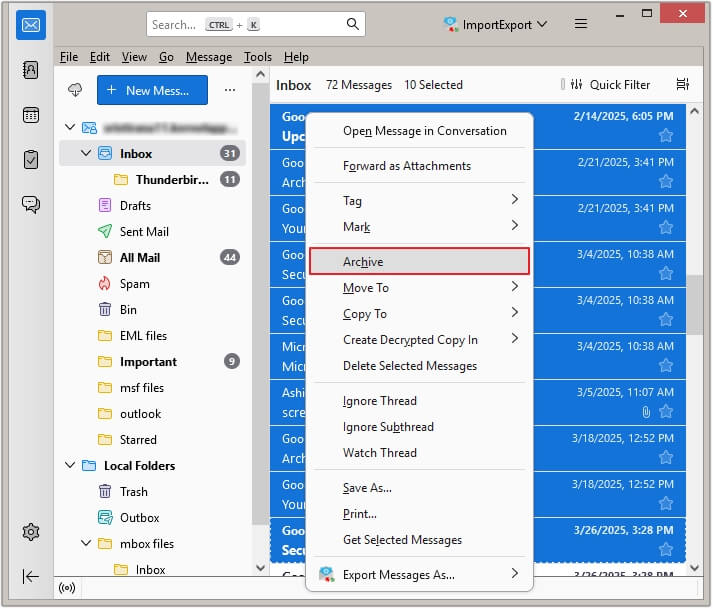
All your selected mails will be archived and saved in the local folder of your system.
2. Archive Thunderbird emails locally from IMAP configured account
In case your account is configured with IMAP, then you need to follow a different way to archive your Thunderbird mails. Here is what you must do:
- Access Thunderbird. Right-click on Local Folders, then tap on New Folder.
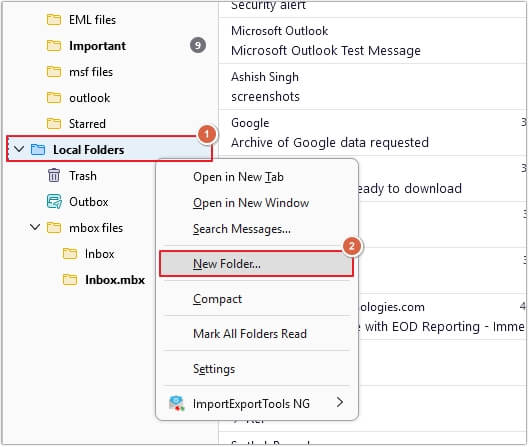
- Give a name to your folder and click on Create Folder.
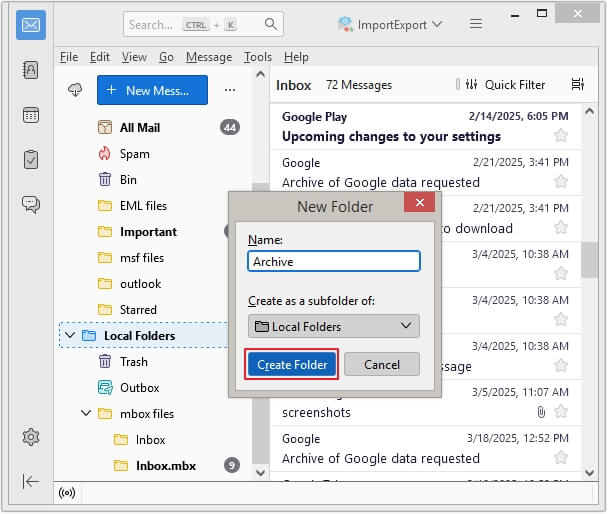
- Your new archive folder will come under the Local Folders tab.
- Choose the mails that you need to archive and click on Move To. Select the Local Folders, then select Archive option.
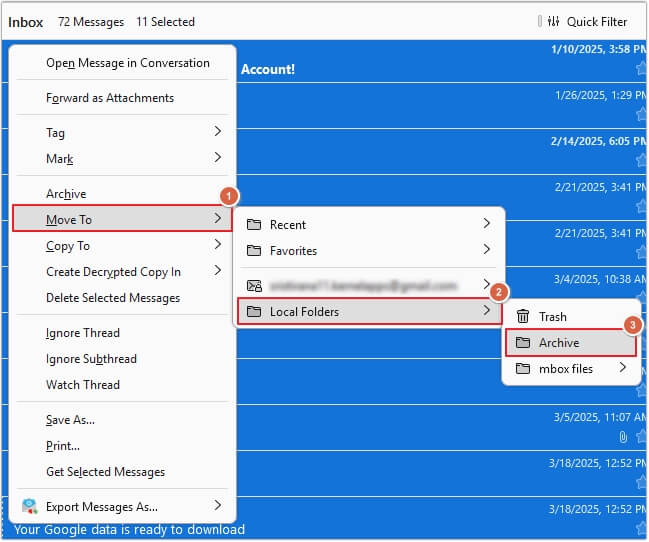
- All your chosen emails will fall under the Archive folder.
3. From Thunderbird profile directory
Want to archive Thunderbird mails without accessing the Thunderbird app? Yes, you can! Just open the location: C:\Users\username\AppData\Roaming\Thunderbird\Profiles. Then, follow the below steps:
- Exit any ongoing processes in the background and go to the Thunderbird profile directory.
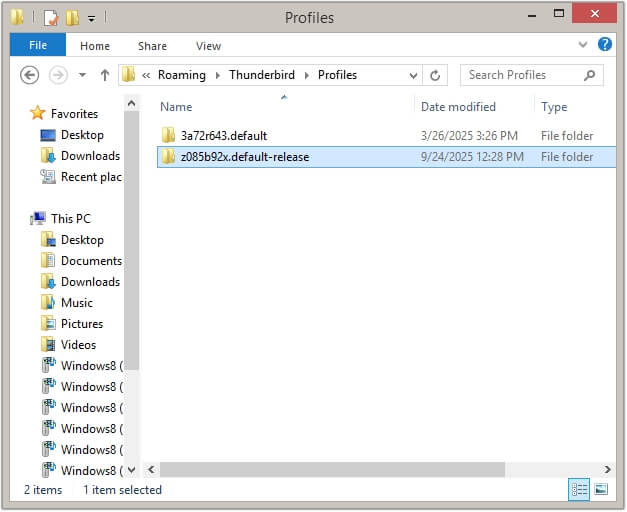
- Find the Mail folder in your Thunderbird profile and access it.
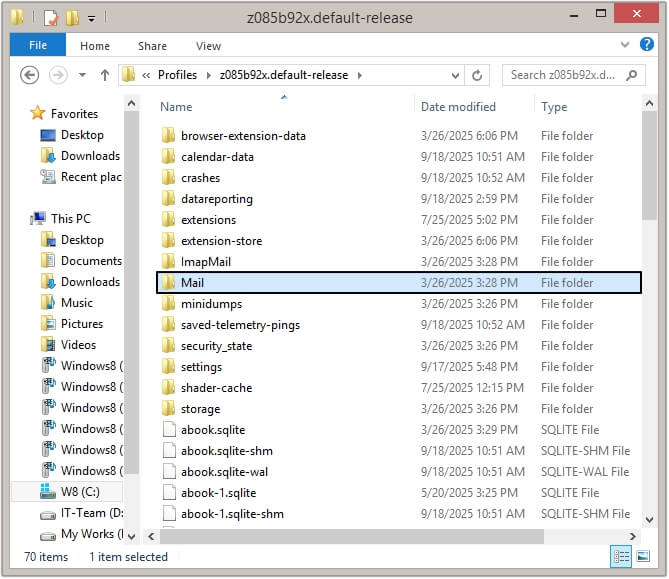
- Open Local Folder and choose the files that you need to archive.
- Drag and drop the files to your specified location on your PC.
- Open the Thunderbird app and delete the archived folder.
Are there any limitations with the manual methods?
After learning about all the manual methods to archive mail in Thunderbird, we must tell you of the fact that there exist a few limitations with these manual methods which might restrict users in achieving their Thunderbird mails.
- Manual methods are a bit complex, and you need some-level of tech expertise, else you can get stuck in your archiving process and may lead to data loss.
- When you archive Thunderbird emails, you do not get the original hierarchy of data.
- At times, when you archive your mails, it skips attachments and thus, you need to carry out the whole process again.
- Compatibility issues during migration to newer email client versions.
- This method does not come with the capability to restore your lost or deleted emails.
The purpose of archiving is to preserve and store data or documents for future access and long-term retention. But with such limitations, you are prone to data loss.
Convert MBOX to PST for Better Email Accessibility
So, we will give you an alternative not to archive rather you can look to convert MBOX file into PST. Use our MBOX converter to convert multiple files simultaneously in one go and keep a backup in your desired location. Apart from Thunderbird, you also get support for 20+ email clients namely Entourage, PowerMail, Apple Mail, PocoMail, Eudora, Evolution, Spicebird, Opera, Postbox, Netscape, Claws Mail, SeaMonkey, Sylpheed, Mulberry, GyazMail, Gnu, Sparrow, The Bat!, and WebMail.
If you want to carry out selective data conversion, you can also use different advanced data and date range filters within the tool. Preview data before conversion to verify your data and use split features to breakdown large sized files into smaller fragments for better organization.
Moreover, the tool is compatible with all the major versions of Windows. Try out the free trial today and create a PST backup of all your MBOX files.
Last say
In a nutshell, we have provided three basic methods to archive Thunderbird emails. From direct archiving to IMAP configured accounts, you just need to follow the right steps carefully. Keeping the limitations in mind, you need to be well-prepared before carrying out the archiving process.
For users with less-tech-expertise, we advise you get your MBOX files backed up in PST with our MBOX to PST converter. Use the top-quality features, wide range of email client support and quick conversion algorithms, get original data hierarchy with your MBOX to PST conversion. Take the free demo version today.
FAQs
A. No, Thunderbird does not auto-archive emails; there is no such available option in Thunderbird, users need to archive emails by themselves.
A. No, the archived emails do not delete from Thunderbird; they get moved to a separate “Archive” folder within the Thunderbird profile.