Excel files are important for both businesses and individuals. However, working with multiple Excel files can be challenging and results in data inconsistencies, duplicity, and errors. Merging various Excel files into one sheet is the best solution that can help to streamline data management, improve productivity, and enhance business insights. You can easily merge Excel files in one sheet with various straightforward processes, including manual consolidation and third-party tools.
In this blog, we’ll explore the benefits and best methods to combine multiple Excel files in one sheet to take your data management to the next level.
Why do we need to combine Excel files in one sheet?
Here are some reasons why merging multiple Excel files into one sheet can be beneficial:
- Improved Excel data integrity
- Reduced risk of data duplication
- Enhanced collaboration and analysis
- Better visualization and auditing
- Effective data documentation
- Increased productivity
- Easier data comparison
- Faster decision-making
- Enhanced business insights
- Improved scalability
- Lesser chances of errors
Manual Methods to Merge Excel Files in One Sheet
Below are four manual methods listed to merge Excel files in one sheet. Follow the steps of these methods properly for a 100% error-free process:
Method 1. Manual copying and pasting
The easiest method to combine Excel files in one sheet is to copy and paste the data from different Excel files into a single Excel file. Here is how you can do it:
Step 1. Open the Excel file from which you want to copy data and press Ctrl+A to select all data, then press Ctrl+C to copy the data.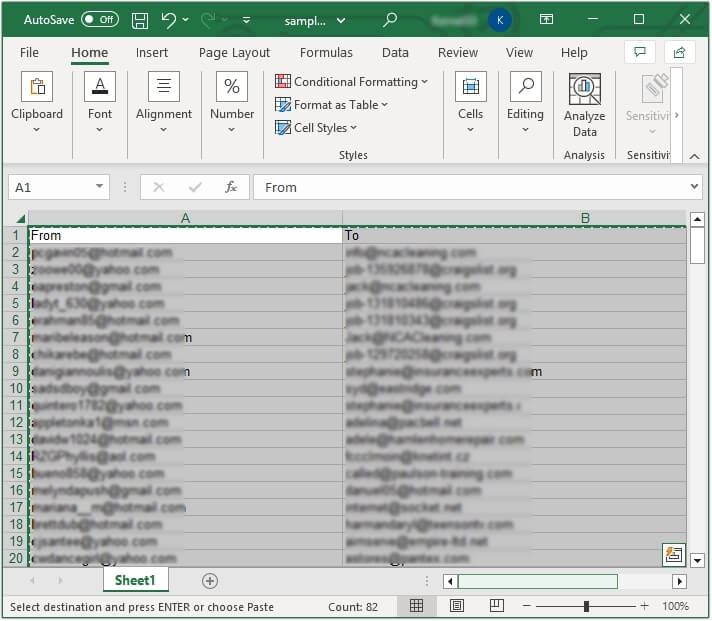
Step 2. Now, open the Excel file in which you want to paste the data and press Ctrl+V keys.
Method 2. With Excel’s consolidate tool
You can use Excel’s consolidate feature for merging multiple Excel files into a single file. To get 100% secure and guaranteed results, follow the below mentioned steps:
Step 1. In Excel, click on the Data option, then select Data Tools >Consolidate.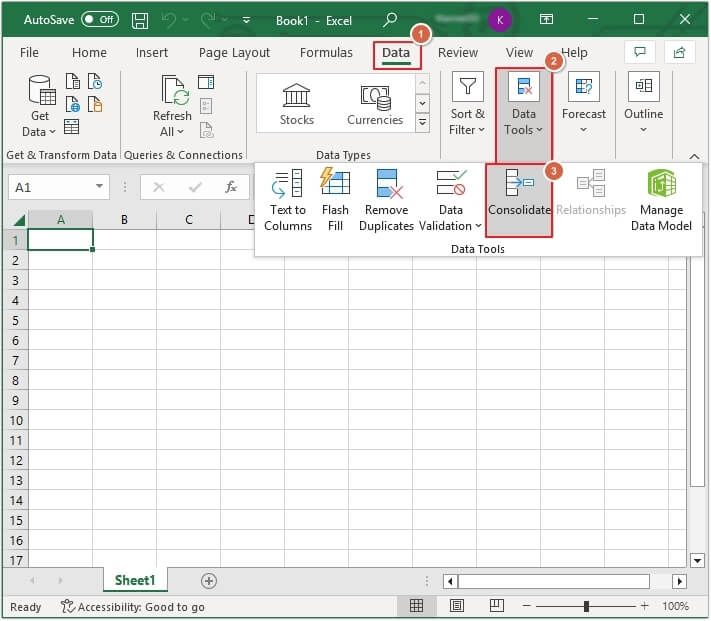
Step 2. Add a reference file by clicking on the Browse button, then select the required Function and Use labels in. Once done, click on the OK button.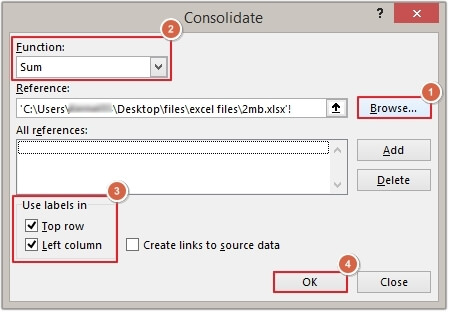
Method 3. With Power Query
For the Microsoft Excel 2016 version, you can use Power Query to combine your files. The steps to use Power Query are mentioned below:
Step 1. From the top ribbon, click on the Data option, then click on Get Data >From File >From Folder.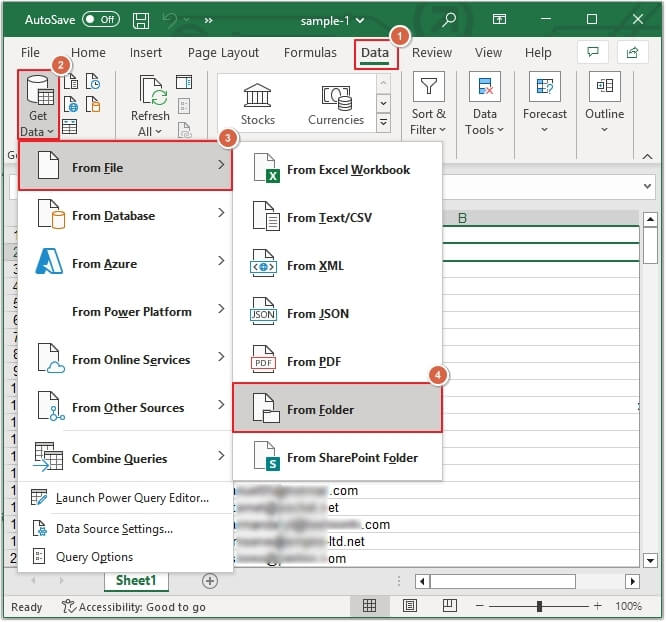
Step 2. Select the required folder containing all the Excel files and click Open.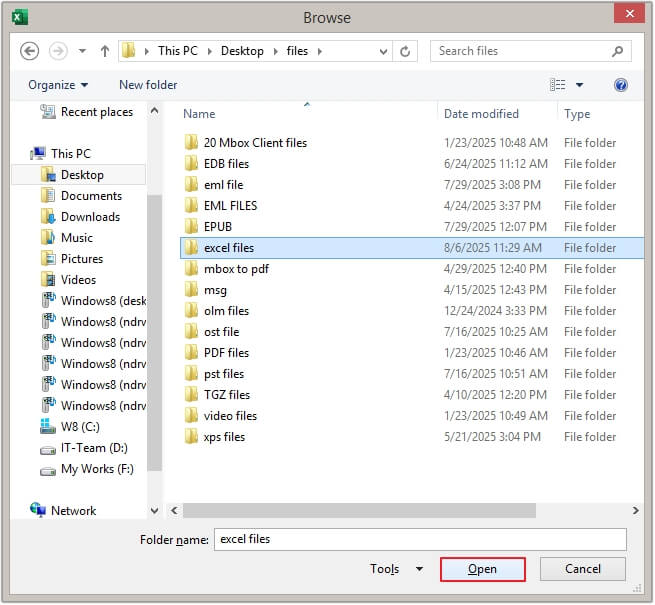
Step 3. Click on the Combine button at the bottom, then click on Combine & Load To.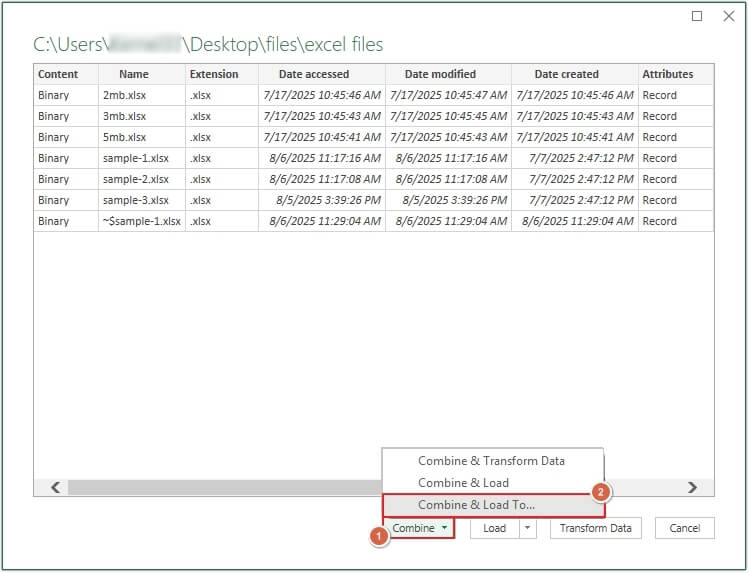
Step 4. From the Display Option, select the worksheet and click OK.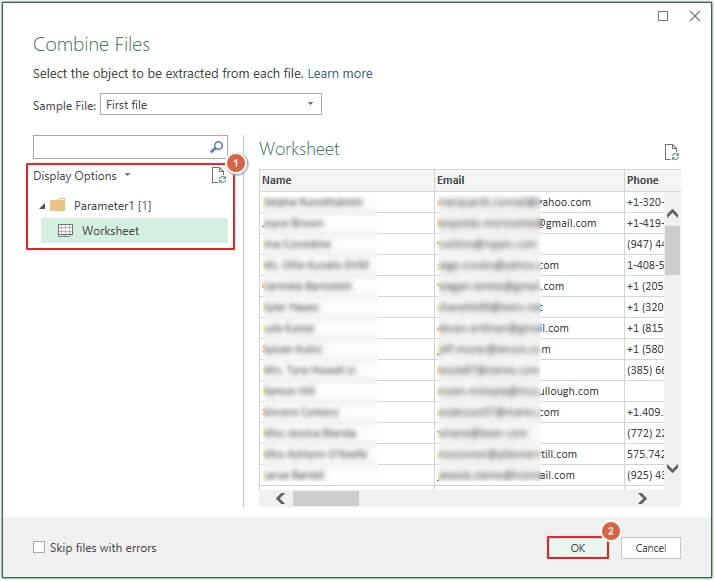
Step 5. Select the Table option, then click on New Worksheet and finally tap on OK.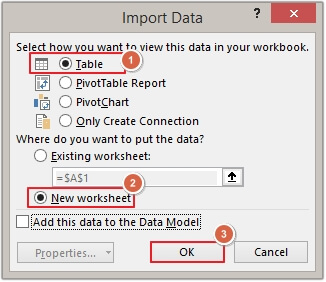
Method 4. With VBA Script
Another way to merge Excel files is to use a VBA script. Here are the steps to do it:
Step 1. In Excel, press Alt+F11 keys. It’ll open Microsoft Visual Basic for Applications.
Step 2. Tap on the Insert option from the ribbon and then select Module.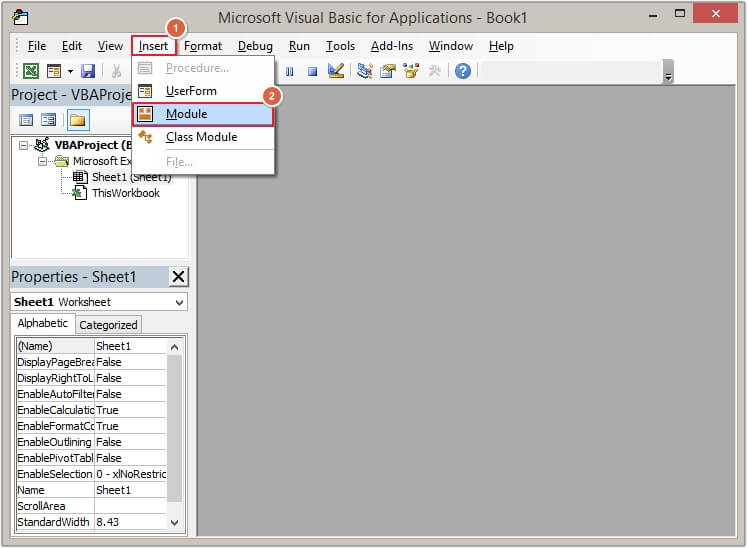
Step 3. In the newly opened window, paste the VBA Script mentioned below:
|
Sub MergeExcelFiles() Dim fnameList, fnameCurFile As Variant Dim countFiles, countSheets As Integer Dim wksCurSheet As Worksheet Dim wbkCurBook, wbkSrcBook As Workbook fnameList = Application.GetOpenFilename(FileFilter:=”Microsoft Excel Workbooks (.xls;.xlsx;.xlsm),.xls;.xlsx;.xlsm”, Title:=”Choose Excel files to merge”, MultiSelect:=True) If (vbBoolean <> VarType(fnameList)) Then If (UBound(fnameList) > 0) Then Application.ScreenUpdating = False Set wbkCurBook = ActiveWorkbook For Each fnameCurFile In fnameList Set wbkSrcBook = Workbooks.Open(Filename:=fnameCurFile) For Each wksCurSheet In wbkSrcBook.Sheets wbkSrcBook.Close SaveChanges:=False Next Application.ScreenUpdating = True MsgBox “Processed ” & countFiles & ” files” & vbCrLf & “Merged ” & countSheets & ” worksheets”, Title:=”Merge Excel files” Else MsgBox “No files selected”, Title:=”Merge Excel files” End If End Sub |
Note: Ensure all the Excel sheets are correctly closed. If you have not closed them properly, then you may receive a run-time error in Excel.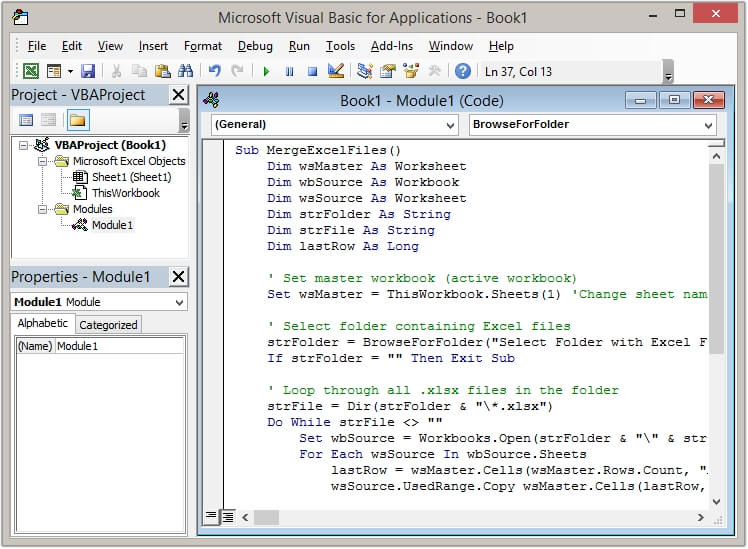
Step 3. Now, click the Run button and select the Run Sub/UserForm option.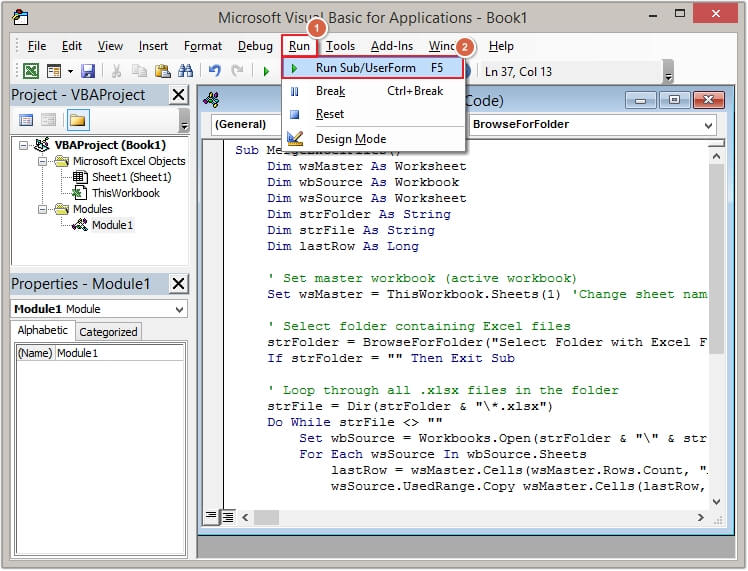
Step 4. Hit the Run button to execute the VBA script.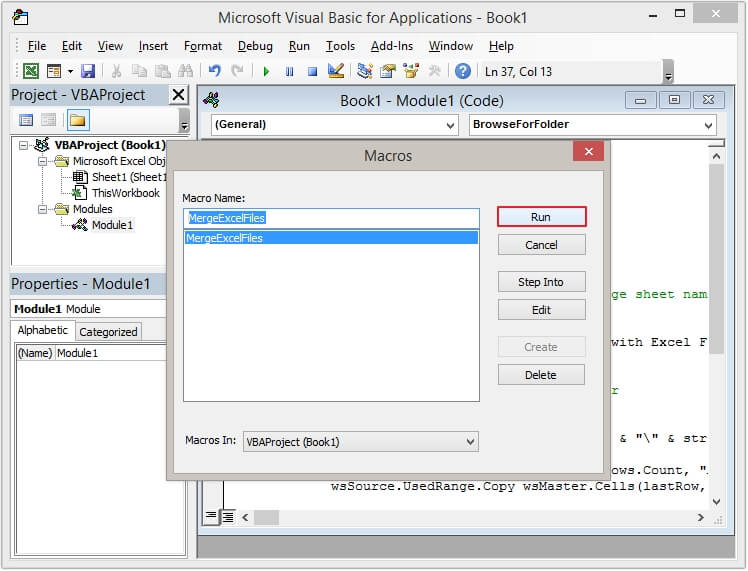
100% secure solution: Automated Excel Merge Tool
Manual methods come with some limitations, such as being time-consuming, repetitive, having no data validation, data loss, formatting and structure loss and many more. All these reasons make these methods less reliable for merging multiple Excel files.
However, to avoid all these limitations, it is suggested to use an automated software which specializes in merging multiple large Excel files. EmailXport Excel Merger tool is the best and most trusted tool to merge Excel files in one sheet with a 100% error-free process. This Excel Merger tool has various features, such as:
- Compatible with both XLS and XLSX Excel formats.
- Supports unlimited Excel files merging in a single operation.
- Offers the option to save the log report in a CSV file in the desired location.
- Maintains complete cell formatting, formulas and structure throughout the merging process.
- There is no need to install additional applications like Excel to run this tool.
- Dual option to merge files, i.e., single worksheet or individual sheets in a single workbook.
- The free trial version allows merging the first 25 items per Excel file.
Conclusion
The manual methods discussed in this blog can merge multiple Excel files in one sheet, but they are only suitable if you have data with fewer than 1000 rows. But when you need to integrate various Excel files into one sheet, then you should use our recommended Excel merge tool. The tool offers multiple advanced filters along with easy Excel file merging while maintaining complete data integrity.
Frequently Asked Questions
A. To merge multiple Excel files in one sheet manually, you can copy and paste the data from all the sheets into a single sheet, or you can use Excel’s consolidate and Power Query methods to execute the process.
A. There are various benefits of merging multiple Excel sheets in one, such as improved data management, reduced data duplicity, and enhanced analysis capabilities.
A. To combine Excel files in one sheet without data loss, you can use a reliable software like the EmailXport Excel Merger tool.

